Blender basics tutorial, here are the steps how to export .glb or .glTF file format with color texture and animation in Blender. In the bottom, we can watch a video that shows how to make a simple 3D logo with adding animation, then export to glb file, that 3D model file can be imported other 3D VR application like as game engine or metaverse 3D space. Hope this helped.
How to Export glb glTF file from Blender 3D model
1. Firstly, make sure that we have activate the addon Import-Export glTF 2.0 format. We can go to File > Preferences > Add-ons, then search “glTF” and check the box to activate addon.
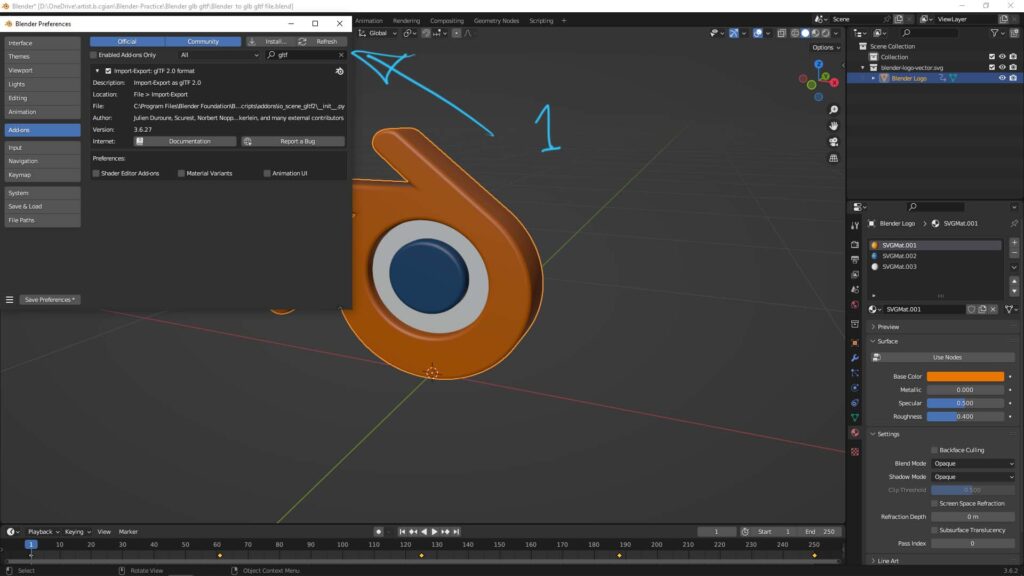
2. Assume that we have a 3D model, then we can add color and texture by adding material into 3D model. Below shows the color is added, if you want to add image texture, read here how to add image texture into 3D model.
3. To export 3D model with animation, we can set the keyframe across the timeline.
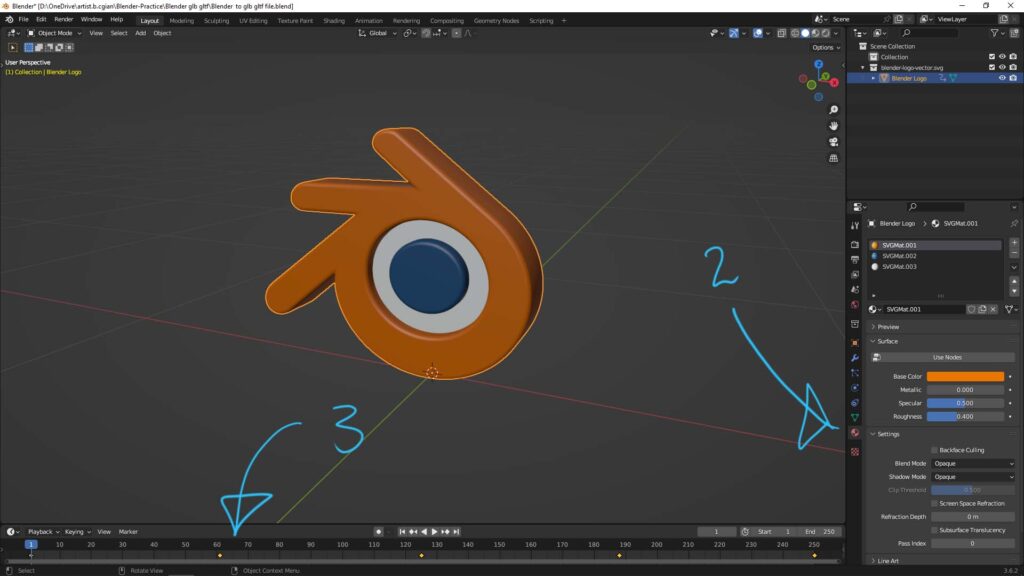
4. To export the 3D model to glb or glTF file format, we can go to File > Export > glTF 2.0 (.glb/.glTF).

5. We can select the file format, .glb or .glTF here
6. If exporting 3D model with animation, make sure to check the box next to Animation.
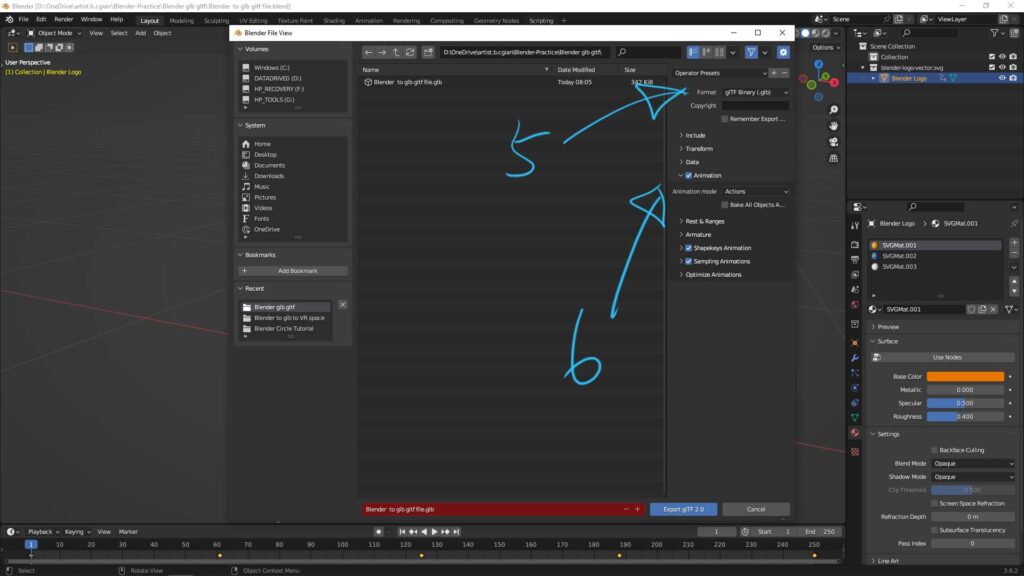
7. After exporting the .glb / glTF file, we can get the 3D file. If we want to check the file, we can using Microsoft Windows 3D viewer to open .glb / .glTF file.
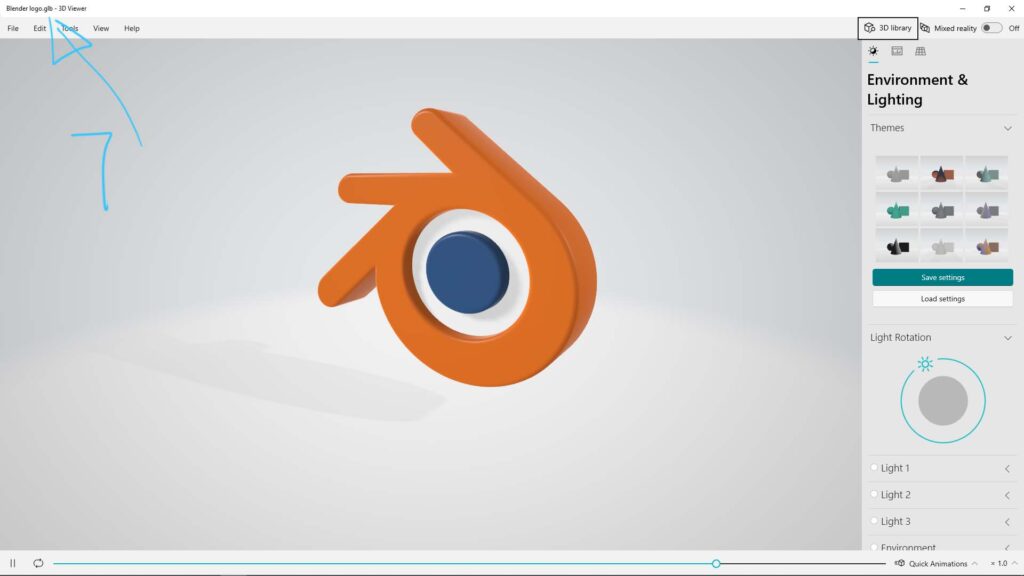
Hope this helps. More Blender Tutorial, Tips and Tricks are available here.
Have fun with CG. Let’s create!
#cgian #aritstB #b3d #blender
Continues Reading :
Blender Export FBX with animation and texture
Blender File Format, that can Import and Export
How to Export UV Map in Blender
Welcome to share with your friend.
by [email protected]
