This is the basic and simple setting for Blender Metallic Black using Principled BSDF Shader, that is suitable for any users who want to quick setup the metallic material. Below will show how to set this metallic material, and how we can adjust it. Furthermore, this material ball is also available to download for your personal uses or educational uses.
Blender Metallic Black Material
This is the screenshot from Shader Edit. This Metallic Black Material is setting up with using one Principled BSDF Node, basic and simple. In the Principled BSDF Node, we can make these 4 things to get Metallic Black Material.
1. Change Basic Color to dark grey, I use color code #494B4D.
2. Then, we can adjust Metallic to 1, to make it looking like shiny metal,
3. And then adjust Roughness to 0.25 to make the shiny material to matte. You can fine-adjust the Roughness Value to get your own metallic material.
4. Lastly, increase Clearcoat to 1 to get gloss coating on the material.
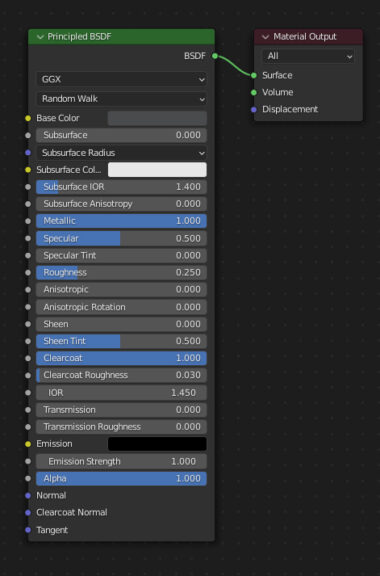
The .blend file is shared and available to download for education use, not for commercial, login and go to Blender Material Library for downloading this material.
Hope this helps. More Blender Tutorial, Tips and Tricks are available here.
Have fun with CGI, to make it simple.
#cgian #aritstB #b3d #blender
Continues Reading :
How to Add Principled BSDF in Blender
How to make Blender Metal Texture Material Shader in Simple
Blender Bronze Material, High Polished Finishing Metal
Welcome to share with your friend.
by [email protected]

