When we doing the processing for UV texture and UVW unwrapping, to display checkers help us a lot to adjust the UV textures and meshes. To apply Blender Checkers Texture can show the UV on a mesh, therefore, we can be easy to make modification. Below are few ways to show how to apply Blender Checkers as Texture in Material. Hope this helps. More Blender Tutorial, Tips and Tricks are available here.
How to make Blender Checkers as Texture – UV Grid and Color Grid
Blender Checker Texture Node
1. To display the texture on object, make sure that we have to switch to Material Preview Mode.
2. Then select the object (the cube in the example), and in the bottom Window, switch to Shader Editor,
3. Switch to Object
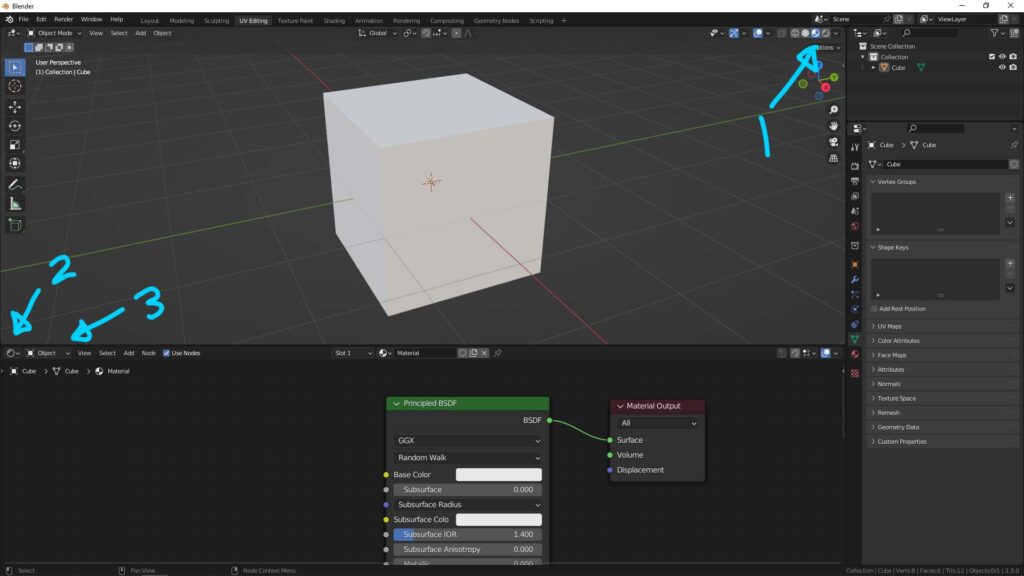
4. Shortcut Shift + A to open the Add panel, search “Checker Texture” and add it.
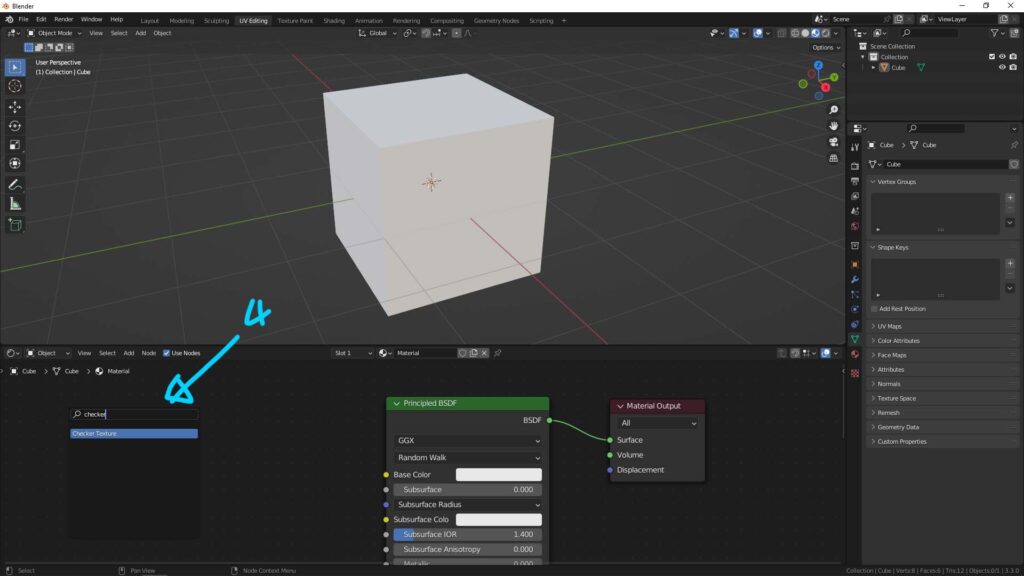
5. Collect Checker Texture Node to Base Color in Principled BSDF Shader Node, then Checker Texture will be showed on the object.
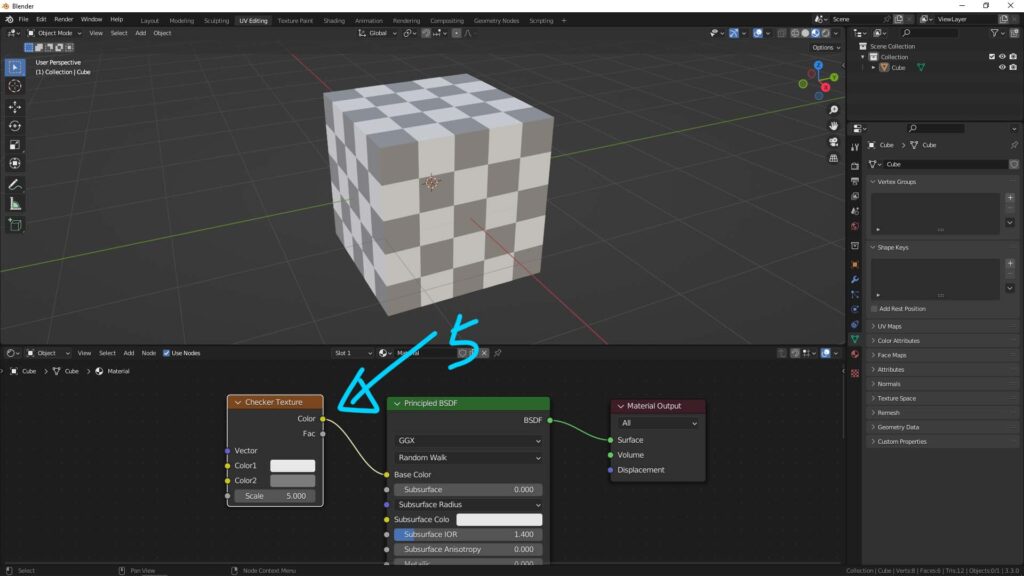
Blender UV Grid Image Texture Node
1. Same as step 1-3 in previous setting – Blender checker texture node, then we can add Image Texture Node.
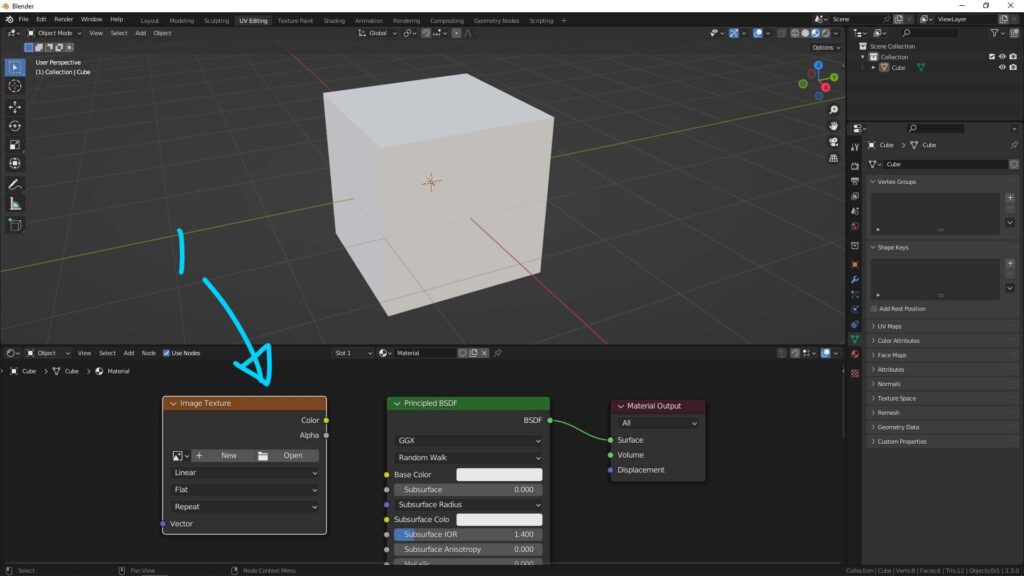
2. Click “New” in Image Texture Node, we can input our own name, and make sure that we choose UV Grid in Generated Type. Click OK.
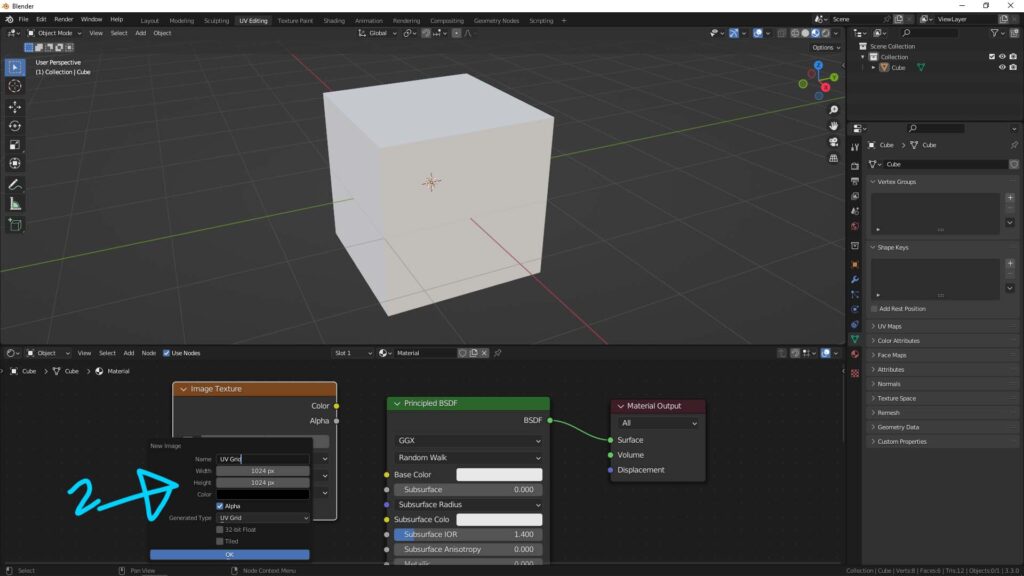
3. Connect New Image Texture Node – UV Grid to Principled BSDF shader. Then Blender UV Grid will be shown on the 3D object.
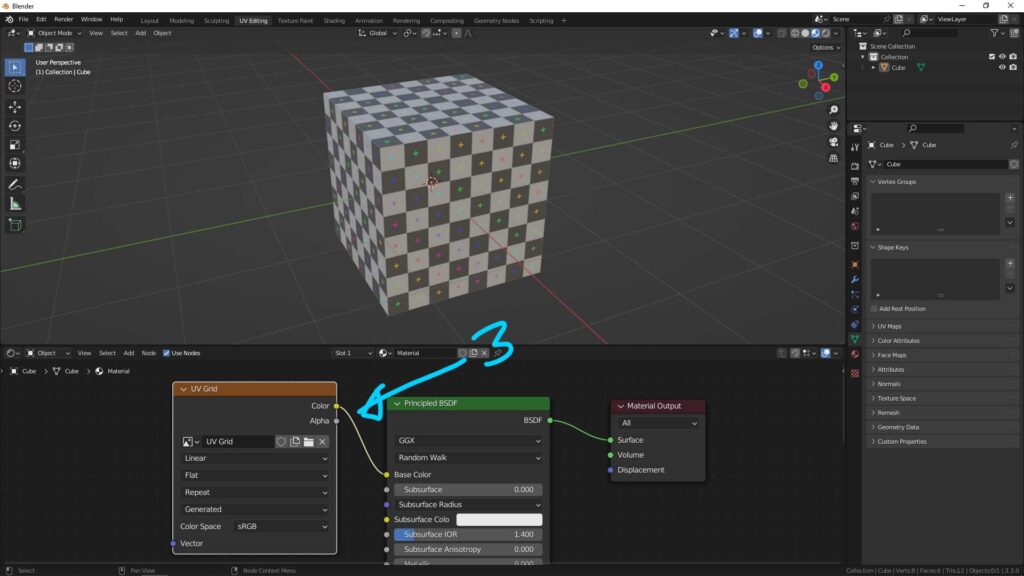
Blender Color Grid Image Texture Node
1. Same as step 1-3 in previous setting – Blender checker texture node, then we can add Image Texture Node.
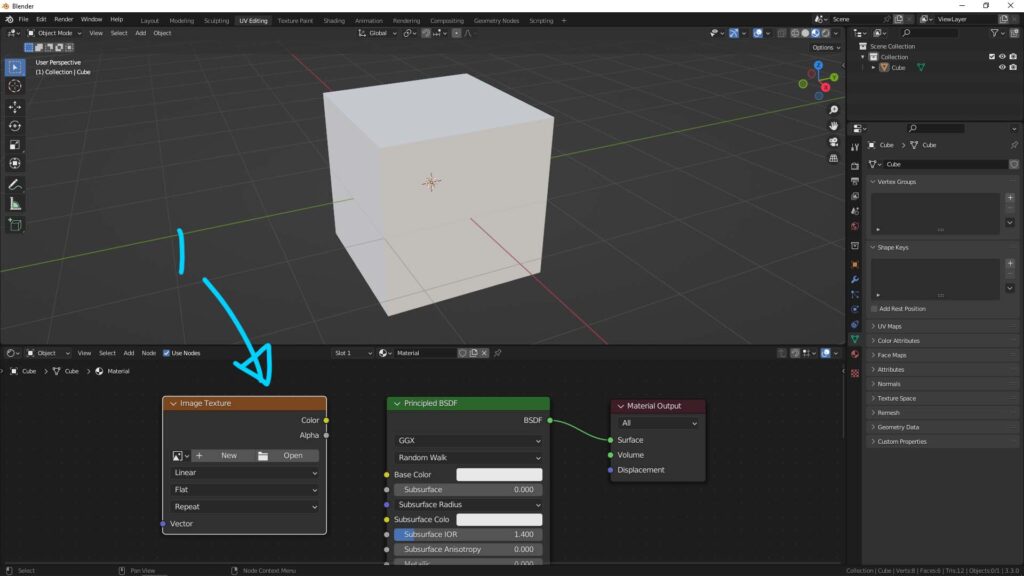
2. Click “New” in Image Texture Node, we can input our own name, and make sure that we choose Color Grid in Generated Type. Click OK.
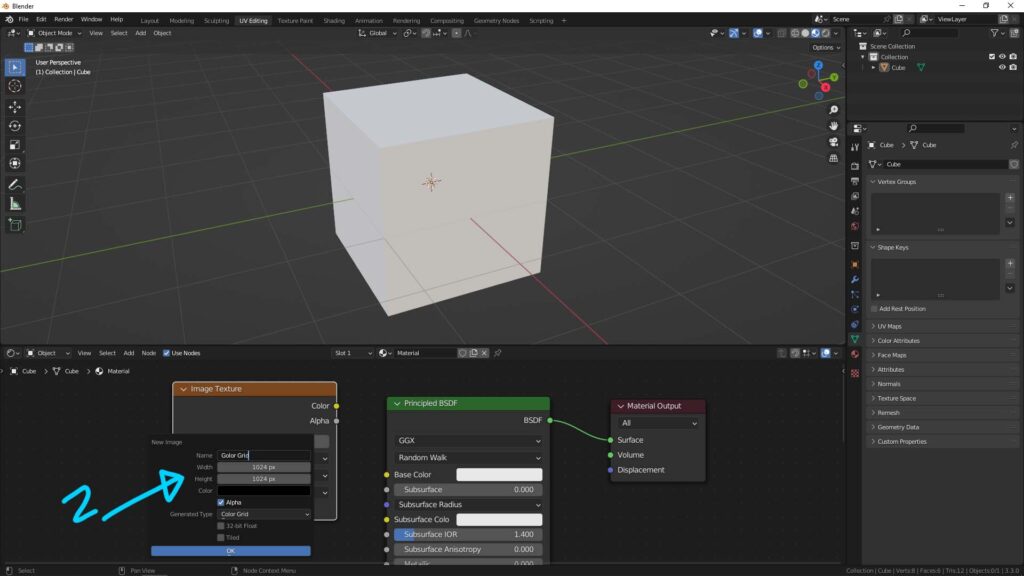
3. Connect New Image Texture Node – Color Grid to Principled BSDF shader. Then Blender Color Grid will be shown on the 3D object.
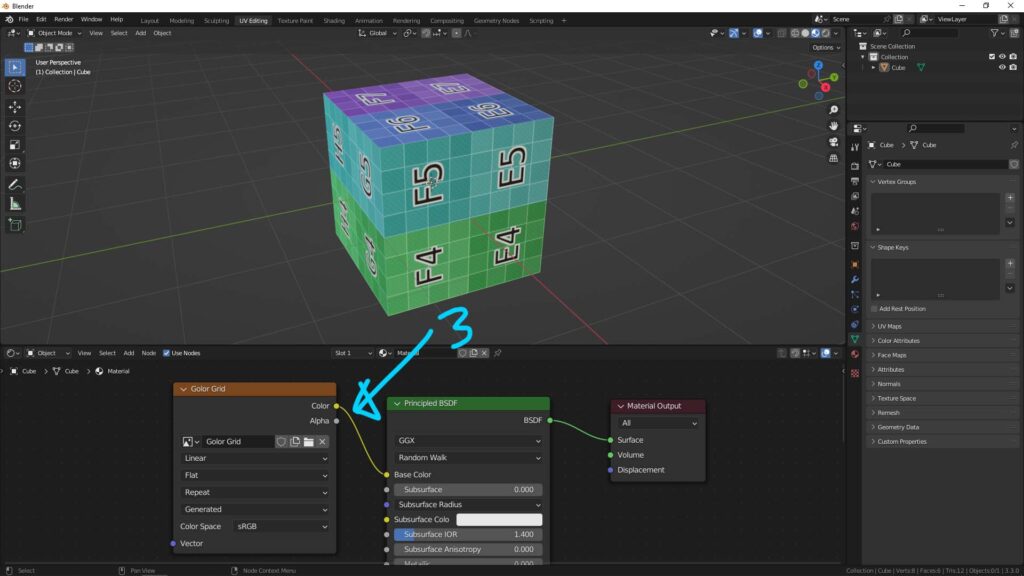
Hope this helps. More Blender Tutorial, Tips and Tricks are available here.
Have fun with CGI, to make it simple.
#cgian #aritstB #b3d #blender
Continues Reading :
How to add image texture in Blender
How to Add Color in Blender
Way to add Blender 2 sided material to one mesh
Blender Brushed Aluminium Metal Material Settings
Welcome to share with your friend.
by [email protected]
