After we got a 3D object, the object is plain without any color, to add the color in Blender, we need to add material to 3D object, and switch to Viewport Shading for showing the color added. The below steps shows how to add color to cube, which steps are easy follow for beginners. Hope this helps.
Blender Add Color in Blender
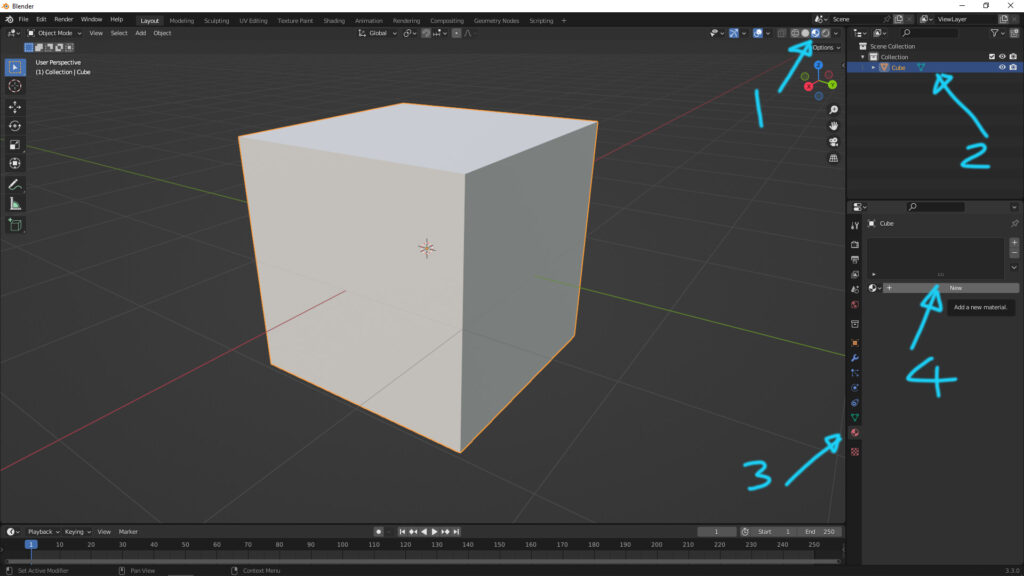
1. Switch to Viewport Shading Mode, this mode is using for preview the material which includes color, texture data.
2. Make sure that the object is selected, the cube is selected in this case.
3. Click the tab ” Material Properties”
4. And, click “New” to add a new material for this cube.

5. After step 4 for adding new material, the new material (Material.001) is showed in the window as per upper screenshot shown.

6. Now, we can click the Base Color, and select a color (Red) as you want.
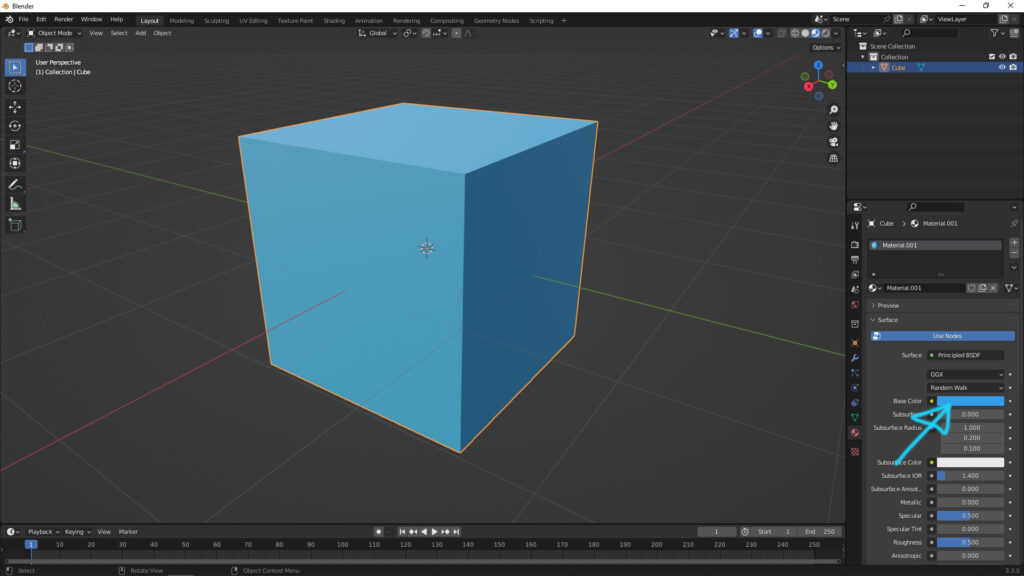
7. If we would like to change color, select Base Color again, and pick another color (Blue) to change.
Recommend to watch this video showing how to add color to object and face in Blender .
Watch on YouTube,
Hope this helps. More Blender Tutorial, Tips and Trick are available here.
Continues Reading :
How to change wireframe color for 3D objects in Blender
How to make Blender Random Color and Randomize Transform
10 Best Blender Tutorials on YouTube
Blender change object color in viewport
Welcome to share with your friend through below buttons.
by [email protected]
