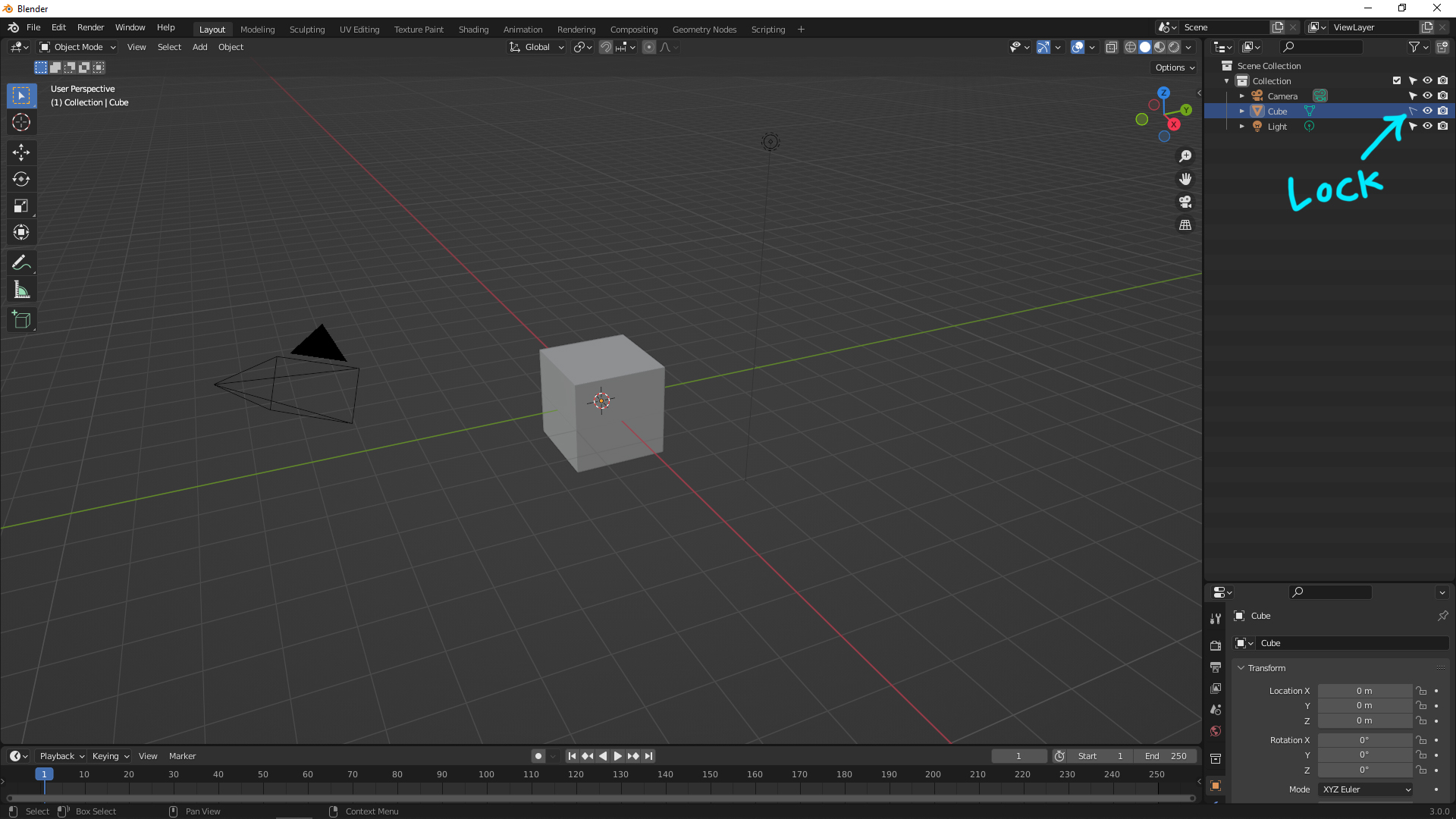
When doing 3D in Blender, there are many 3D objects in the scene, you may want to lock objects to make them not to be selected. This is quick tip to lock object from selection, to lock and unlock object. Please follow the below steps to lock an object.
How to Lock an object in Blender
1. In the View Layer panel, it shows the objects in the scene. Now below screenshot shows 3 objects, which are Camera, Cube, and Light.
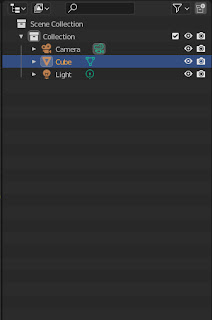
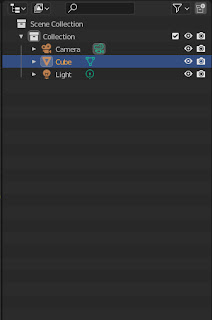
2. Open the Filer Menu at the top right corner, and then check the box of Selectable, Arrow Icon, to be Blue.
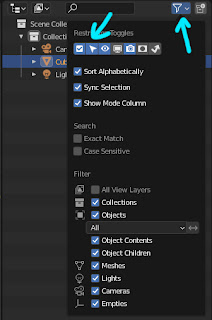
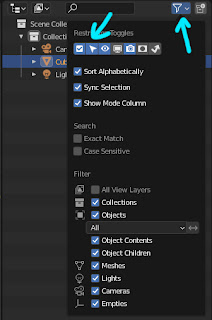
3. The Selectable Icon shows in the View Layer panel.
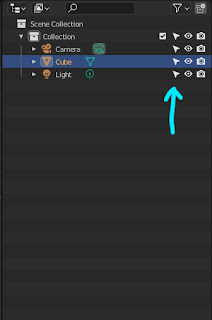
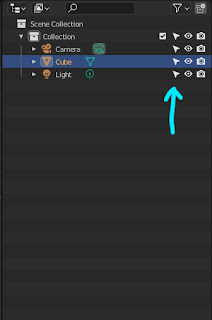
4. Click on the arrow and make it to be empty arrow. Then object is locked, which is not selectable. Click one more the arrow icon to become white, then object in unlock, which is selectable.
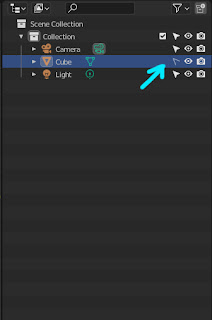
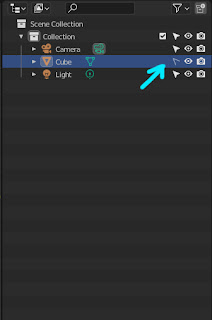
Alternative, All steps for locking object are showing in this YouTube Tutorial Video, Watch Here.
Hope this helps. More Blender Tutorial, Tips and Tricks are available here.
Continues Reading:
Blender Group Object using Collection
How to Delete Material in Blender
How to Fixed Face Orientation and Flip Normals in Blender
Tips and Tricks
from artist.B

