Tutorial shows how to delete material in Blender. In Blender, we can delete unused materials from object in material slot, also we can delete unused material from project in Outliner. If there are there many material in one object, we can delete the material directly by below steps. Sometimes there are too many unused materials and shaders in the scene in Blender, to speed up our work process or to optimize the scene for minimizing the file size. We can remove unused material in Outliner by few steps shown below part of article. This is the scene that we set previous for metal material setup, for this case study, we are going to remove “Shiny Gold” Material in the second ring. Hope this helps.
How to delete material from Object in Blender
1. Select the object that contain the material we want to delete,
2. Go to Material Properties,
3. Select the material in material slot,
4. Click “-” button to remove material slot.
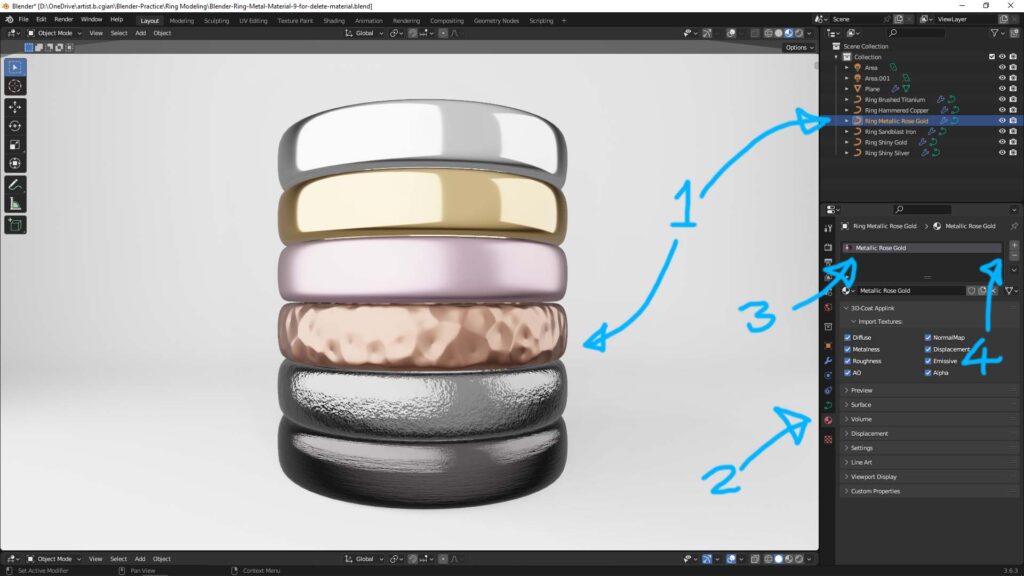
5. Then, the material is deleted from object and material slot, as below shown.
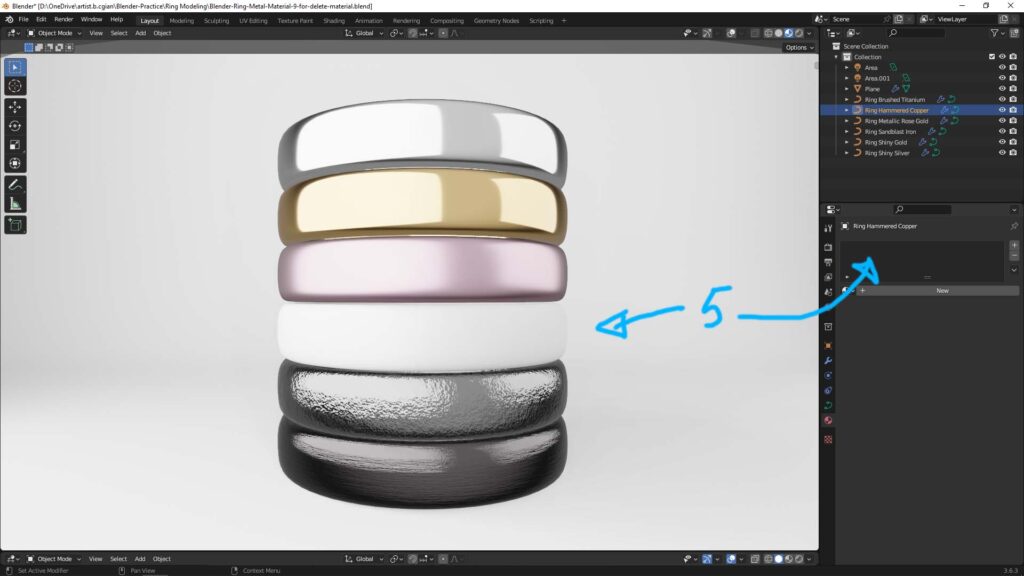
How to delete materials from Project in Blender
1. Go to Outliner in the Right Panel, select “Blender File”,

2. Under Current File, Open the drop down menu of “Materials”,

3. Move cursor over the unused material that we want to delete, and right click, and select “delete”,

4. The Material is then deleted from the project.

Watch Blender Tutorial Video on YouTube Channel
Alternatively, here is a tutorial video to show how to remove unused materials from object and from project in Blender. Watch on YouTube here.
Hope this helps! Watch More Blender Tutorial Video on YouTube Channel
More Blender Tutorial, Tips and Trick at cgian.com
#b3d #blender #cgian
Continues Reading:
How to make Blender Metal Texture Material Shader in Simple
How to make a simple ring in Blender
Blender Jewelry Tutorial – How to make a Diamond Ring
Blender Gold Metal Material – Polished Finishing
Tips and Tricks
from cgian.com
