In Blender, we can change shading opacity of 3D objects with transparency by using X Ray Mode in viewport. This X Ray Mode allows you make modeling or preview of 3D object for purposes. This transparent viewport setting could be easier to select and modify the vertex, edge or face, especially when you are doing a complex scene. Below will introduce briefly how to use X Ray Mode in Blender. Hope this helps.
How to Toggle X Ray Mode in using Shortcut
As the upper screenshot shown, we can quickly press the “Toggle X Ray” icon or the Shortcut “Alt Z” to switch the X Ray Mode.
Blender X Ray Mode Opacity
If we want to change the Opacity of X Ray Mode Preview, we can click the Shading drop-down menu, and adjust the value of X ray, as per below screenshot shown.
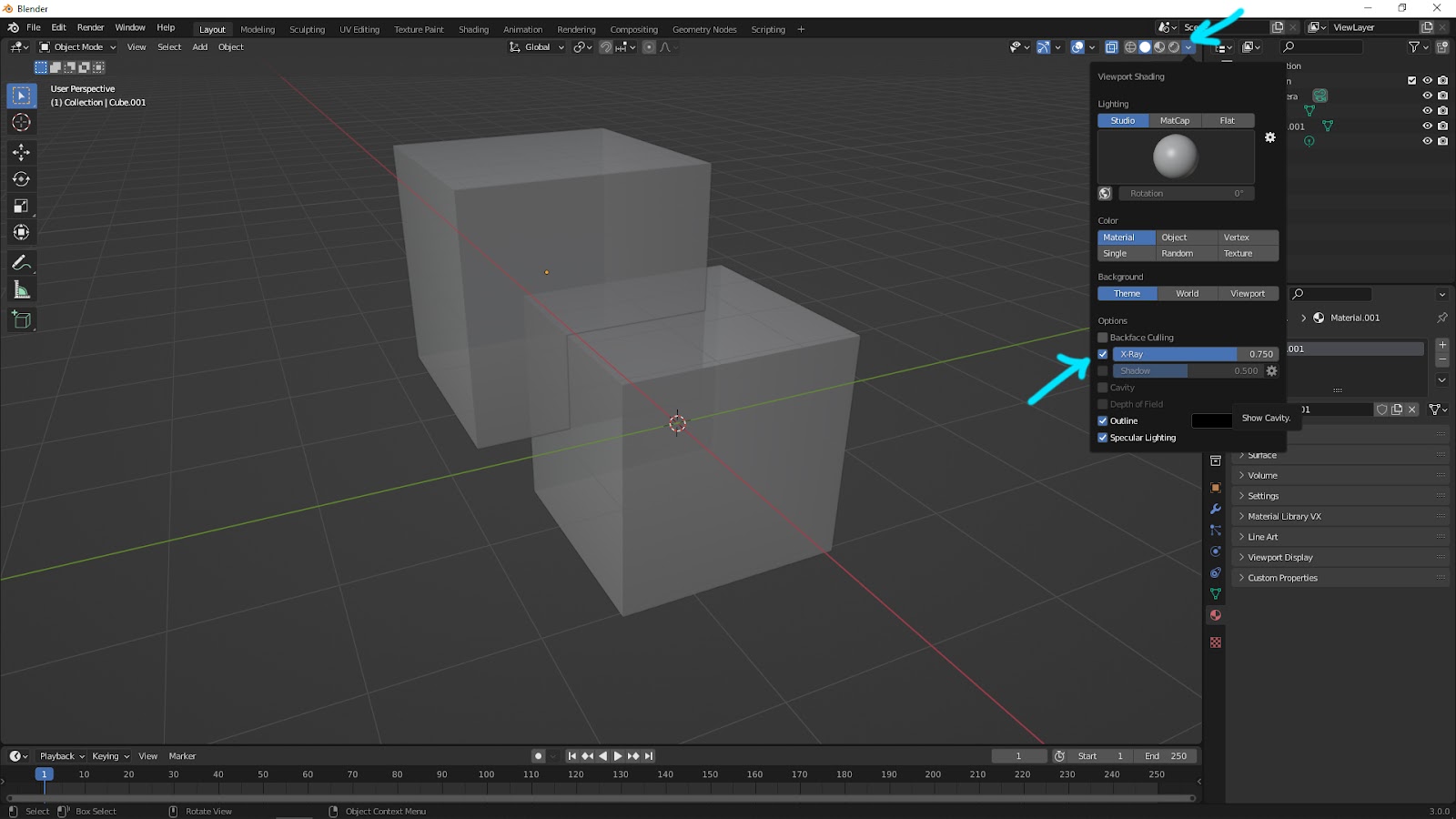
Blender X Ray Mode for Single Object
Furthermore, in case you need to make the objects in different opacity, we can make the X Ray Mode for Single Object. For instance as below, click the click the Shading drop-down menu, and check the box “object”.
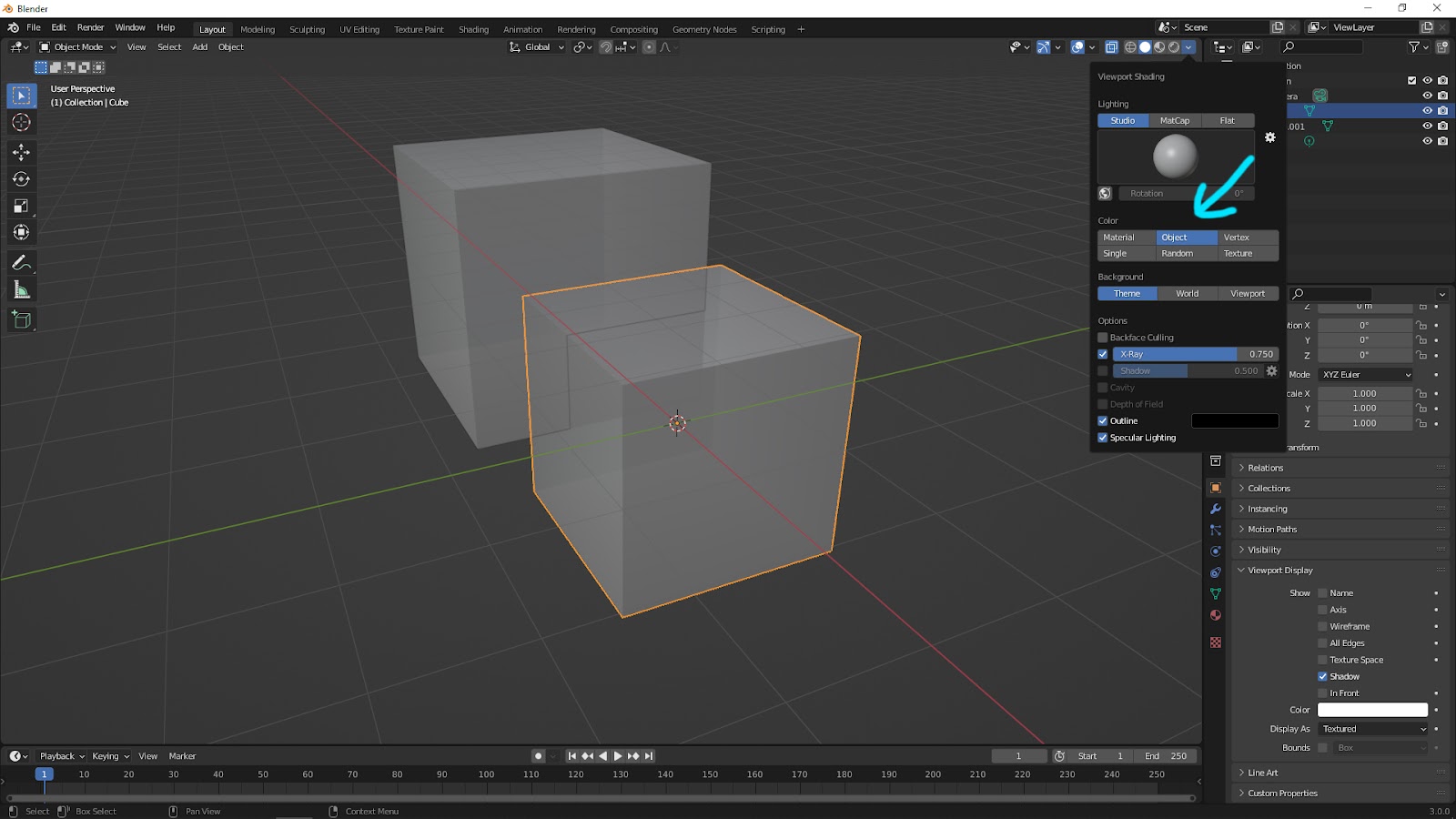
And, then select an single object, and go to Object Properties on the right side of screen. Expand “Viewport Display”, click “Color”, and change the view of A (Alpha). The single object will be shown in different opacity.
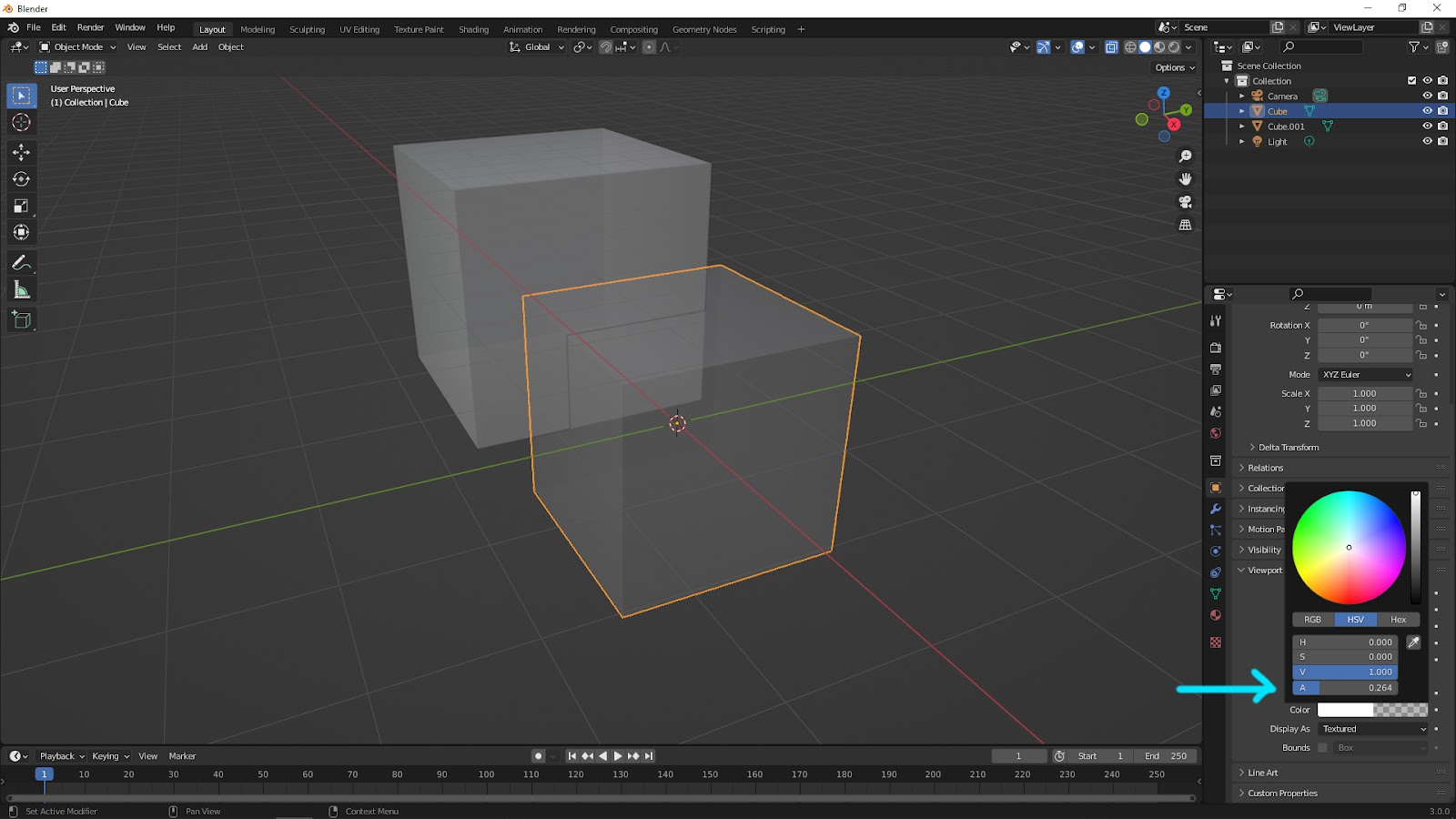
Click here to subscribe this YouTube channel, more video will be shared with you. Let’s create with Blender together!
Feel free to watch more video on【YouTube Playlist】
More Blender Tutorial, Tips and Trick at cgian.com
#b3d #blender #cgian
Continues Reading:
Blender – How to go to edit mode with Shortcut
Quick tips for Blender zoom in, zoom all, zoom to object
How to find Polygon Count in Blender
Blender Separate Window & Close Split Window
Tips and Tricks
by [email protected]
Welcome to share this using below buttons.
