Blender has a default working space with one viewport only. If we want to split the viewport, or says separate window, there are few ways to do it. Below shows one of the ways to separate window in viewport, and then the quick video shows how to close split window in Blender
Blender Separate Window
1. To Separate Window in Blender, we can use Split. Go to View > Area > Horizontal Split or Vertical Split, as per below screenshot shown. In this example, I use Horizontal Split.
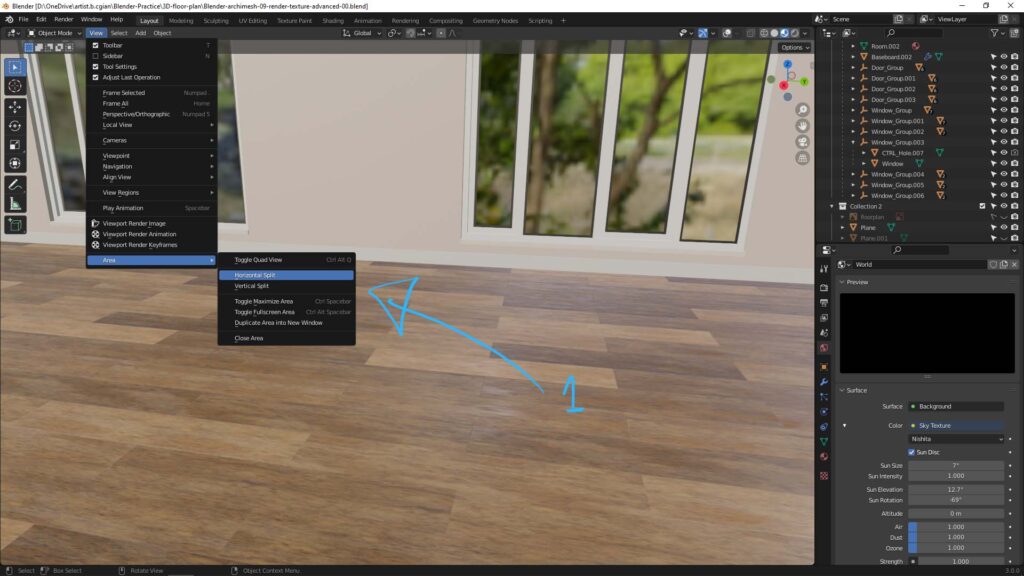
2. Then, there are horizontal line in semi-transparent. We can move up and down this line to adjust the area that we will split.
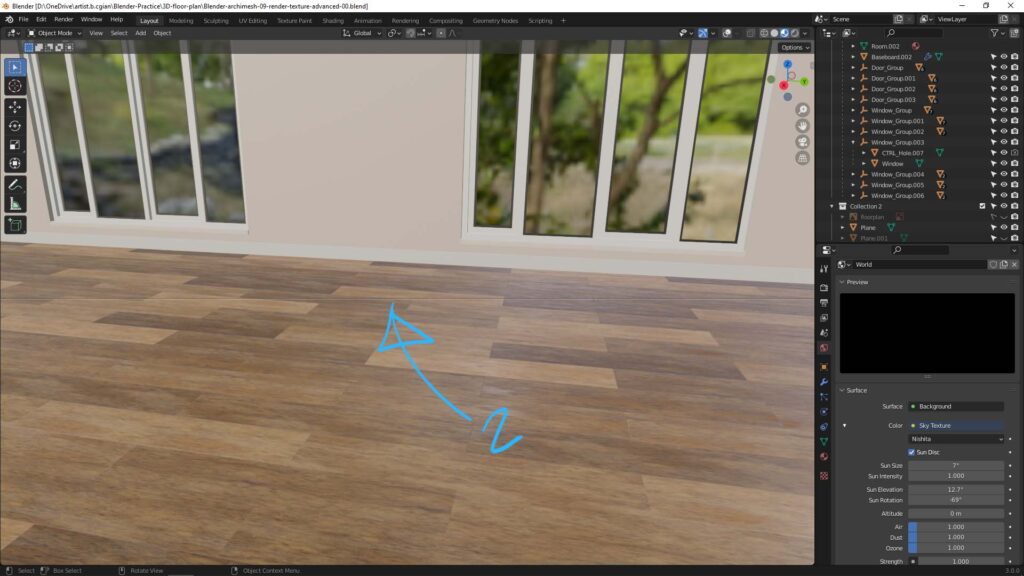
3. After adjusting the line, the click. The Window is then separated into two viewport area.
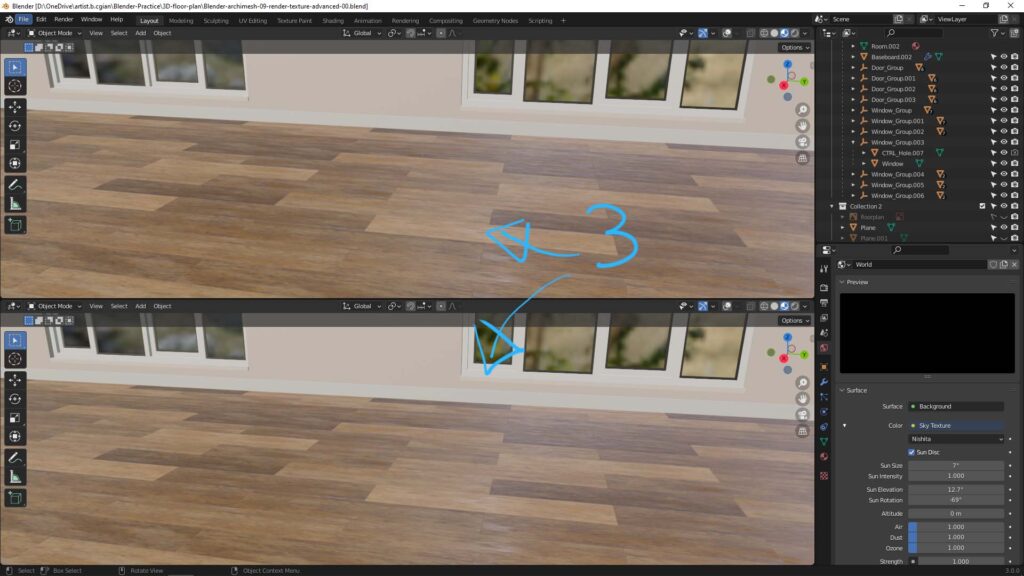
Blender Close Split Window
This is short video to show how to Close Split Window. As per below video showed, we have 2 windows at the beginning. We can move the cursor to the bar between 2 windows. When moving the cursor till the double-side arrow showed, Right-Click, then Choose Join Areas, move the cursor up or down. If moving down , the upper windows will join to the bottom. Watch the steps in below video.
Hope this helps, More Blender Tutorial, Tips and Trick are available here.
#b3d #blender #cgian
Continues Reading:
How to Toggle X Ray Mode in Blender
How to export Viewport Animation | Playblast in Blender 3
Switch Perspective view to Orthographic view in Blender
Tips and Tricks
from artist.B
Feel free to share by using below button
