In Blender, we can fast to change the viewport from Perspective to Orthographic, or from Orthographic to Perspective by pressing shortcut Number Pad 5. The second way, we can press the icon on the right side of viewport as below.
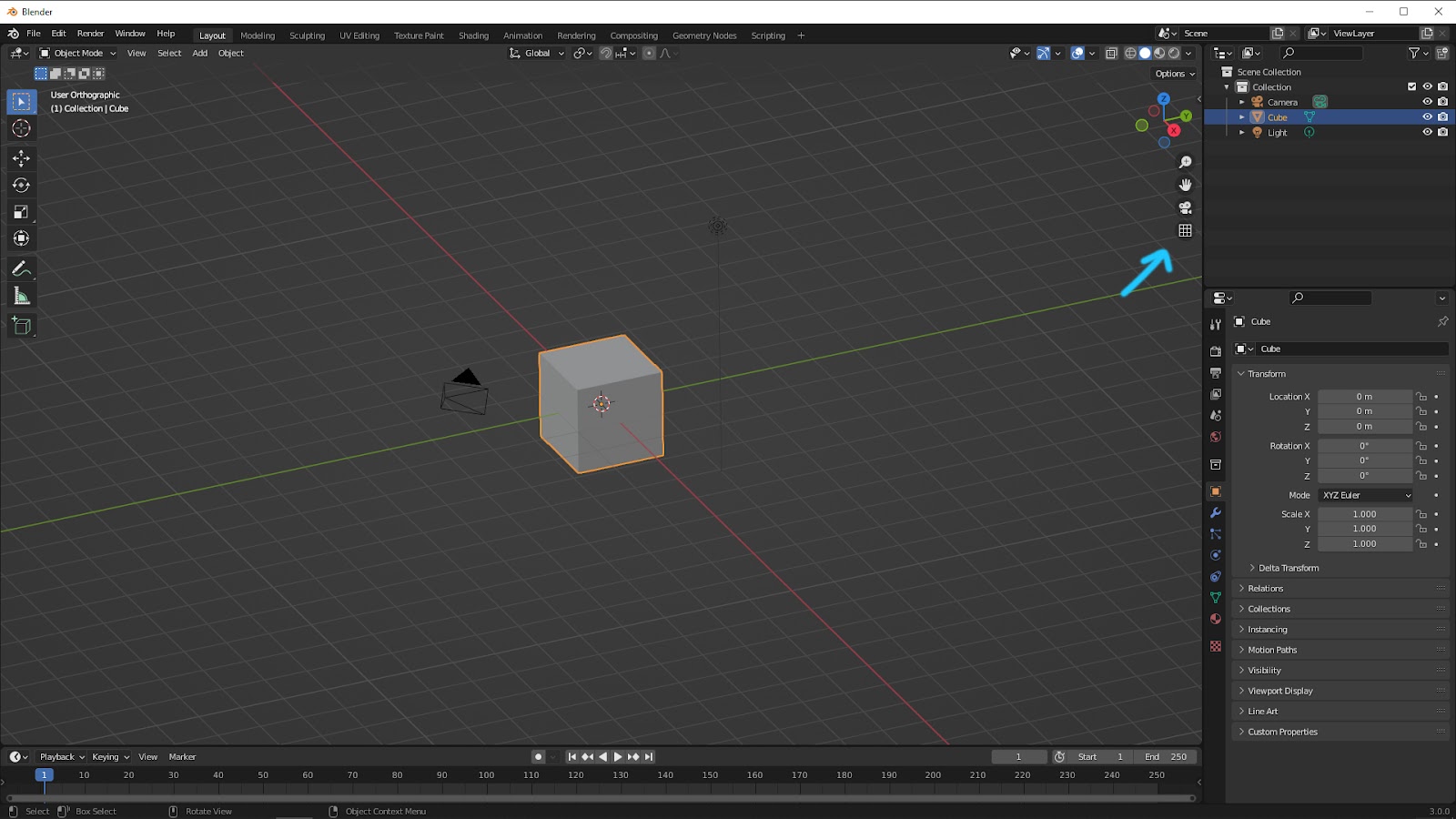
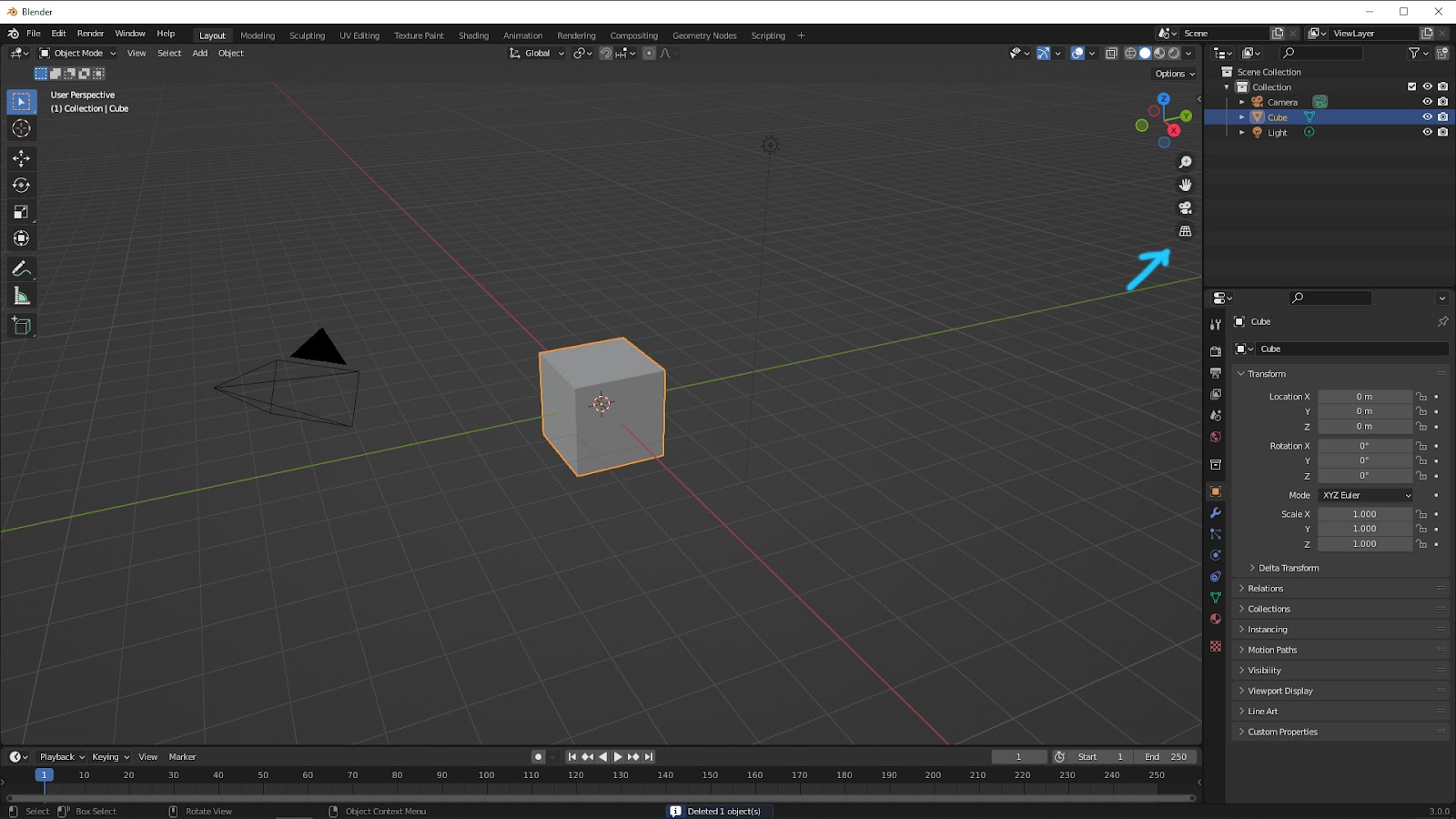
From Perspective to Orthographic camera view in Blender
The upper is the way to change the Perspective or Orthographic viewport. If we have to set a camera, we also can change the Perspective or Orthographic view. As per screenshot shown below, first select the camera, and then select the tab Object Data properties, and we can find the type options of Perspective or Orthographic or Panoramic.
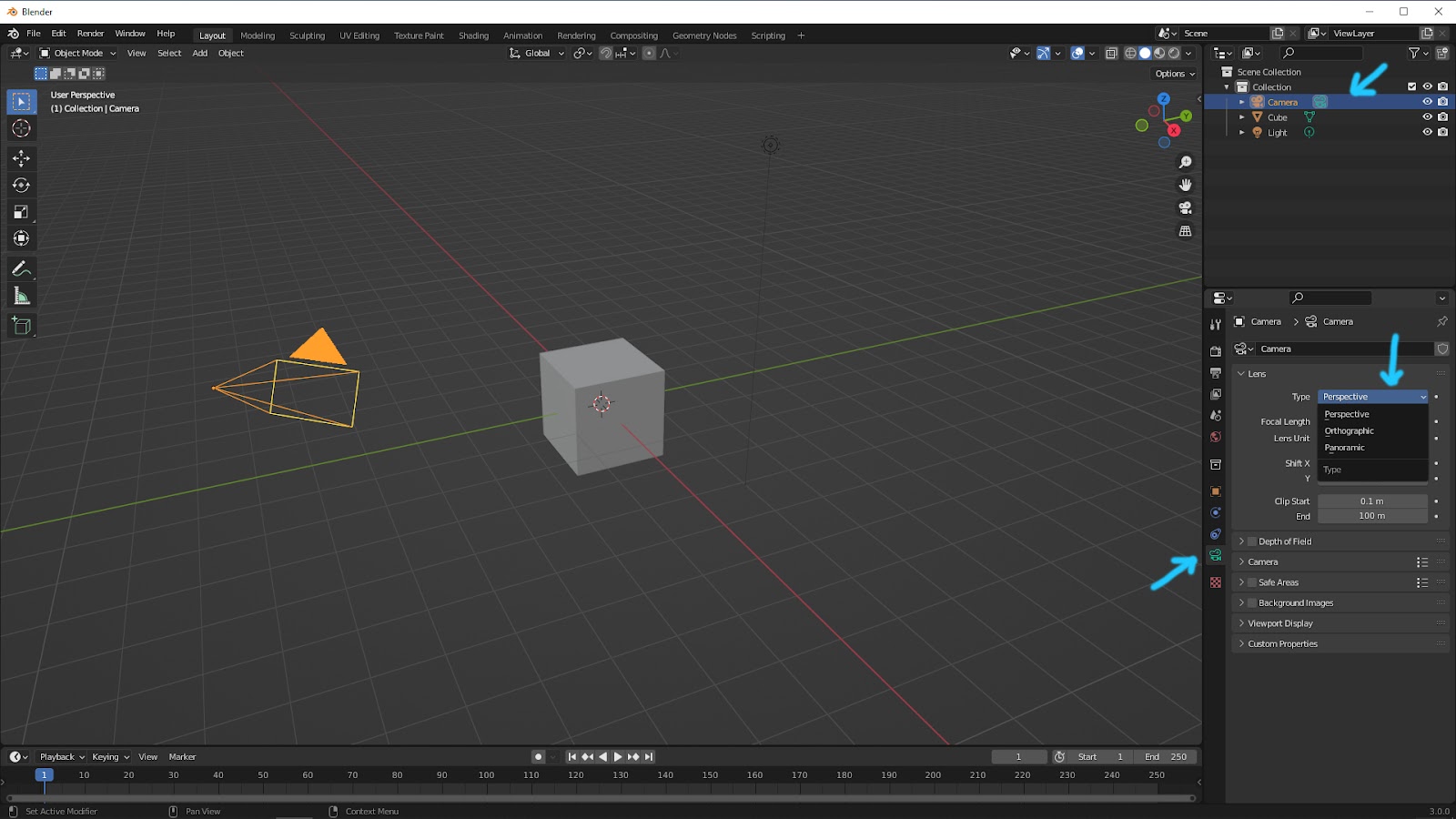
Hope this helps. More Blender Tutorial, Tips and Tricks are available here.
Continues Reading:
How To Select and Deselect Objects in Blender
How to reset 3D cursor to origin – Blender Tips and Tricks
Blender Particle System | How to make 3D Bird Nest
Tips and Tricks
from artist.B
Welcome to share using below button.
