Tutorial shows how to find the Polygon Count in Blender. Polygon Count can be showed in Scene Statistics, it also shows the number of objects, vertices, edges, faces, and triangles in the 3D scene. So that below steps shows how we can turn on the scene statistics in 2 different positions , in viewport and in status bar. Hope this helps.
How to find Polygon Count in Blender
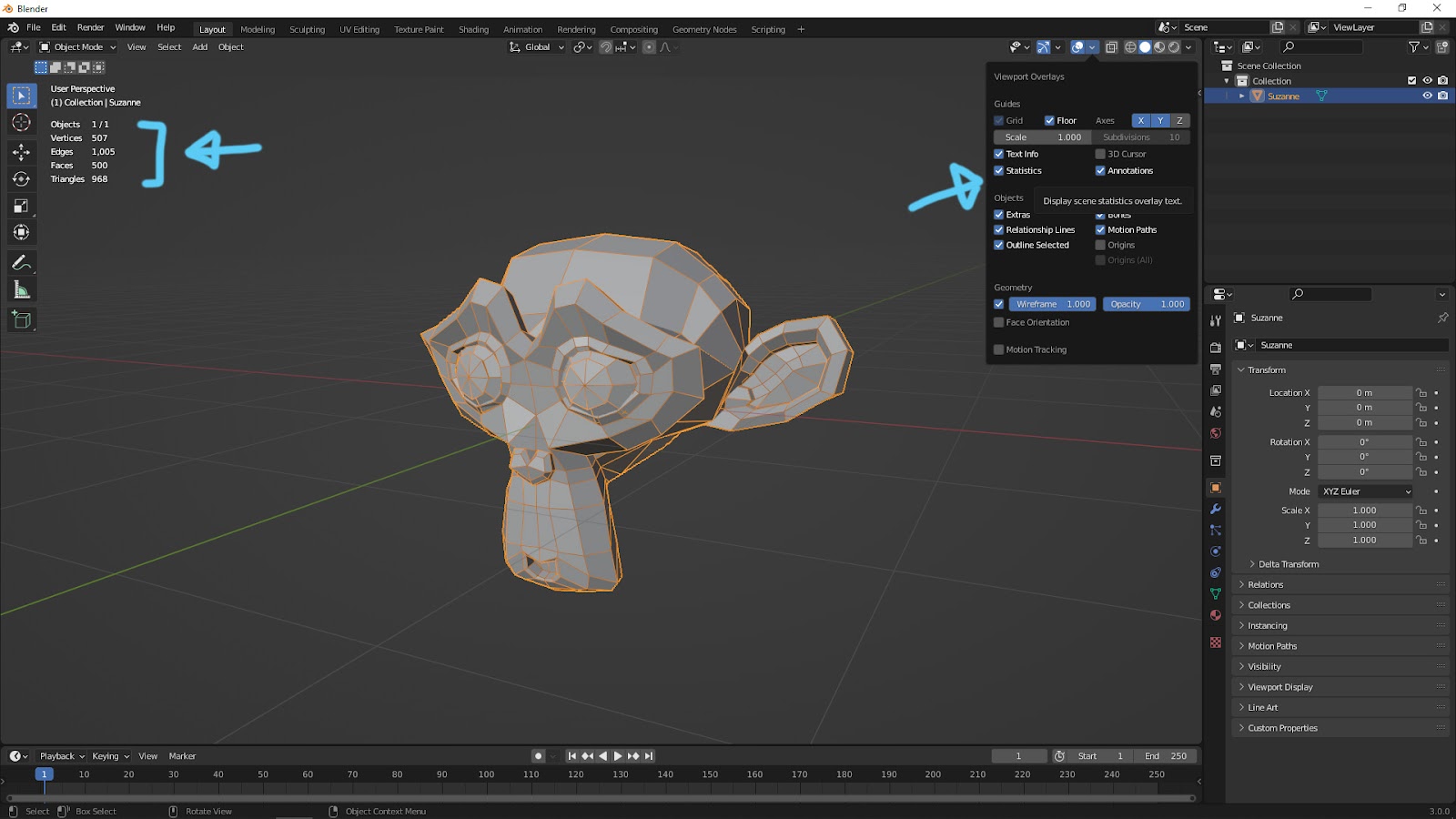
Polygon Count In Viewport
1. Open the Viewport Overlay menu on the top-right corner, as upper screenshot,
2. Check the box “Statistics”.
3. Then Statistics data will be shown on the top-left corner.
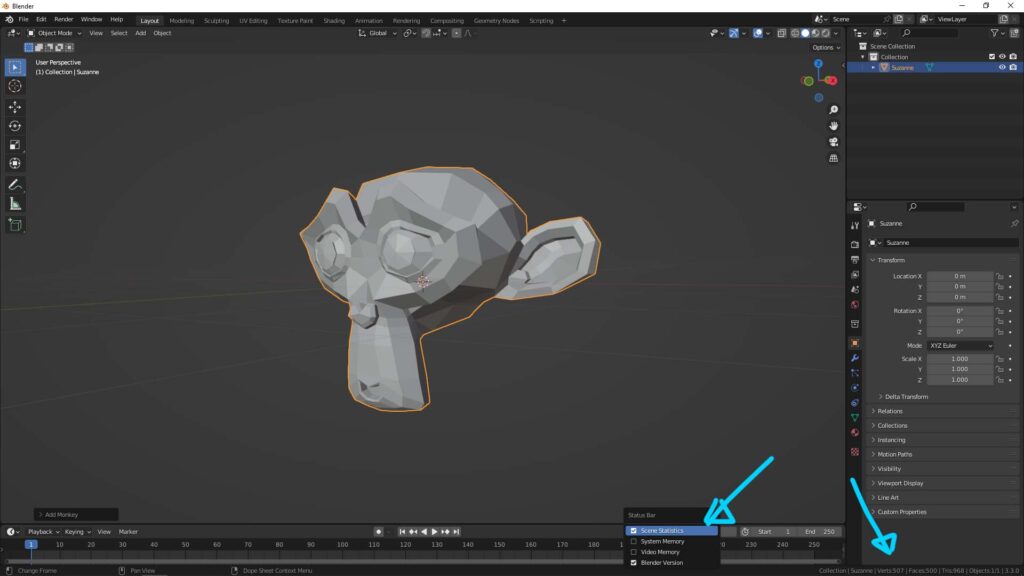
Polygon Count In Bottom Status Bar
1. Right click the bottom status bar as upper screenshot.
2. Check the box Scene Statistics
3. Then the Statistics, Polygon Count, will be shown on Status Bar at bottom right corner.
Watch Blender Tutorial Video on YouTube
Moreover, upper screenshot showed the steps how to find polygon count for whole scene, and below is a quick video to show step by step how to show polygon count for selected object in Blender. Watch video on YouTube.
Click here to subscribe this YouTube channel, more video will be shared with you. Let’s create with Blender together!
Feel free to watch more video on【YouTube Playlist】
More Blender Tutorial, Tips and Trick at cgian.com
#b3d #blender #cgian
Continues Reading:
How to reduce polygon count using Un-Subdivide with Decimate Modifier in Blender
How to check Dimension in Blender
Blender How to Toggle X Ray Mode in
Switch Perspective view to Orthographic view in Blender
Tips and Tricks
from artist.B
Feel free to share using below button
