Basics for Blender, this is showing the 3 ways how to scale in Blender, we can use Transform Panel, Gizmo and Shortcut to scale all axis. Actually, Move, Scale, Rotate are basic operation to edit object in all the 3D application, we can see how to move object here. Here is the tutorial to focus on how we can scale the object in Object Mode. More options or other scaling methods will post in other tutorial in the website. Hope this helps. Let’s go to see the 3 ways how to scale in Blender below.
Blender How to scale
Blender Scale Method 1 – Transform Panel
1. We can open the the Transform Panel first, by click the arrow on the top right of viewport, as per below screenshot.
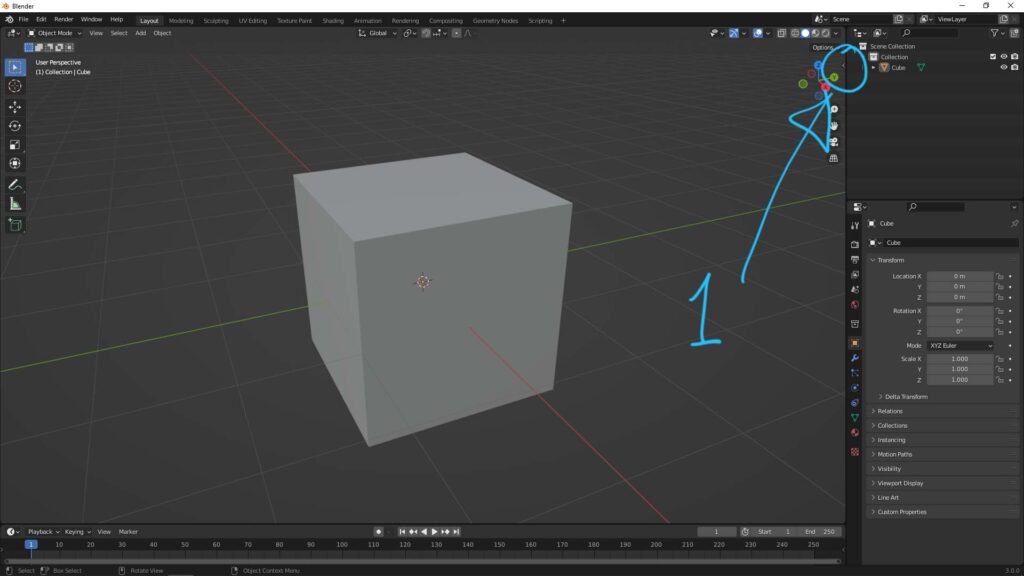
2. Make sure that we select the object, I selected the cube in this example. And in the Transform Panel, the scale is in default vaule 1.
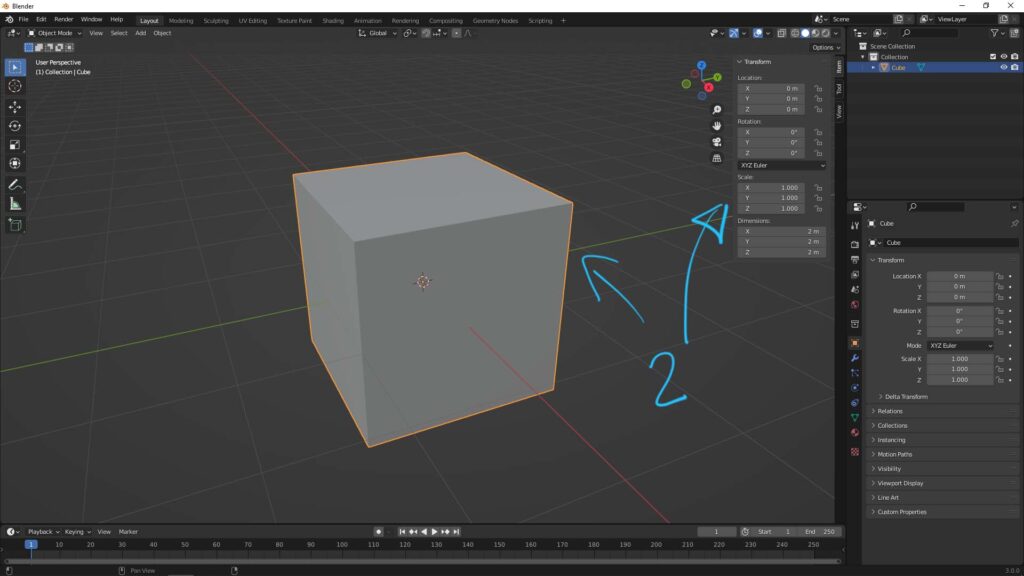
3. We can change the X, Y, Z values under Scale, using click and drag or entering the number. So, we can scale an object now.
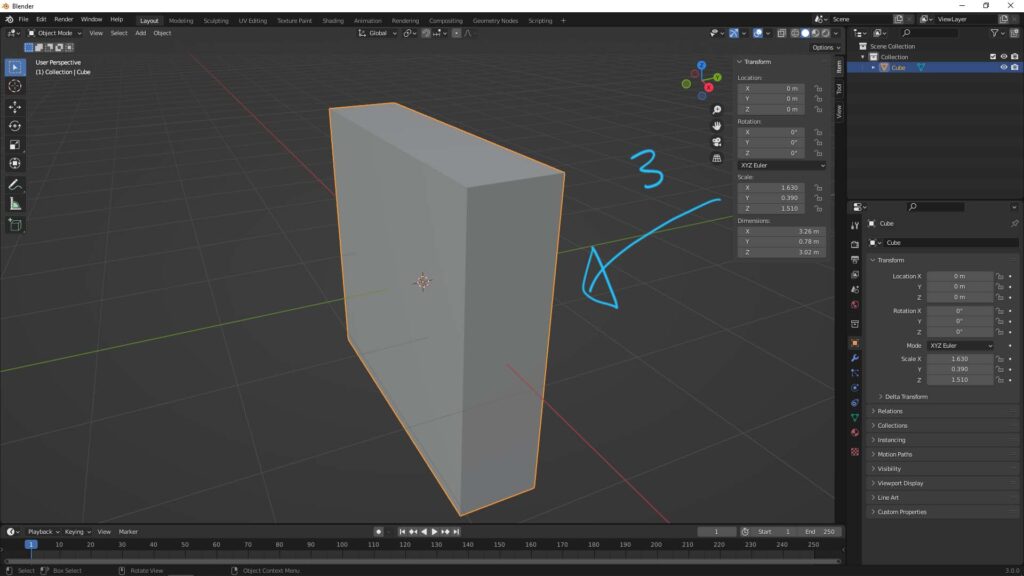
Blender Scale Method 2 – using Gizmo
4. As per screenshot below, after we selecting an object, we can click the icon Scale on the left side of viewport. The Scale Gizmo will then show at the Origin of object. We can click and drag the color box or color plane to scale the object.
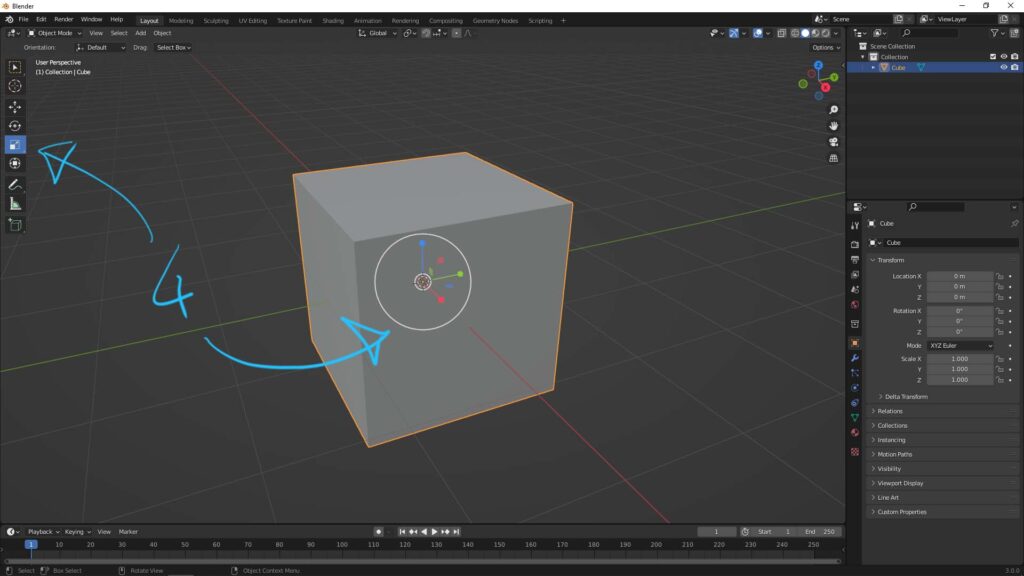
5. After clicking and dragging to scale in step 4, we can open the panel at the bottom right corner. We can see the Scale here, and we can make further adjustment on Scale.
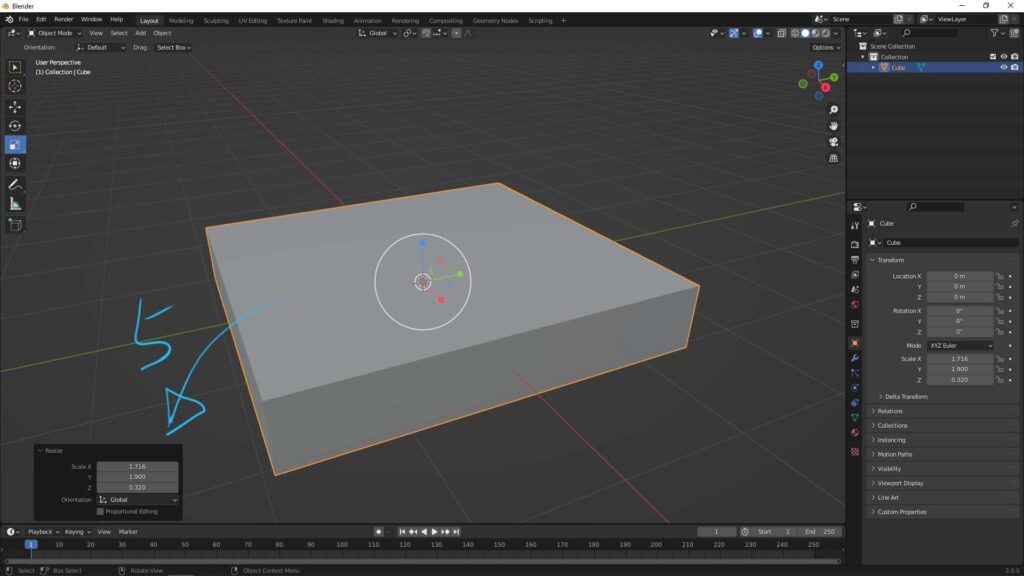
Blender Scale Method 3 – using Shortcut
6. After selecting the object, we can press Shortcut S, then move the cursor to scale the object in all axis. If we want to scale in one axis direction only, for example to scale in Y direction only , we can Press Shortcut S and Press Y, then move the cursor, as per below screenshot shown.
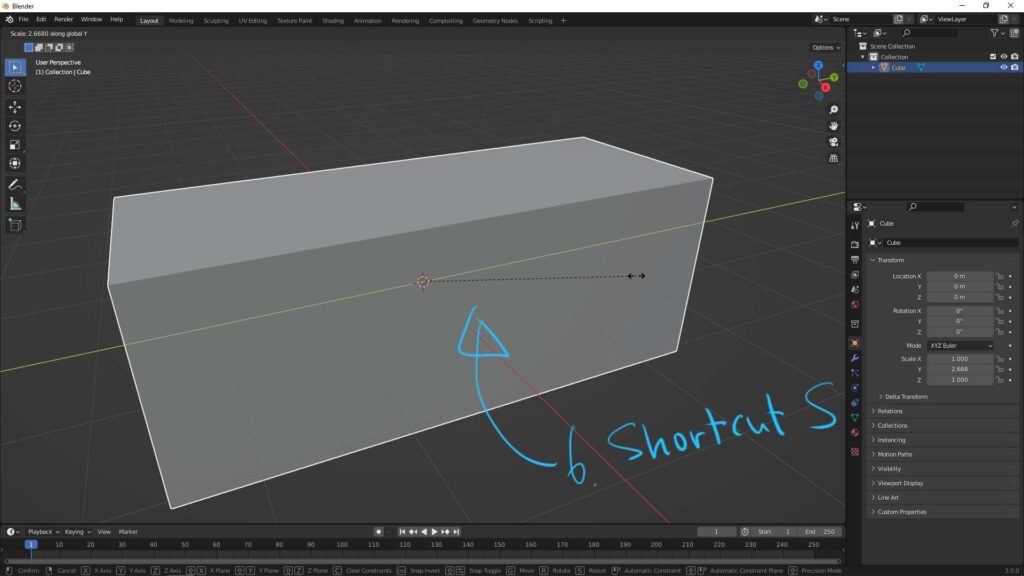
Hope this helps. More Blender Tutorial, Tips and Tricks are available here.
Have fun with CGI, to make it simple.
#cgian #aritstB #b3d #blender
Continues Reading :
Blender Apply Transform in Location, Rotation & Scale
How to move object in Blender, Basics for beginners
How to move 3D cursor to vertex in Blender
Welcome to share with your friend.
by [email protected]
