Basic for beginners, below showing the step by step how to Mirror an object in Blender. This is different from Mirror Modifier, we can use Interactive Mirror with quick shortcut Ctrl + M to mirror instantly in Blender. Hope this helps. More Blender Tutorial, Tips and Trick are available here.
Blender How to Mirror , Interactive Mirror
1. 3d Object Monkey Susanne will be mirror in this example. So, Suzanne is added as per below screenshot.
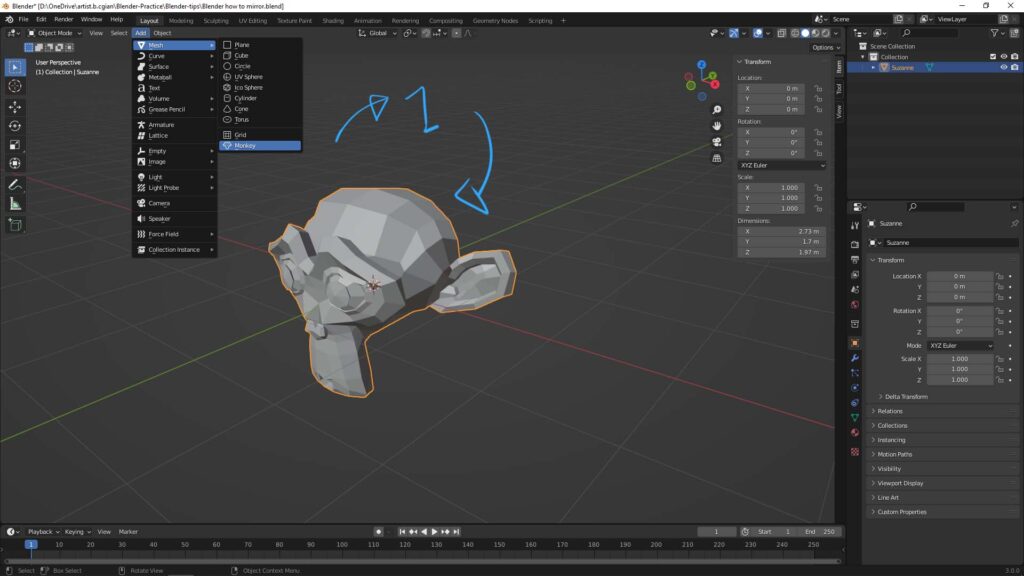
2. I move Susanne and rotate it, to show more obviously when Interactive Mirror is applied.
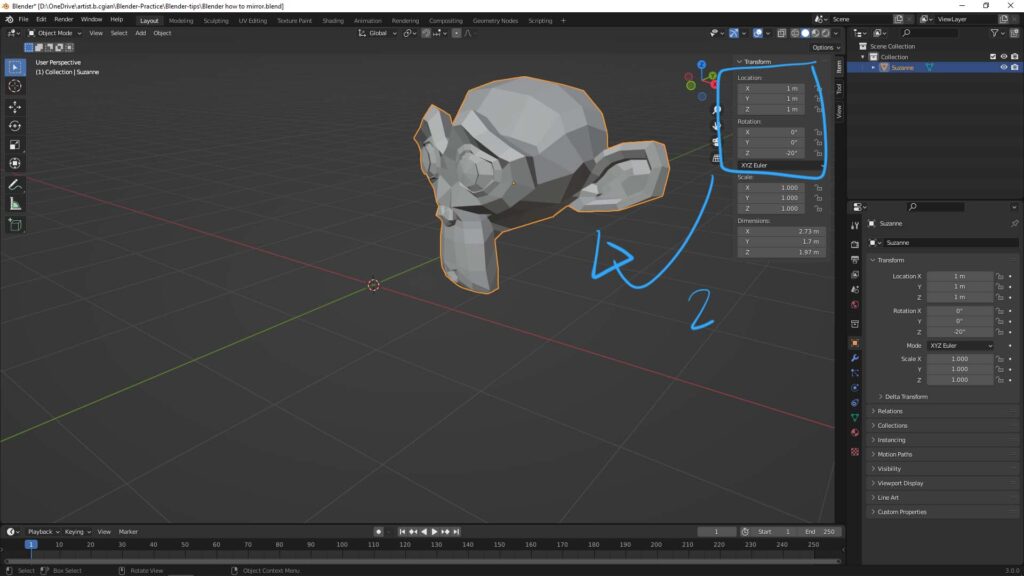
3. Before using Mirror in Blender, we should set the origin first. In this example, I set the origin to 3D Cursor. Of course, you can move origin anywhere you want.
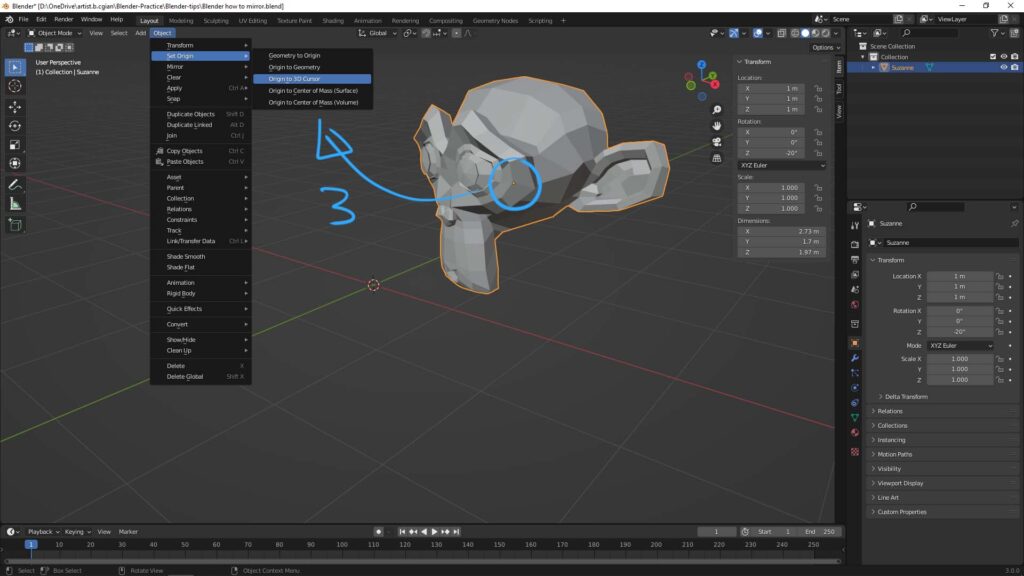
4. Now, the origin of Susanne is moved to 3D cursor.
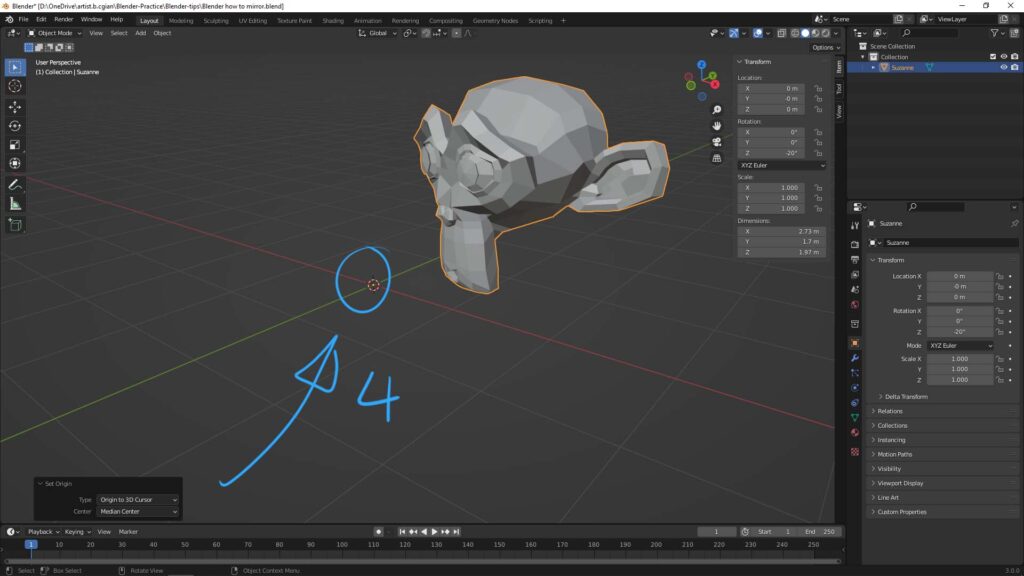
5. We can go to Object > Mirror > Interactive Mirror, or press Shortcut Ctrl + M to use Interactive Mirror.
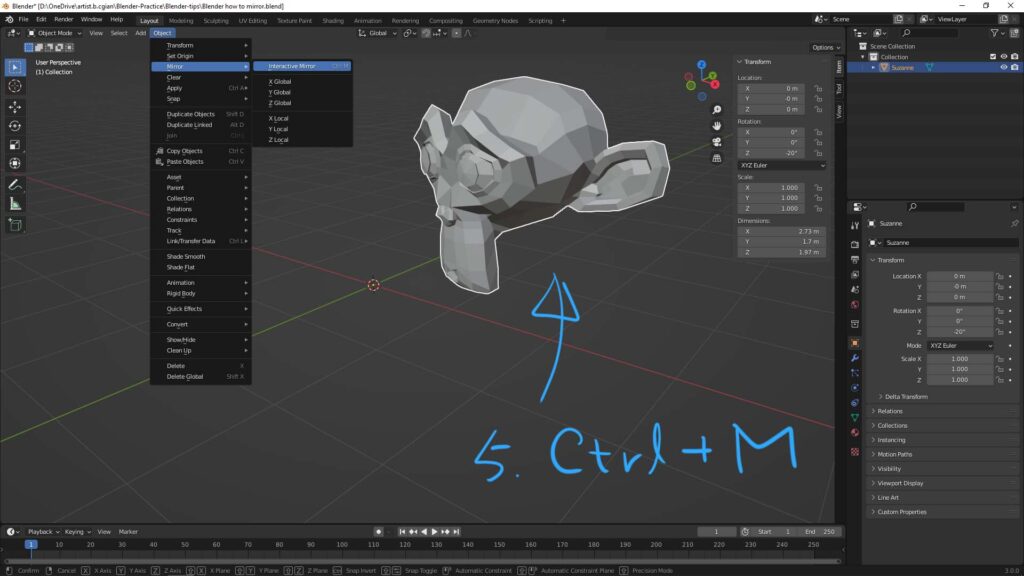
6. Then we can press Z, then Susanne will be mirror in the Z direction. We can check the following Shortcuts, at the bottom bar, it shows different ways to mirror using different shortcuts, like as we can press X to mirror in X direction.
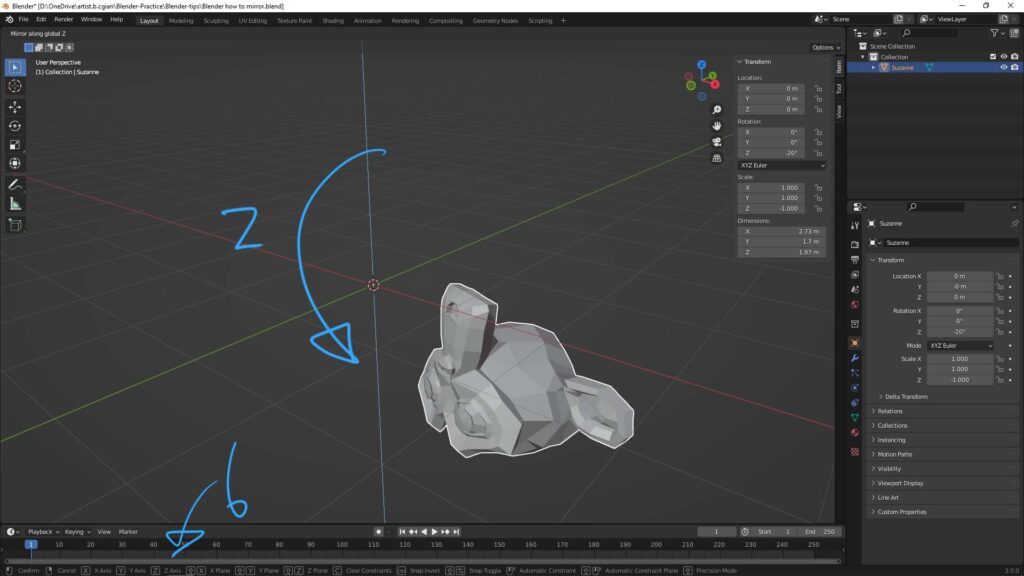
Hope this helps. More Blender Tutorial, Tips and Trick are available here.
Have fun with CGI, to make it simple.
#cgian #aritstB #b3d #blender
Continues Reading :
How to Focus on Object , Blender Basics
How to add objects with shortcut in Blender
Tip to use Proportional Edit in Blender
Blender How to set and reset 3D cursor
Welcome to share with your friend through below buttons.
by [email protected]
