Blender Basics, here is to show how to use Proportional Editing in Edit Mode with Shortcut O. Proportional Editing is a useful tool in Blender for deforming gradually, we can use proportional editing with moving, rotating, and scaling the selected vertices, edges or faces. Below example, I will use a plane with subdivision to show how to make Proportional Edit with move tool.
Blender Proportional Edit in Edit Mode
1. To use Proportional Edit in Edit Mode, make sure that we select an object and switch to Edit Mode. In below example, the plane is subdivided with many faces.

2. To switch on Proportional Edit, we can Press the circular icon to Blue color, or we can use shortcut O.

3. We can choose the Proportional Editing Falloff, that is the shape of deforming.
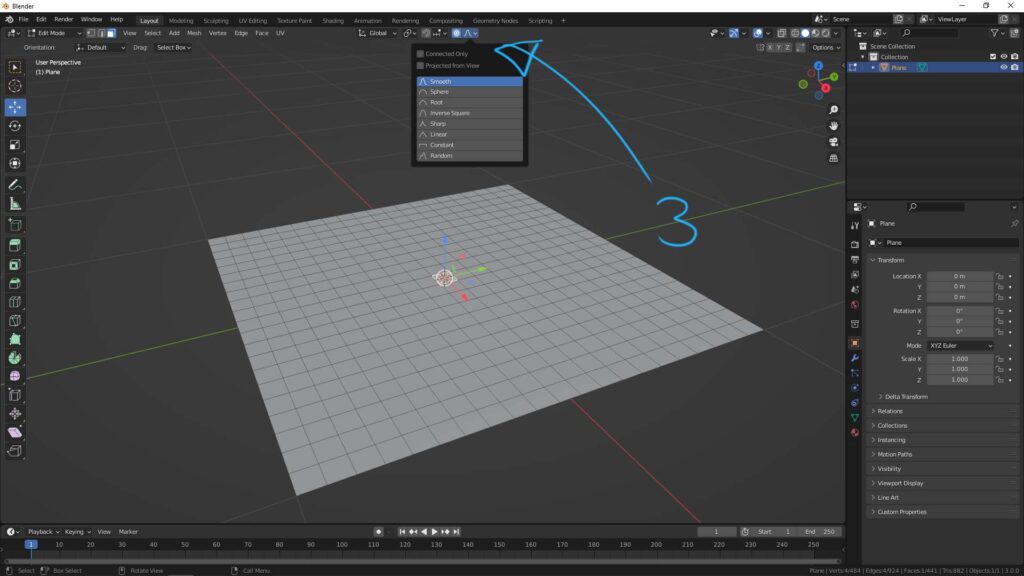
Or, we can use shortcut Shift + O to choose Proportional Editing Falloff.
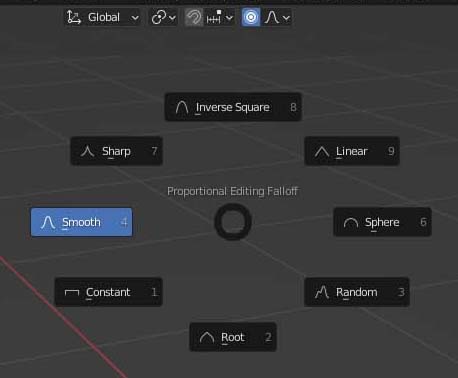
4. If we move the selected vertices, edges, or faces, the 3D shape is changed since Proportional Edit.
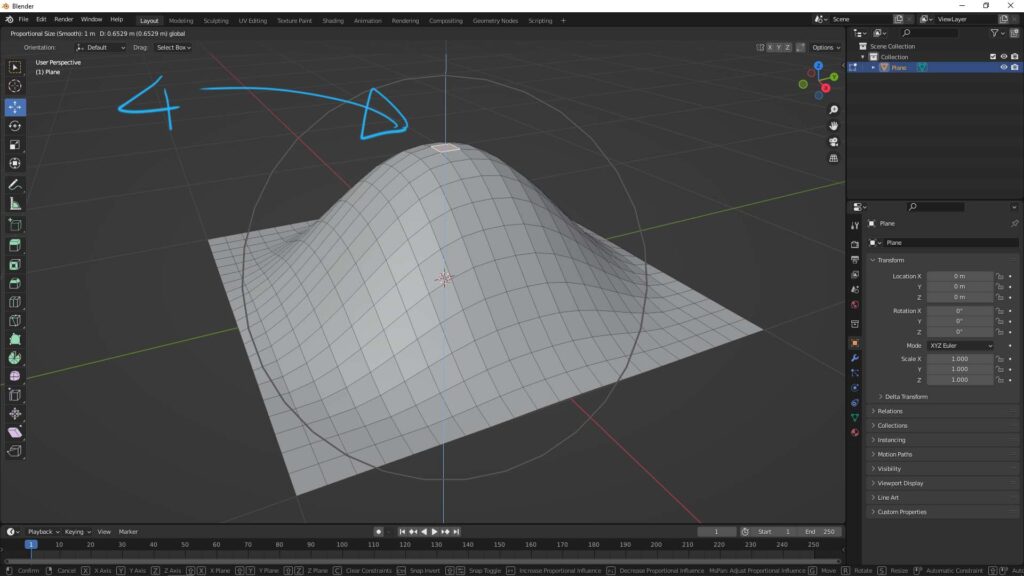
5. If we want to reduce the Proportional Edit Size, that is Influence of Sphere, we can Wheel Down or use hotkey Page Down.

6. If we want to increase the Proportional Edit Size, we can Wheel Up or use hotkey Page Up.

7. This is the alternative way to use Proportional Edit. After moving the selected item, we can open the menu at the bottom right corner.
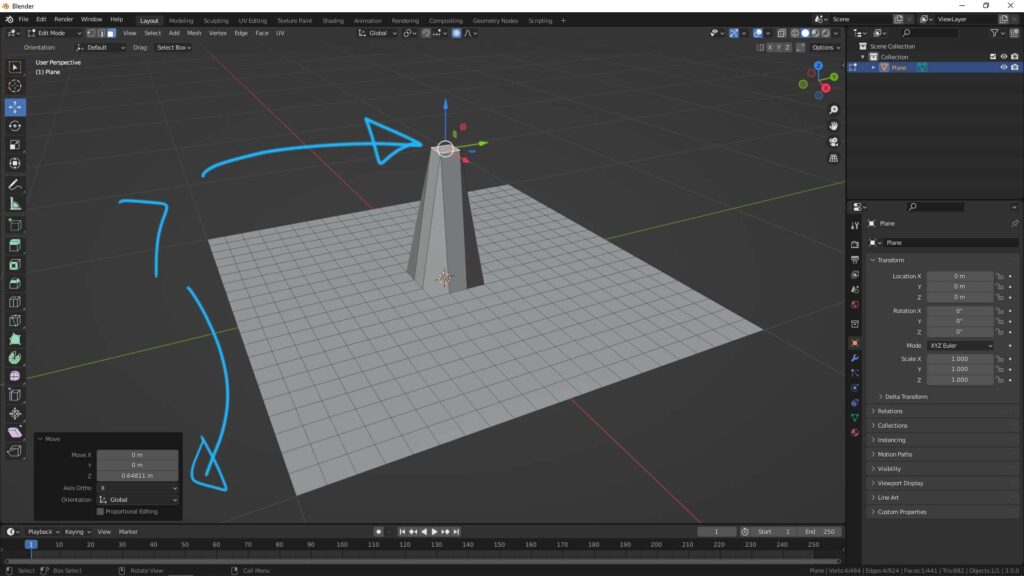
8. In the bottom right menu, we can check the box ” Proportional Editing” , and we can change the Proportion Editing Fall and Proportional Editing Size underneath.

Hope this Helps. More Blender Tutorial, Tips and Trick are available here.
#b3d #blender #cgian
Continues Reading:
How to Focus on Object , Blender Basics
Blender Align Tools -free addon to align object to another
Blender How to use Boolean Modifier
How to smooth face shading in Blender
Tips and Tricks
from artist.B
Feel free to share by using below button
