This is a quick idea to show Blender fill holes in mesh on 3D object. There are 2 tools to fill face that we can use in Edit Mode. One is Fill Tool, another is Grid Fill Tool. When we have an object with holes that we want to fill them, we can follow below steps to fill the hole with the face.
Blender Fill Holes with Quad Mesh
Blender How to Fill hole with Quad Mesh
1. This is a basic example to fill the hole on sphere.
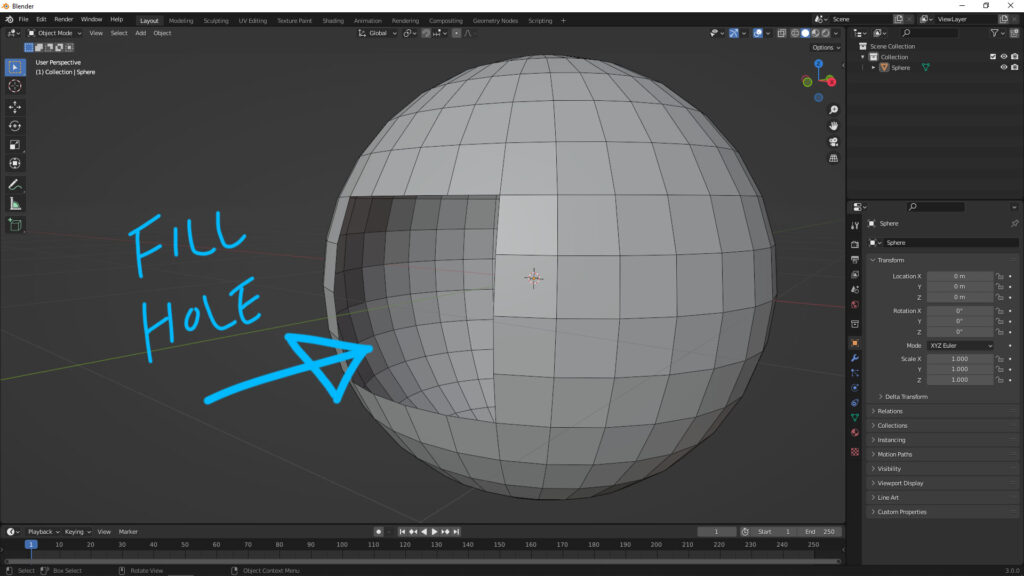
2. Select the object, switch to Edit Mode. And Then select all the edges around the holes. We can press shortcut “Alt +F” or select “Fill” in the dropdown menu as screenshot below.
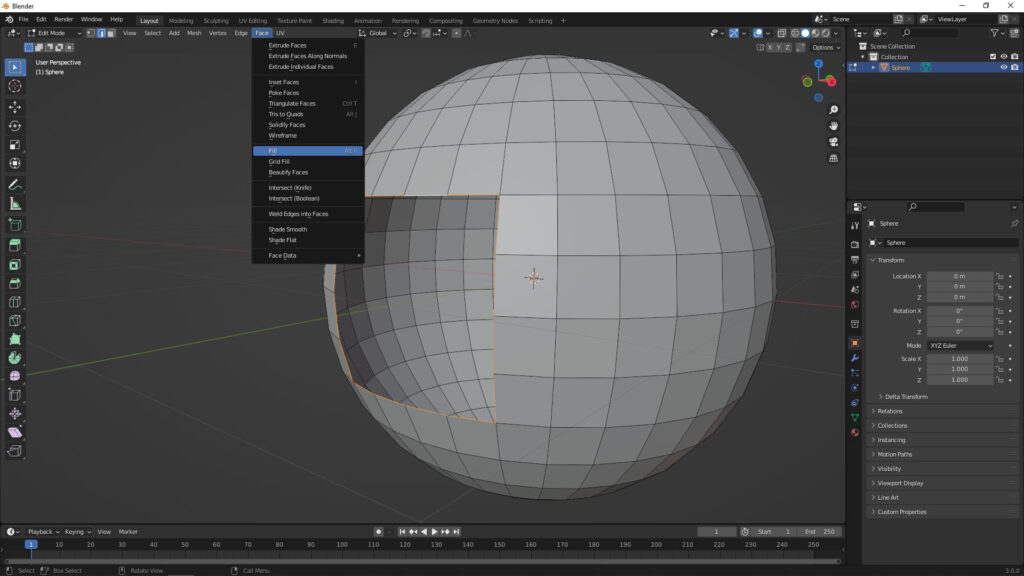
3. Then the holes is filled. There are options to check “Beauty” at the bottom-left menu, shown in below 2 screenshots. To check it or not, it is depended on your case.
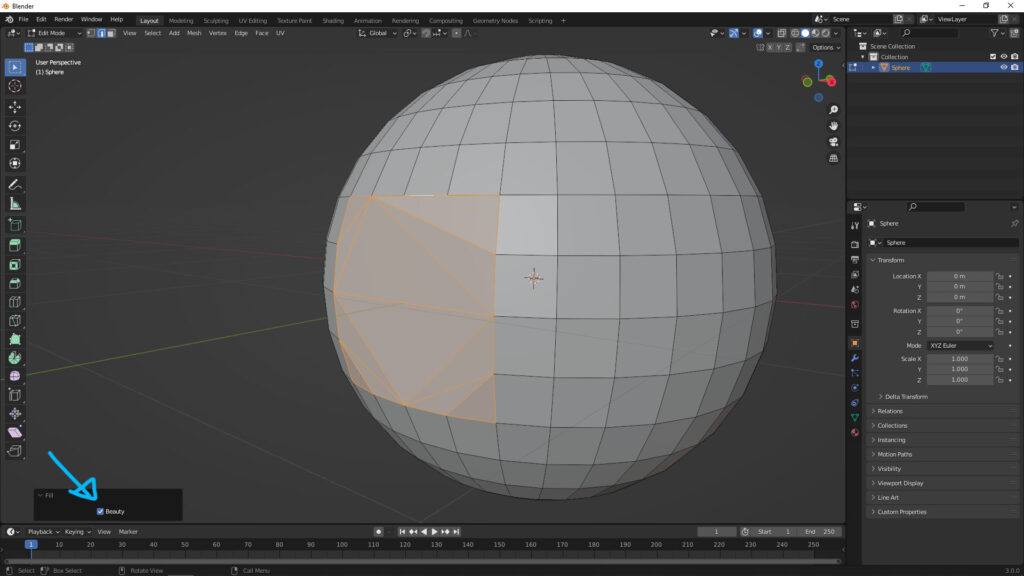
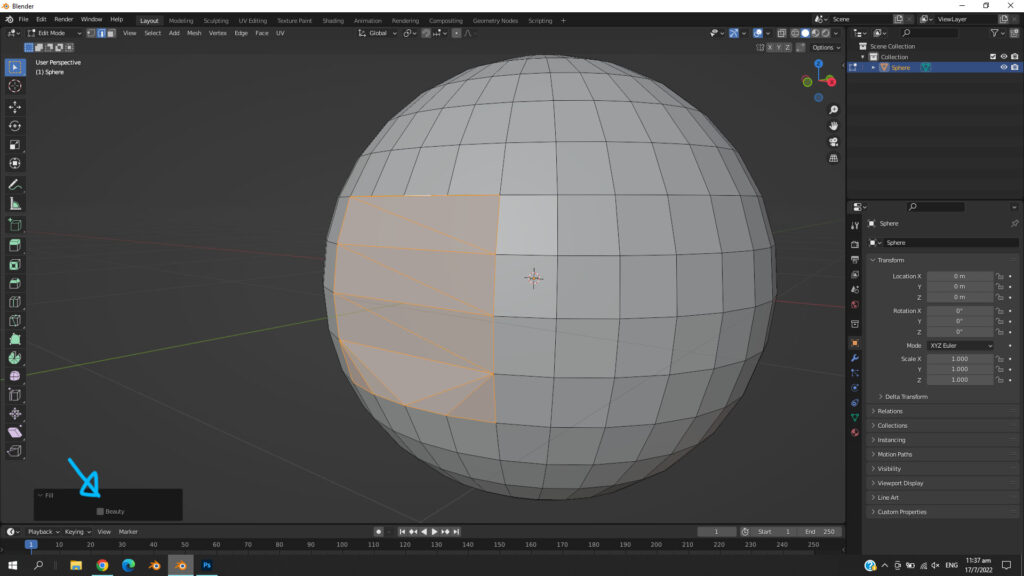
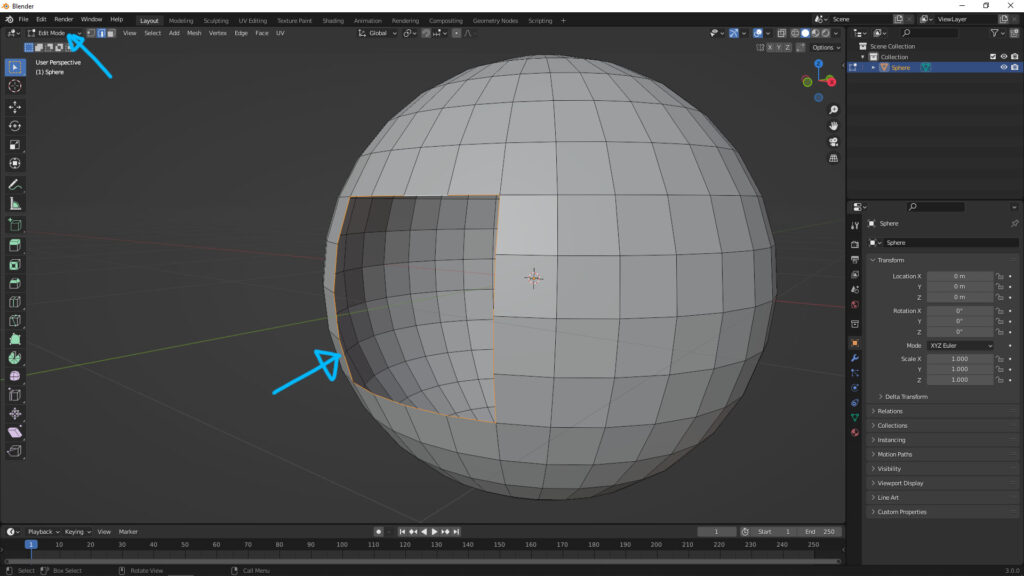
Blender Grid Fill Tool
If the previous Fill tool is not matched the modeling. We can have another option to fill the hole by using Grid Fill, that is also in Edit Mode, and follow the below steps.
1. After selecting the edges around the hole, we can select “Grid Fill” in the dropdown menu “Face”.
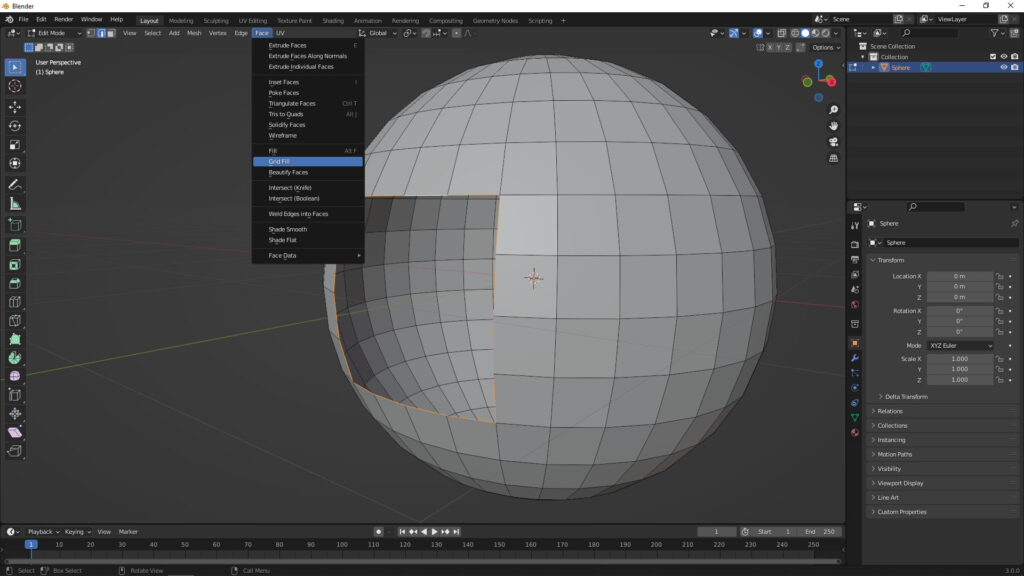
2. After applying Grid Fill, the hole is filled as shown. In case the grid is not perfect as your thought, we can try to adjust the value of “Span”, “Offset”, or check box of “Simple Blending”, to see if it can match your modeling idea.
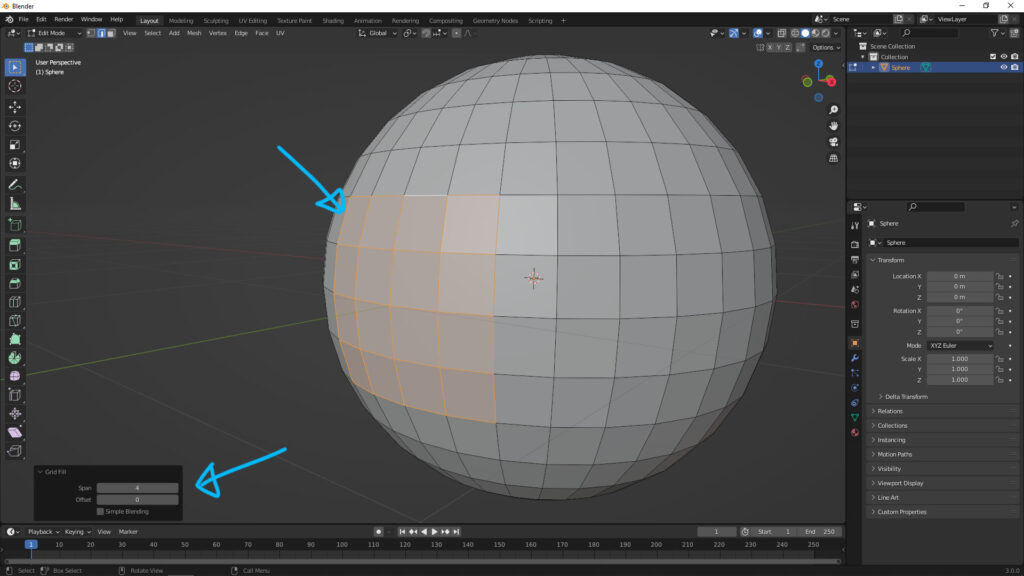
Hope this helps! Watch More Blender Tutorial Video on YouTube Channel
More Blender Tutorial, Tips and Trick at cgian.com
#b3d #blender #cgian
Continues Reading:
Blender Bridge Tool – To Connect 2 Faces or Edges
Blender How to make a smooth sphere
How to change grip size in Blender
How to make a hole in object in Blender
Tips and Tricks
from artist ian

Thanks for your blog, nice to read. Do not stop.
Thank you. Hope this blog content helps.