Blender Bridge Tool is a quick way to connect two faces or two edges together by adding face in-between. To use Bridge Tool, make sure that we have edge loops select at least two, that means, we need to select 2 faces or 2 edges to apply Bridge. We can use a Shortcut Ctrl + E to open the dropdown menu and select Bridge Edge Loops. Below screenshots are showing how to use Bridge Tool step by step. Hope this helps. More Blender Tutorial, Tips and Tricks are available here.
Blender Bridge Tool – To Connect 2 Faces or Edges
1. Select the object and go to Edge Mode
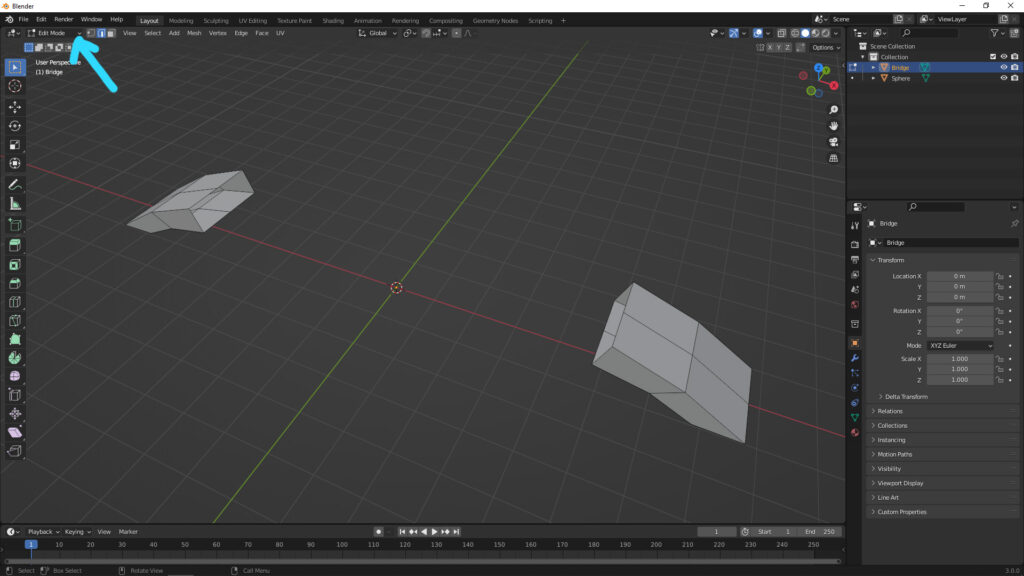
2. Select at least 2 Edges or 2 Faces, that you can to connect by using Bridge Tool
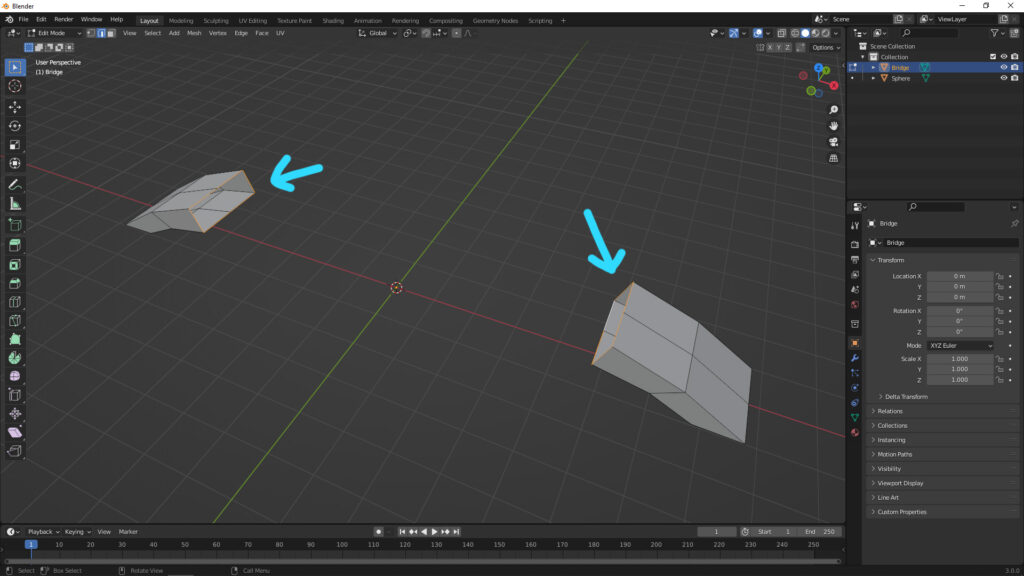
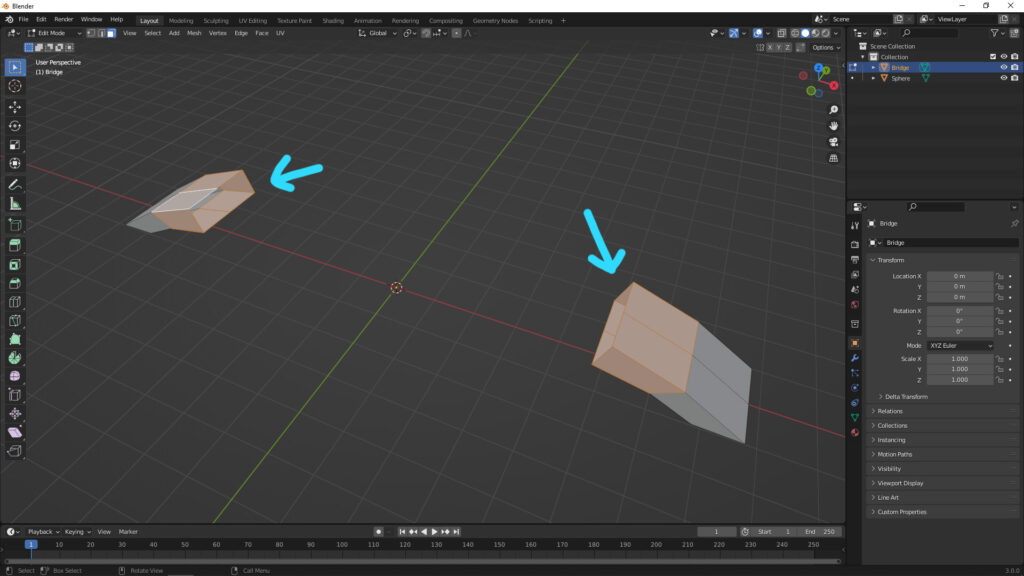
3. Press Shortcut Ctrl + E to open menu or Go to Menu “Edge”, and select Bridge Edge Loops
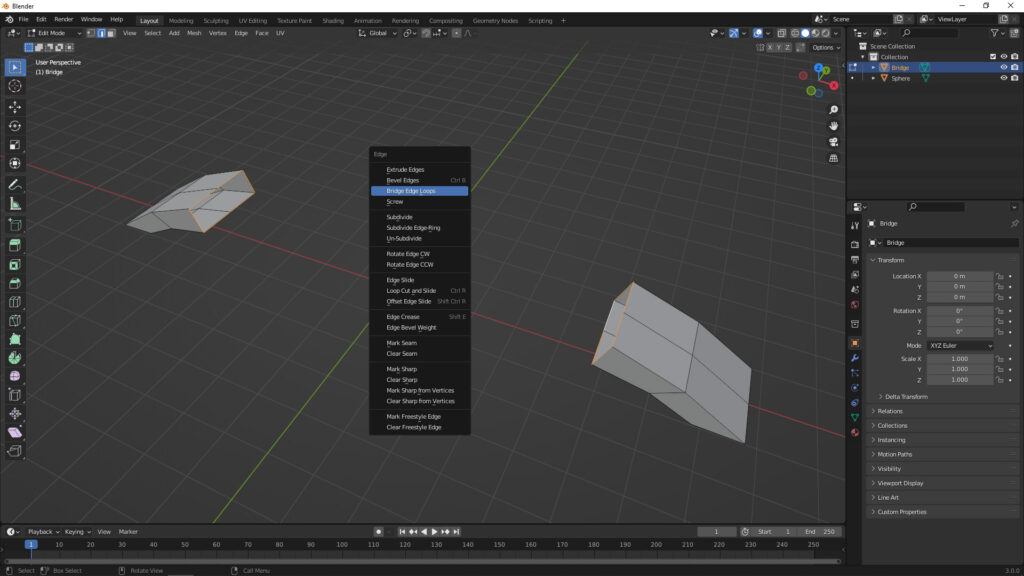
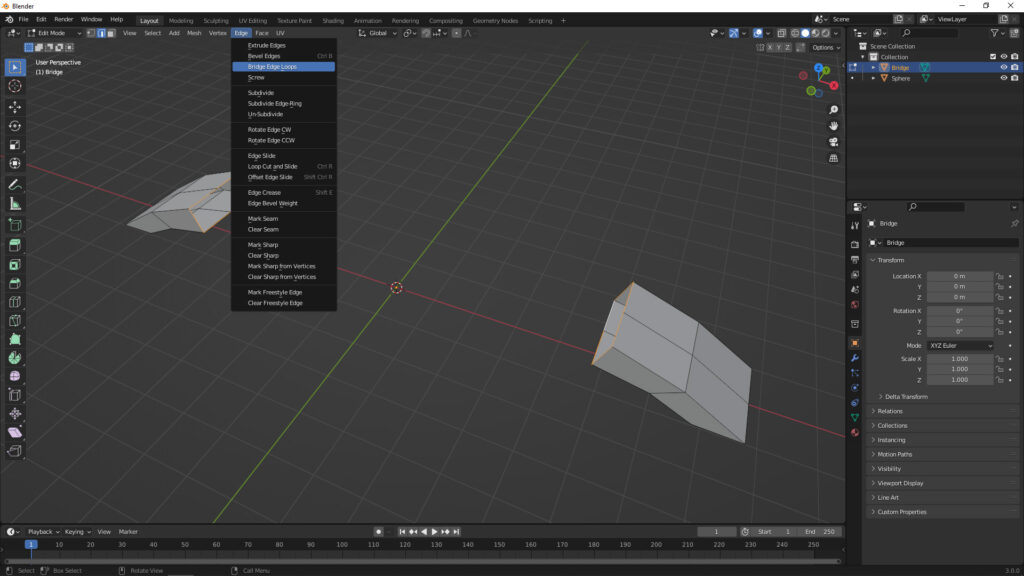
4. Bridge faces are added in-between

5. We can have option to make adjustment of shape of Bridge Faces.
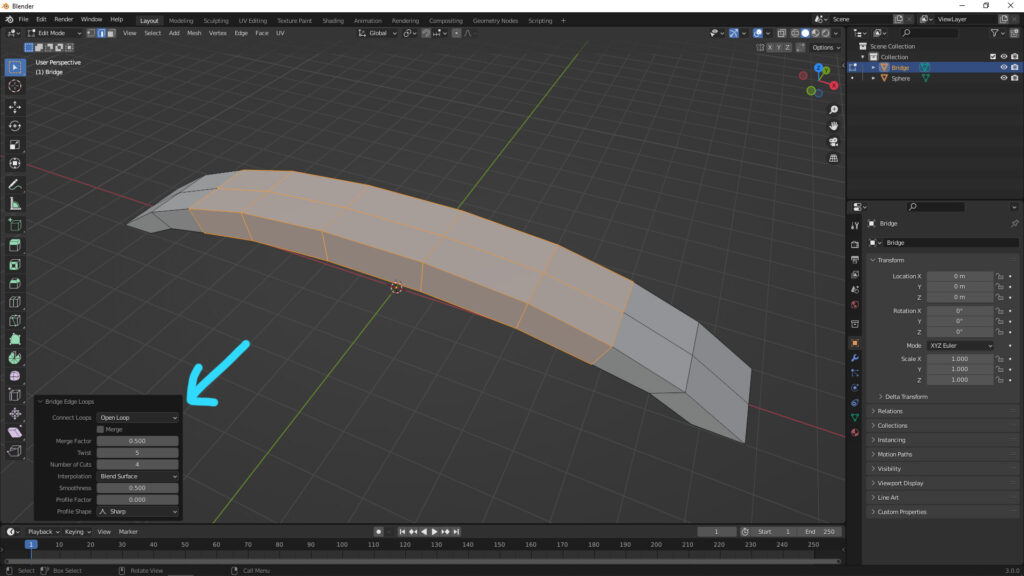
Continues Reading:
How to Combine Objects and Separate Objects in Blender
How to add Loop Cut in Blender
Blender – How to Fill Holes in Mesh
Blender Array Modifier – Circle, Along Curve, and Object Offset
Tips and Tricks
from artist.B
