Sometimes, we might find the blue lines on mesh in Edit Mode in Blender. The Blue Lines means that the edges are sharp. We can remove the blue lines by using Clear Sharp. Below steps are showing how we can remove the Blue Lines in Edit Mode. Hope this helps.
Blender Remove Blue Lines on Mesh in Edit Mode
1. As below screenshot, when we switch to Edit Mode, we can find that some edges are Blue Lines as shown.
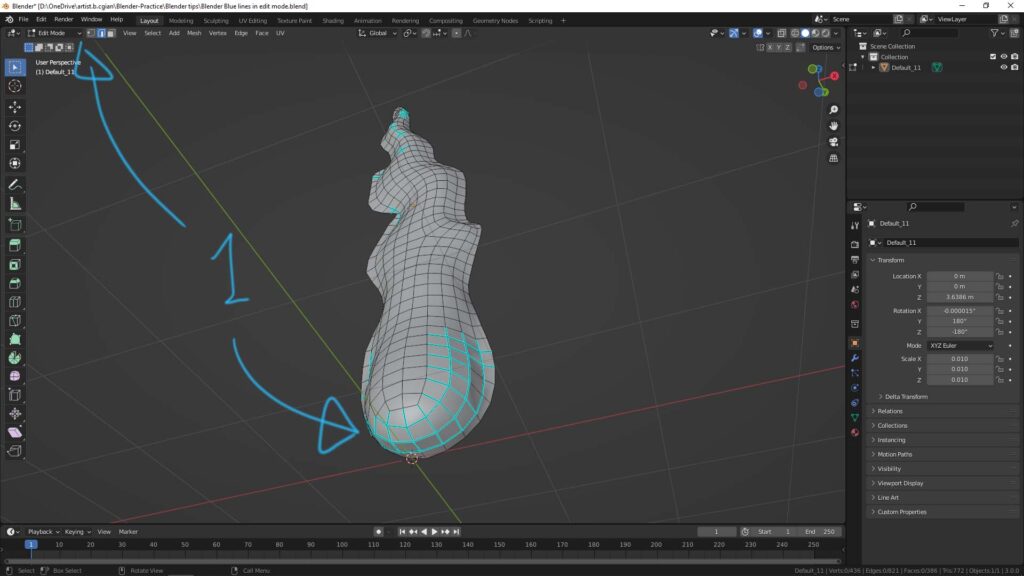
2. Make sure that we switch to Edge Select, then select the edges in Blue color. Or we can select all the edges by press shortcut A. Then, we can go to Edge > Clear Sharp, or we can use Shortcut Ctrl + E to open same tool menu and select Clear Sharp.
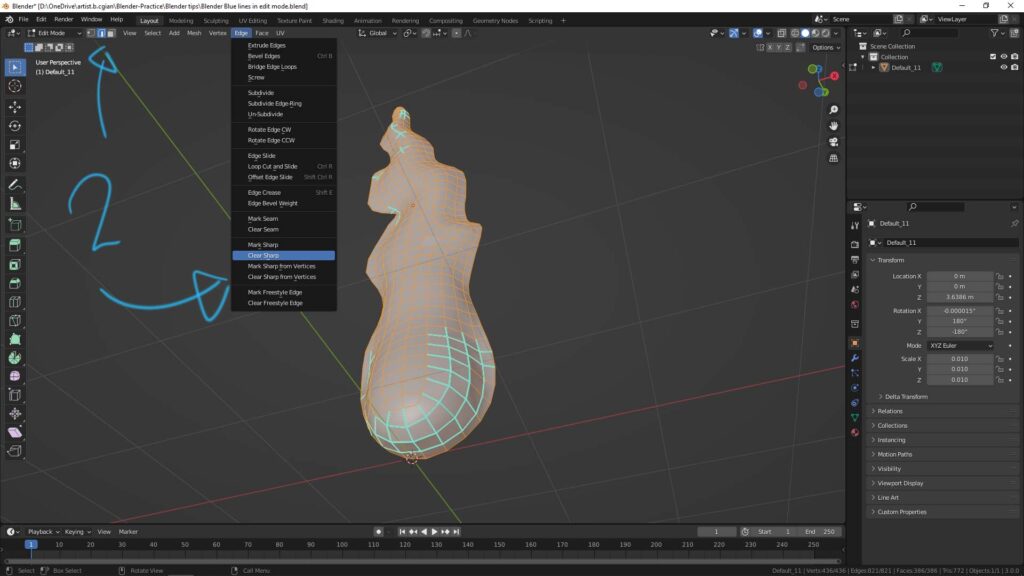
3. Then, all the Blue Lines are removed.
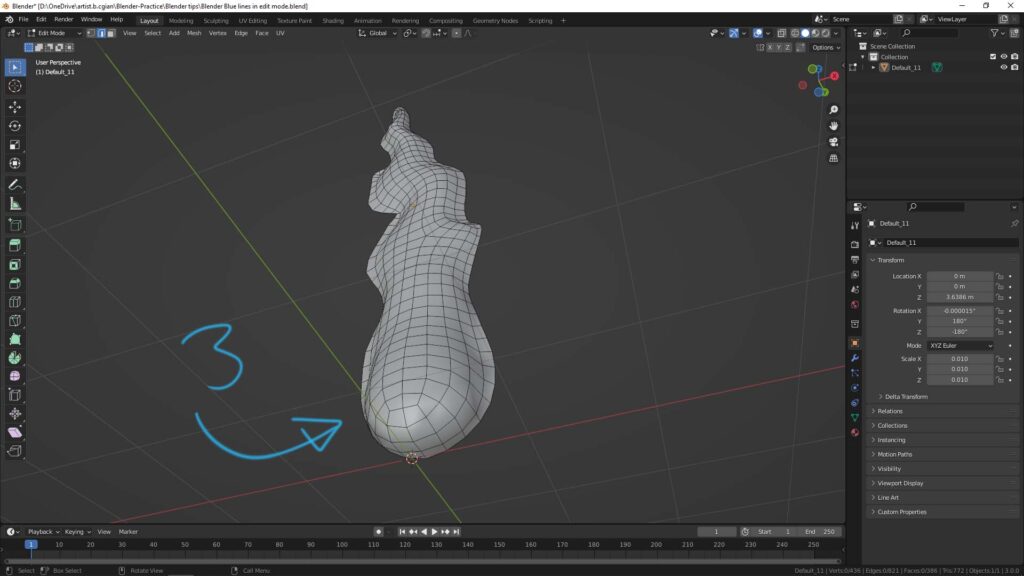
Hope this helps. More Blender Tutorial, Tips and Trick are available here.
#b3d #blender #cgian
Continues Reading:
Blender tris to quads
Blender fill quad face to hole
How to select back Vertices, Edges, Faces behind object in Blender
Tips and Tricks
from artist.B
Feel free to share by using below button
