Blender Ctrl B not working in edit mode? Try to solve it step by step. Below tutorial shows that how we can use Blender Shortcut Ctrl B in edit mode. Ctrl B is shortcut of Bevel Tool to Edge. If we want to make Bevel to the vertex or vertices, we can try Shortcut Ctrl + Shift +B. Below is showing how we can do this. Hope this helps.
Blender Ctrl B in Edit Mode
1. Select a 3D object,
2. Go to Edit Mode,
3. Choose ” Vertex Select” ,
4. One Vertex is selected in this example.

5. If we select one vertex and press shortcut Ctrl + B, it will not be working. To bevel a vertex, we can use another shortcut Ctrl + Shift + B.
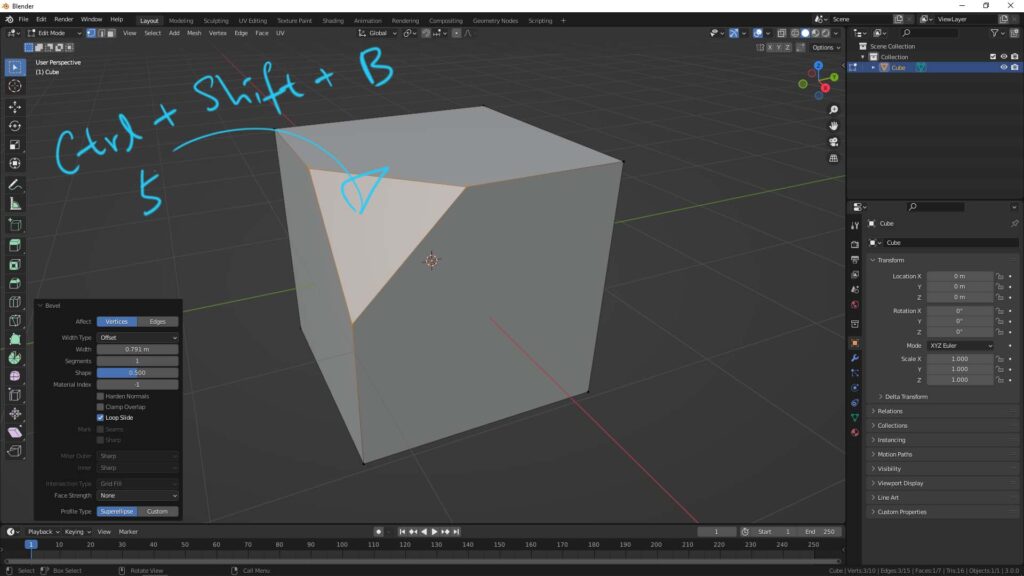
6. Same to the Edge. After select an edge, and press shortcut Ctrl + Shift + B, we can make bevel on the vertices on the edge, that is shown as below screenshot.

7. if we can to Bevel Edge, we can use shortcut Ctrl + B, like as below.

8. Ctrl B is also working for Face. I select the top face of the cube.

9. And then, press shortcut Ctrl + B, we can bevel the edge around the top face.

Hope this helps. More Blender Tutorial, Tips and Tricks are available here.
Have fun with CGI, to make it simple.
#cgian #aritstB #b3d #blender
Continuous Reading:
Blender Bridge Tool – To Connect 2 Faces or Edges
Blender Add Vertex
How to fill quad face to hole
Feel free to share with your friend.
by [email protected]
