Basics for beginners, steps to show how to extend timeline in After Effects. When we add a new composition, the default duration of time is 30 seconds. If we want to extend timeline after creating the composition. We can go to composition setting to set the new timeline, and then, we can press shortcut “-” and “+” to resize the timeline . Here are the steps.
How to extend timeline in After Effects
1. As per below screenshot, the timeline is fixed in 30 seconds, that is the duration of composition set at the beginning of project.
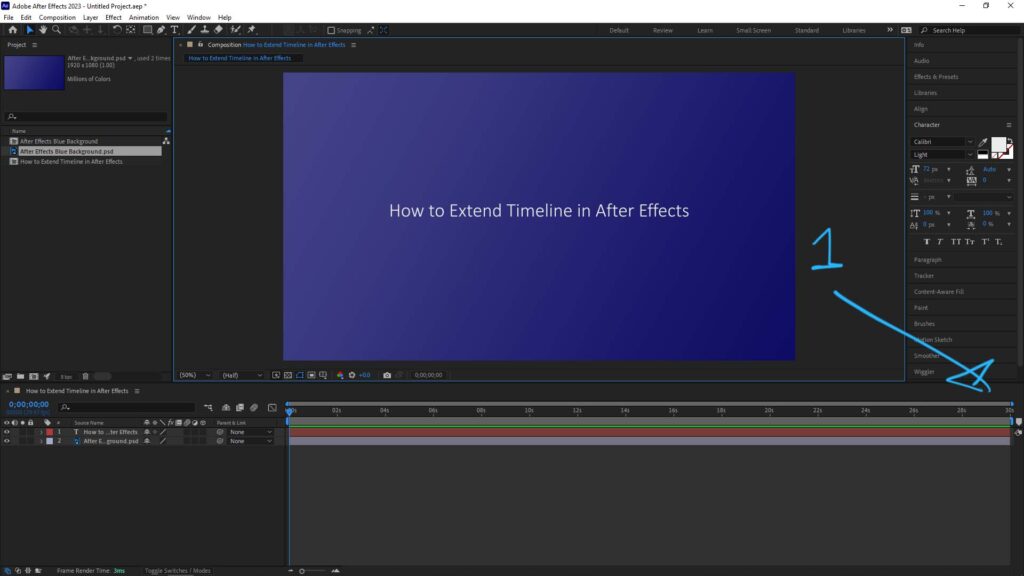
2. If we want to adjust the timeline, we can go to Composition > Composition Settings… or we can use Shortcut Ctrl+K to open this settings.
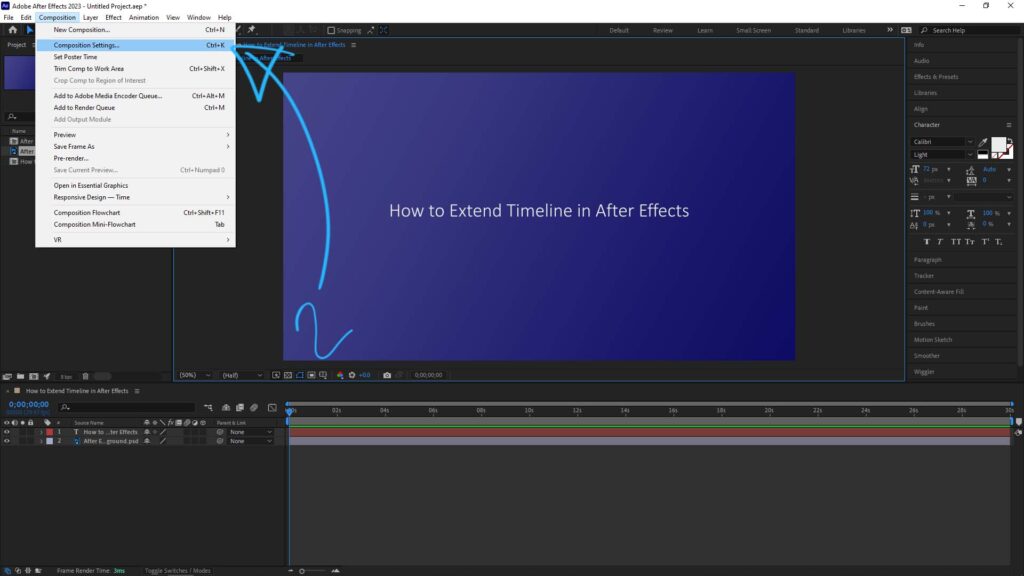
3. Composition settings is then popped up. In the duration, we can change the value. I changed to 45 seconds in this example. Then click OK.
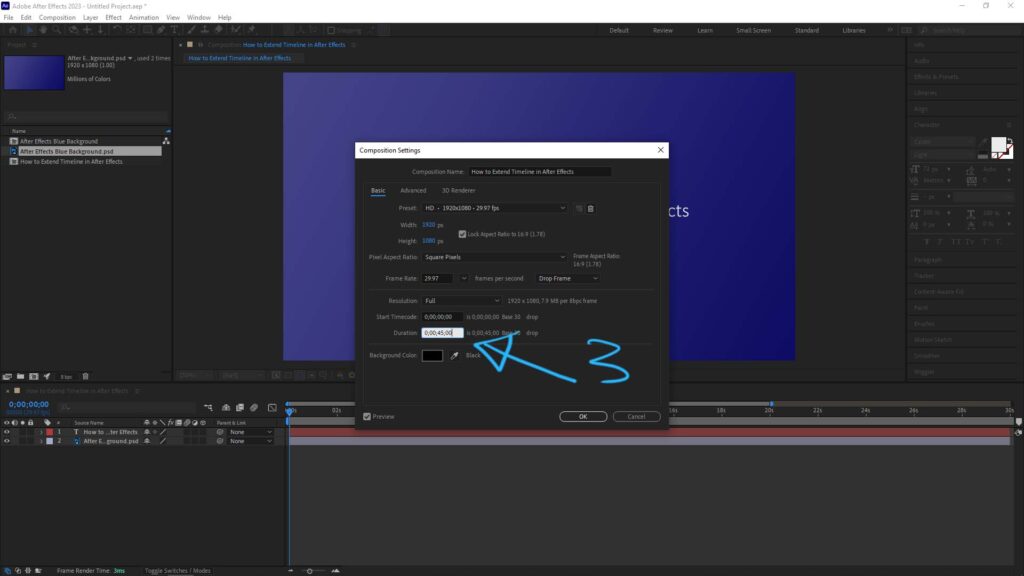
4. The composition is set to 45 seconds. Then we can press shortcut ” – ” or ” + ” to adjust the timeline. Or we can Press Ctrl and Scroll Mouse Middle Botton to adjust the timeline.
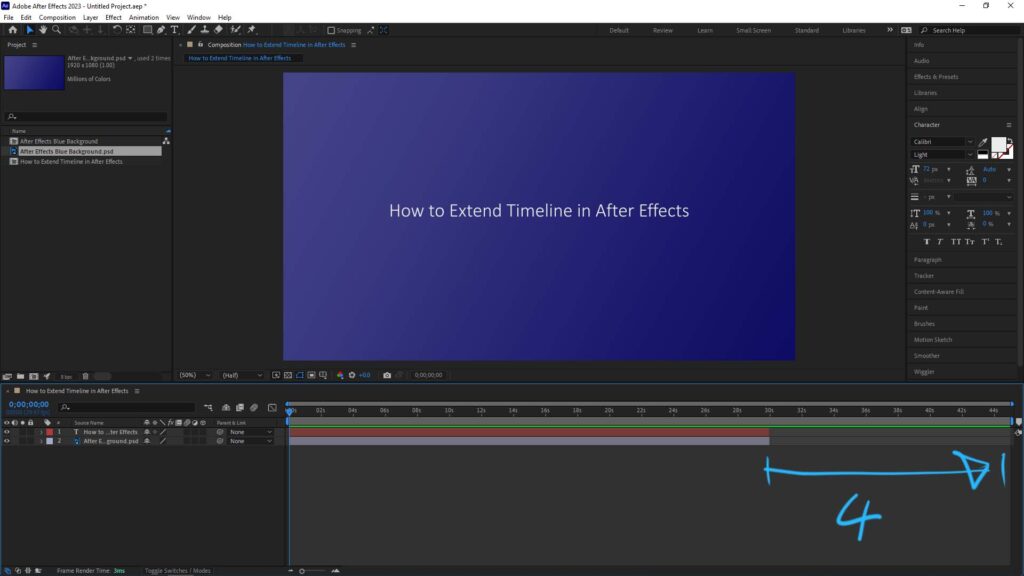
Hope this helps. More After Effects Tutorial, Tips and Tricks are available here.
Have fun with CGI, to make it simple.
#cgian #aritstB #adobe #aftereffects
Continues Reading :
How to split clip in After Effects
How to center anchor point in After Effects
After Effects How to change color of solid
After Effects How to change background color
Welcome to share with your friend.
by [email protected]
