Blender basics – quick tips to show the steps how to apply one material to all selected objects in Blender. If we apply the material to the objects one by one, it will take long time to apply one material to all objects. Here is tips, how to apply material to all selected objects by few clicks. Hope this helps. More Blender Tutorial, Tips and Tricks are available here.
How to apply material to all selected objects in Blender
1. Selected the objects that we would like to apply another material.
2. Shift + Click to select the last object that the last object has the material we would like to change to.
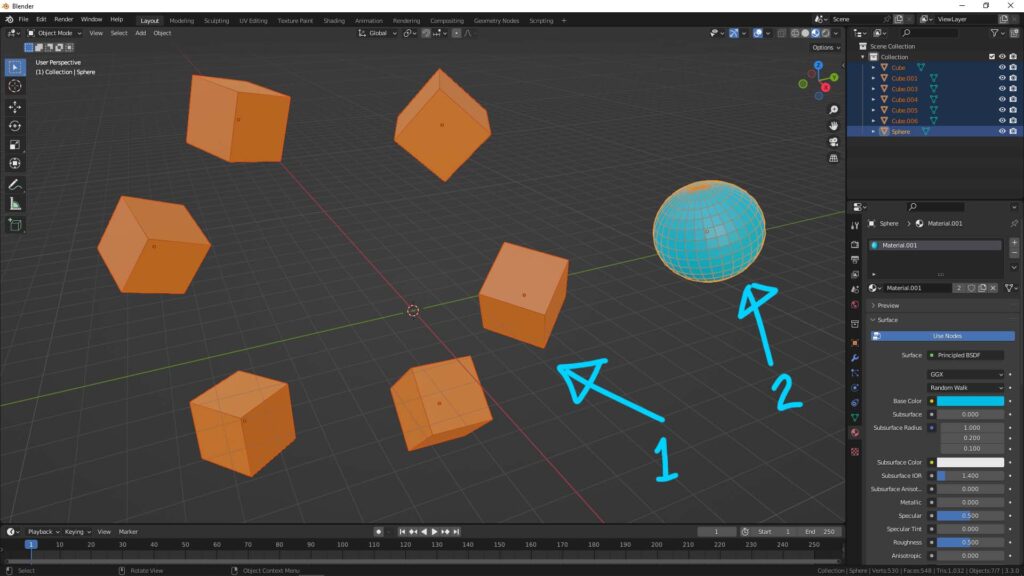
3. Hit shortcut Ctrl +L, Choose Link Material

4. Done! The material on the last selected object will be apply to all selected objects.
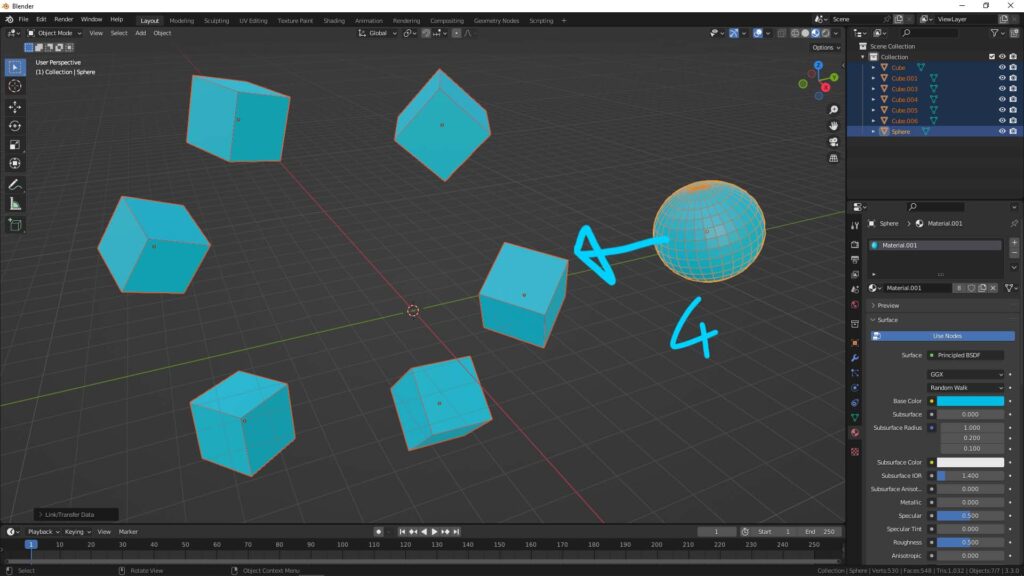
Hope this helps. More Blender Tutorial, Tips and Tricks are available here.
Continues Reading:
How to Apply Material to object in Blender
How to add Blender 2 sided material to one mesh
Way to assign color to object and face in Blender
Blender Tips and Tricks
from artist.B
