In case we have the source file in Adobe Illustrator file format, which is a vector path that is ai file format, the below steps show how we can convert ai into svg file, and then import into Blender.
Steps for Illustrator Path Vector ai to Blender
1. This is a vector file in Illustrator ai file format. To import into Blender, we should export it as .svg file format.
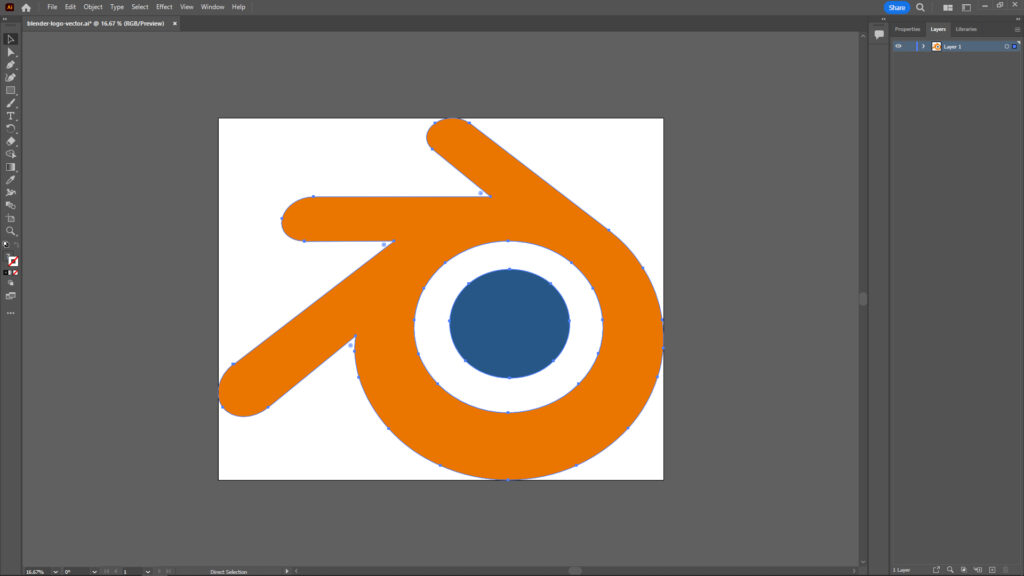
2. In the SVG option, this is the settings that is used to export.
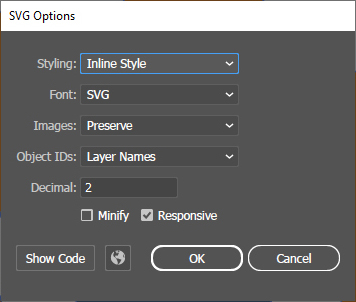
3. Go to Blender, select File > Import > Scalable Vector Graphics (.svg), then choose the .svg that exported from Illustrator.
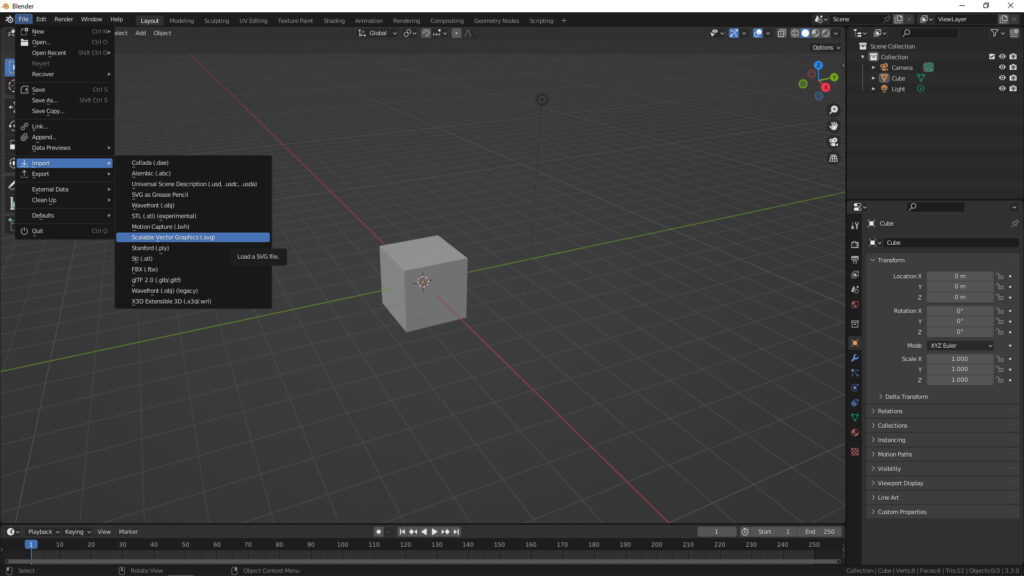
4. Then, the SVG file is import as curve in Blender Logo, that are shown in the Scene.
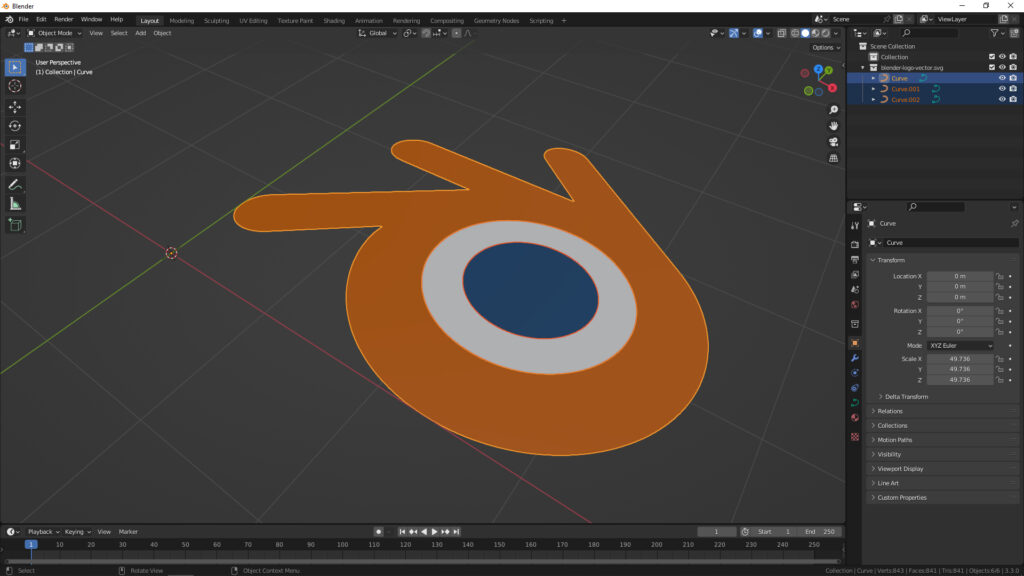
Hope this helps. More Blender Tutorial, Tips and Tricks are available here.
Have fun with CGI, to make it simple.
#cgian #aritstB #b3d #blender
Continues Reading :
Blender tutorial for SVG to Logo 3D Modeling
How to show PNG transparency in Blender
How to make Hard Surface Modeling and Rendering in Blender
AI Tool for JPG PNG to SVG converter
Welcome to share with your friend.
by [email protected]
