We might find that Blender Transparent PNG not working, the transparent PNG shows black when we add the image texture into a Material. Below is a solution how can we make PNG transparency texture in Blender, it is working for both Eevee and Cycles. Hope this helps. More Blender Tutorial, Tips and Tricks are available here.
How to make PNG Transparency Texture in Blender
1. Make sure that the PNG file has transparent background. I uploaded a Blender Logo with transparent background for your reference, please download here.
2. In Blender, select the 3D object, and then go to Shader Edit, add a new material, and add image texture node that connected to Principled BSDF like as below screenshot. The Image Texture Node linked to PNG file.

3. In Material Properties, in the Settings, Switch Blender Mode from Opaque to Alpha Clip or Alpha Hashed or Alpha Blend. We can swtich Shadow Mode to Alpha Clip or Alpha Hashed too.
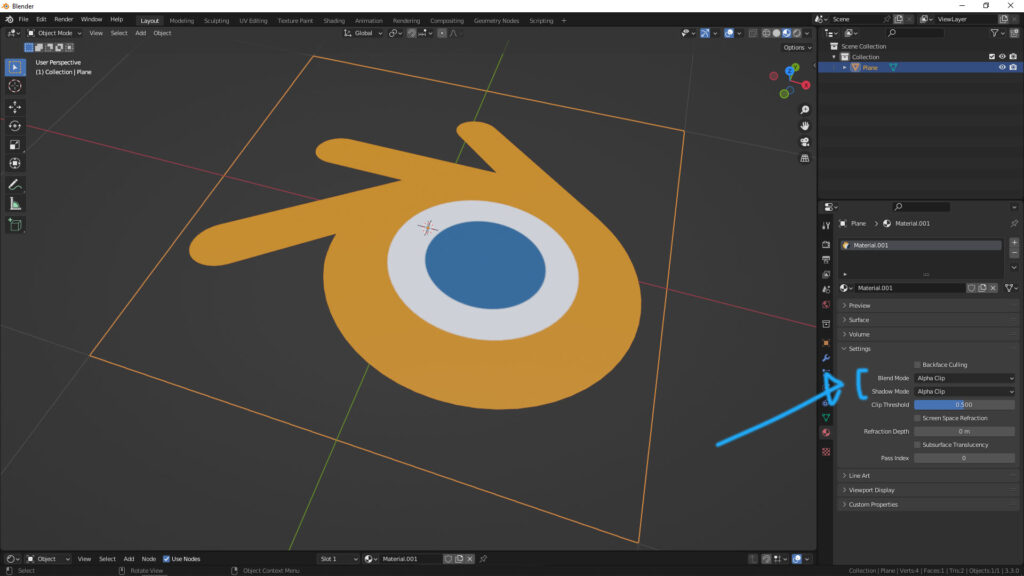
Click here to subscribe this YouTube channel, more video will be shared with you. Let’s create with Blender together!
Feel free to watch more video on【YouTube Playlist】
More Blender Tutorial, Tips and Trick at cgian.com
#cgian #aritstB #b3d #blender #PNG #transparent
Continues Reading :
How to add decal to object in Blender
How to import image as plane with transparent in Blender
Blender-SVG-to-logo-3D-model-cgian
Welcome to share with your friend.
by [email protected]
