When we modify the objects in the scene in Blender, we can use move, rotate and scale to edit objects in object mode. After these kinds of transformation, if we want to apply these transform, we can use Shortcut Ctrl+A or by drop down menu. Below few steps to show how to apply transform – location, rotation, scale – in Blender. Hope this helps.
Blender Apply Transform – Location, Rotation & Scale
1. As per below screenshot in object mode, the object (cube) has been moved, rotated, and scaled already, and show the values of location, rotation and scale on the right of windows.
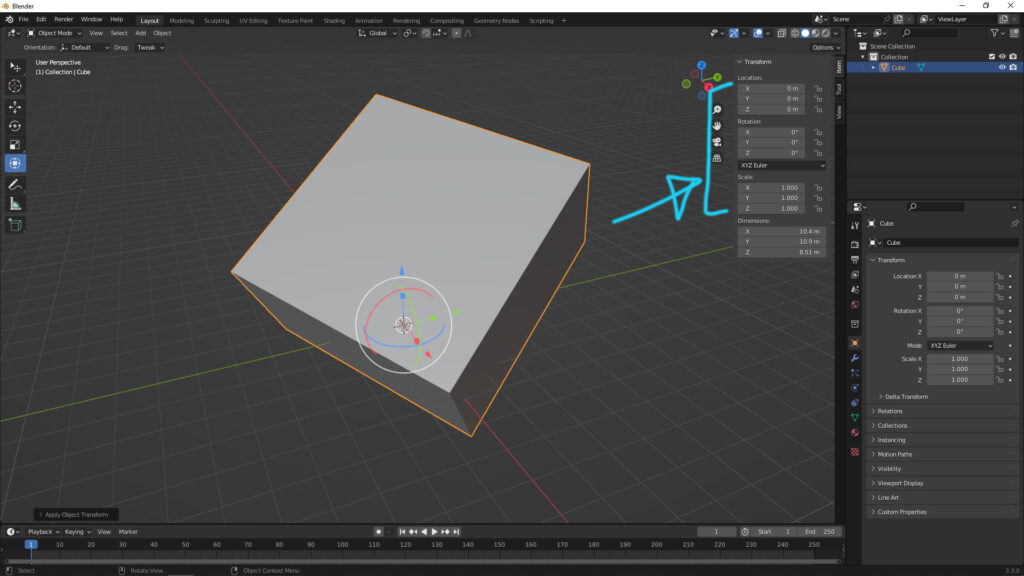
2. After selection the object, we can Apply Location ; Rotation ; Scale ; All Transforms ; Rotation & Scale by drop down menu – Object > Apply.
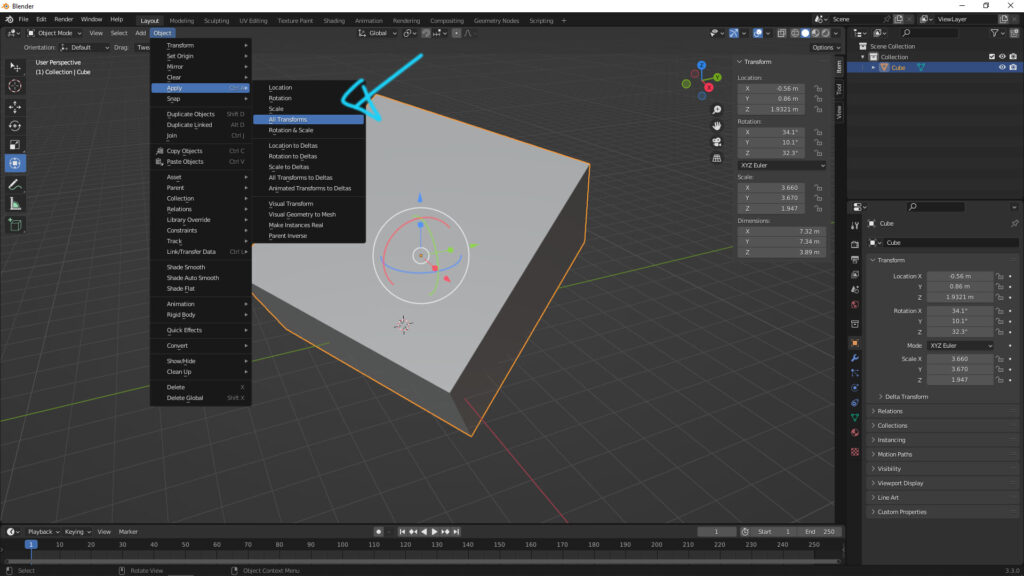
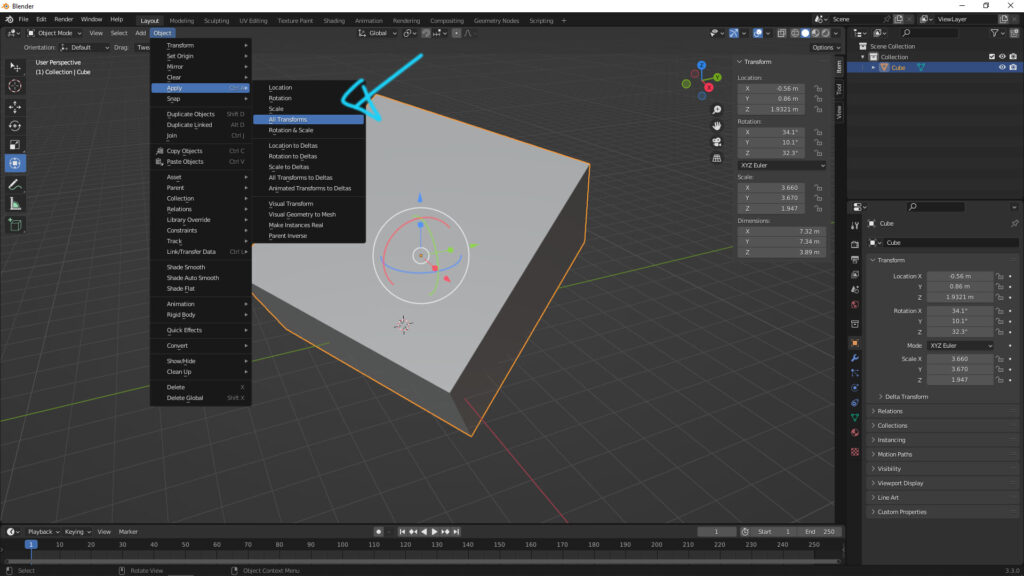
3. Or we can press Ctrl+A, to open the Apply Menu, then we can select the transform that we’d like to apply.
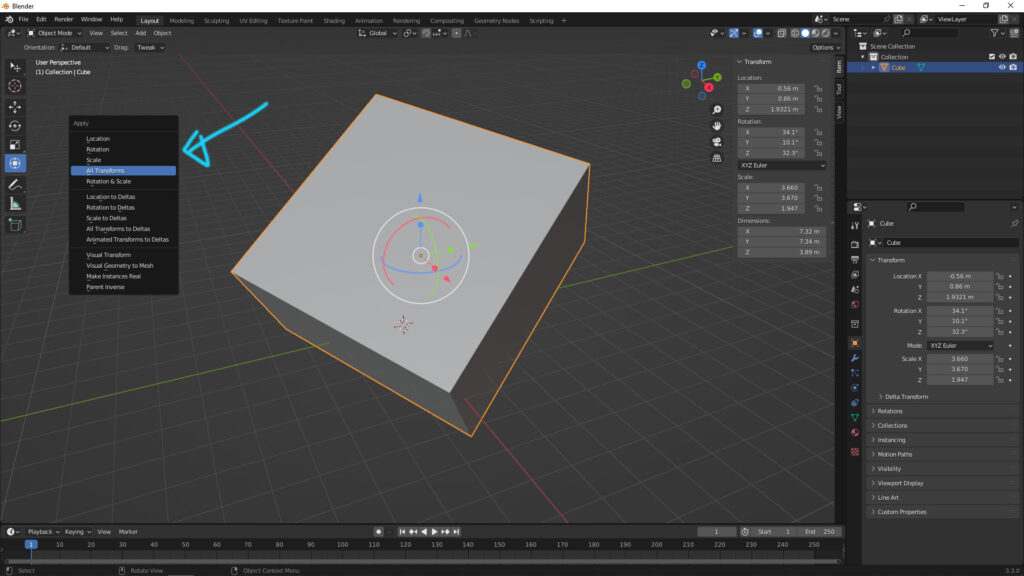
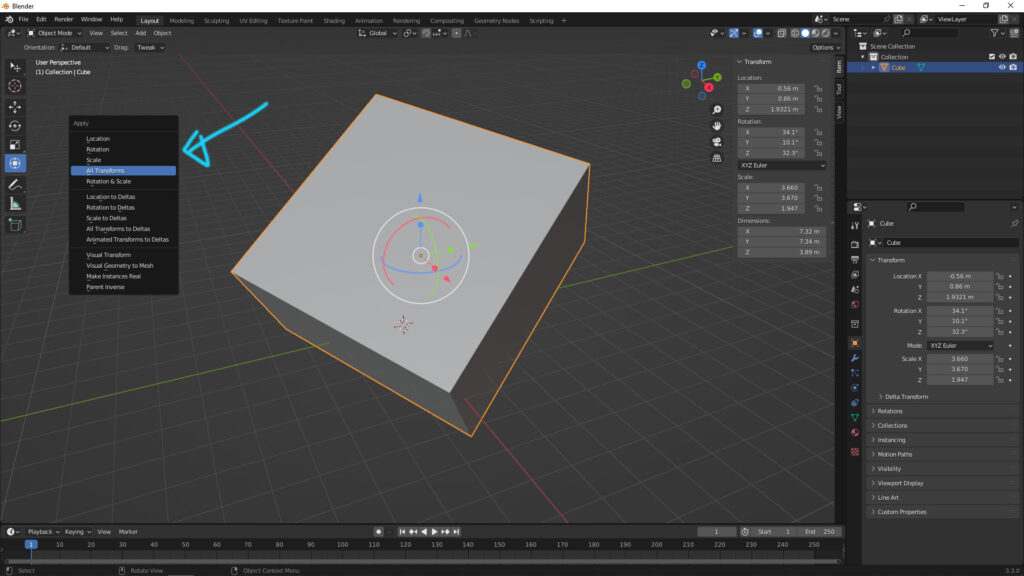
4. After applying “All Transforms” in this case, it updates the values of location, rotation, and scale. And please kindly note that the value of Dimensions of object has been updated because the Scale is applied.
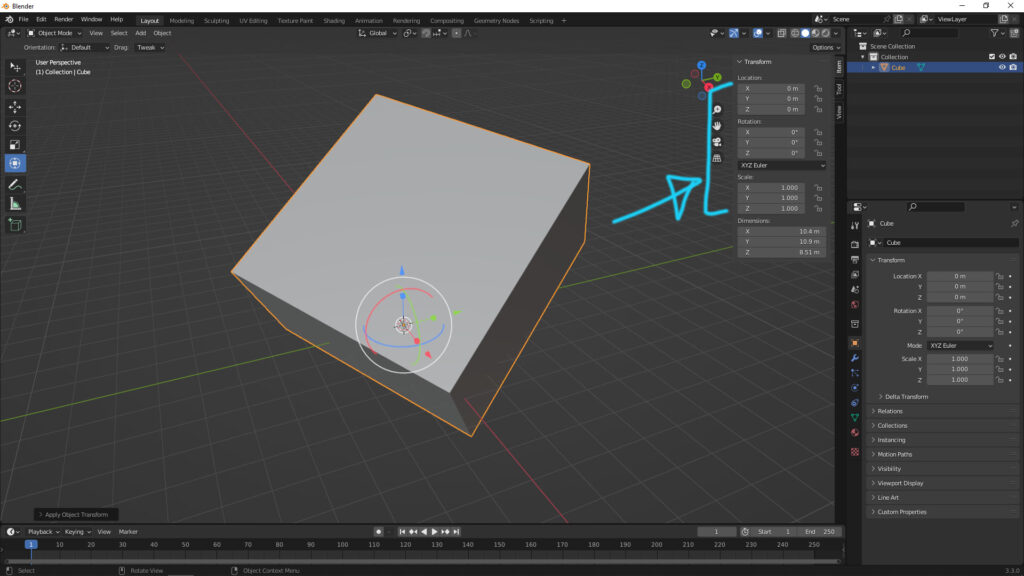
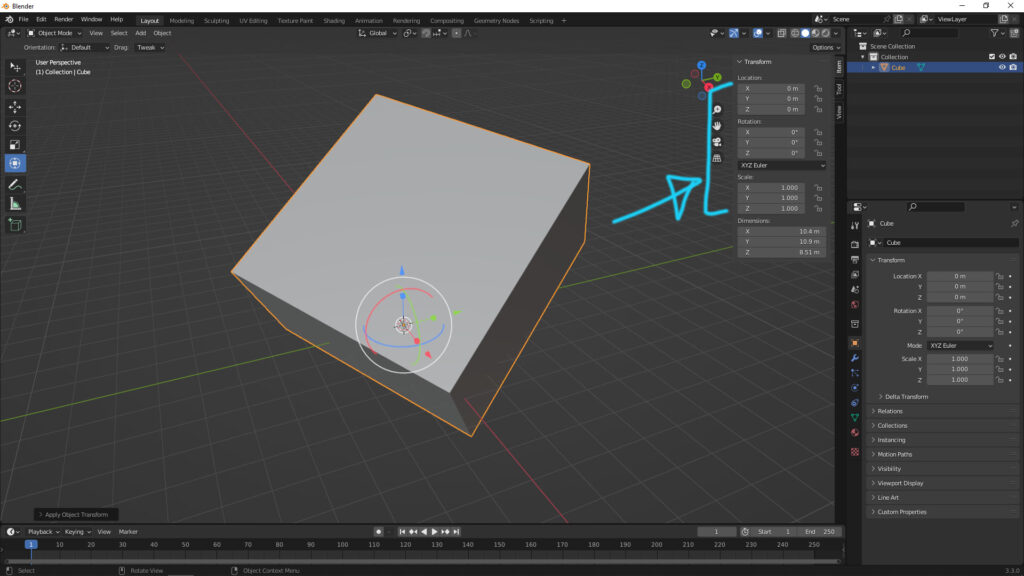
Hope this helps. More Blender Tutorial, Tips and Trick are available here.
Continues Reading :
How to Move Object to Origin in Blender
How to Measure 3D object and Add Annotation in Blender
Blender Align Tools -free addon to align object to another
Welcome to share with your friend through below buttons.
by [email protected]

