There few ways to move object to origin in Blender. The 1st method we can use 3D cursor, the 2nd method we can use Transform panel, and the 3rd method we can use shortcut Alt+G . Below shows the steps. Hope this helps. More Blender Tutorial, Tips and Tricks are available here.
How to Move Object to Origin in Blender
Method 1 – To use 3D Cursor
Step 1, In case the 3D Cursor locates somewhere in workplace. We can use Shortcut Shift + S, and select “Cursor to World Origin” to move the 3D cursor to origin.
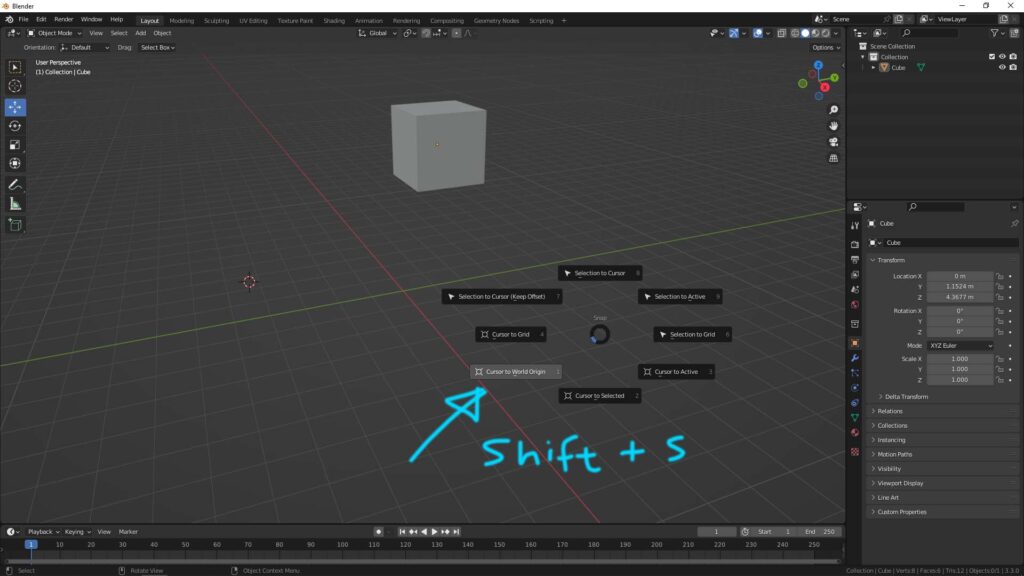
Step 2, after moving the 3D cursor to origin, use shortcut Shift + S again, and select “Selection to Cursor”, then the object will move to origin.
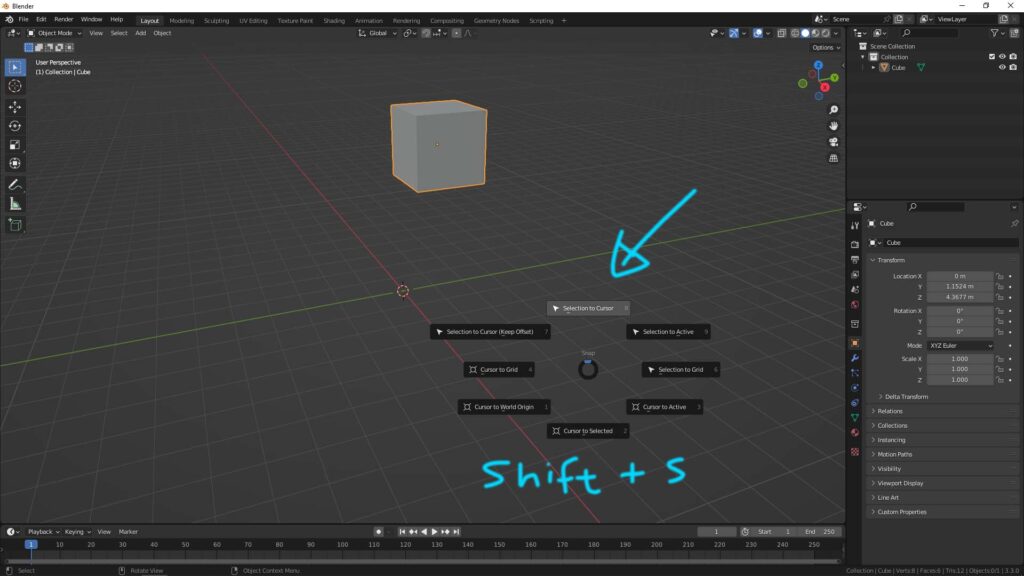
Method 2 – To Transform Panel
Open the Transform Panel on the right side of window, in the Tab Item, Set 0 to the location in X , Y, Z, then the object will move to origin.
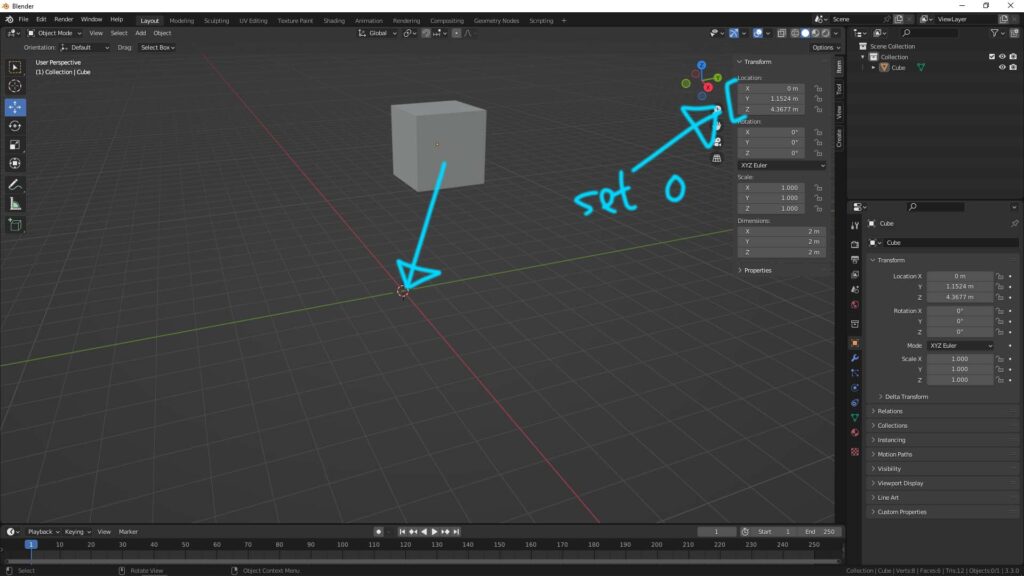
Method 3 – Shortcut Alt+G
We can select the object, and press shortcut Alt + G to move the object to origin.
Hope this helps. More Blender Tutorial, Tips and Tricks are available here.
Continues Reading :
Blender How to move object, Basics for beginners
Blender Animation Tutorial for Beginners – Free on YouTube
How to change grip size in Blender
How to Apply Transform in Location, Rotation & Scale in Blender
Welcome to share with your friend.
by [email protected]
