Blender tutorial to show how to import and export FBX file with Textures in Blender. FBX is a 3D object file format containing 3D shape data, color, texture, material, and also simple animation. We can import FBX file into Blender from other 3D software, and we can export FBX file from Blender to other applications. Below are tutorials show how to import and export FBX in Blender, hope this helps.
Blender addon for FBX
Before importing and exporting FBX, make sure that we have activate addon in Blender. We can go to Edit > Preferences > Add-ons , and search FBX. Then check the box Import – Export : FBX format.
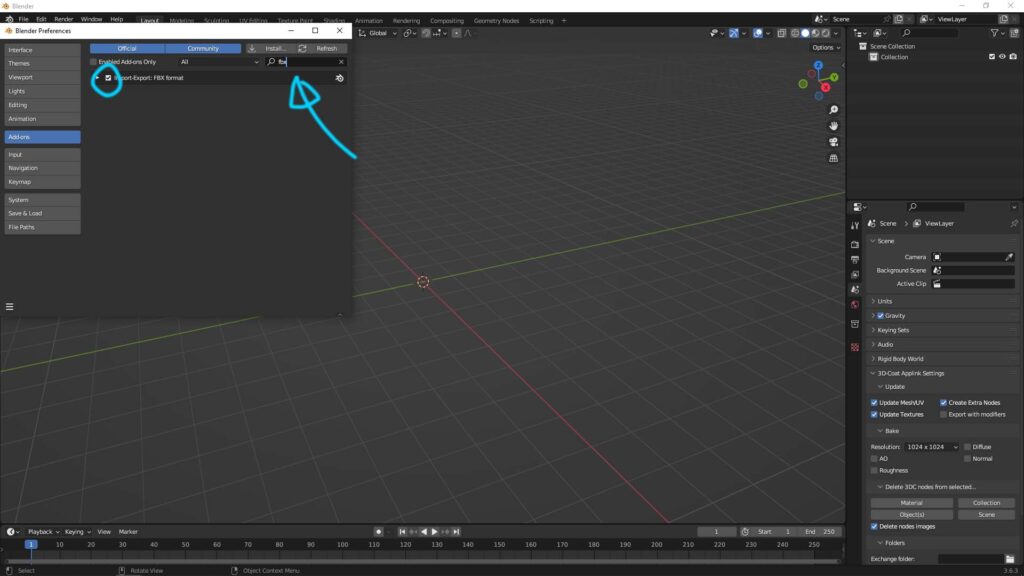
Blender Import FBX with Textures
1. After receiving a FBX file, we can go to File > Import , and choose FBX (.fbx) , as below screenshot,
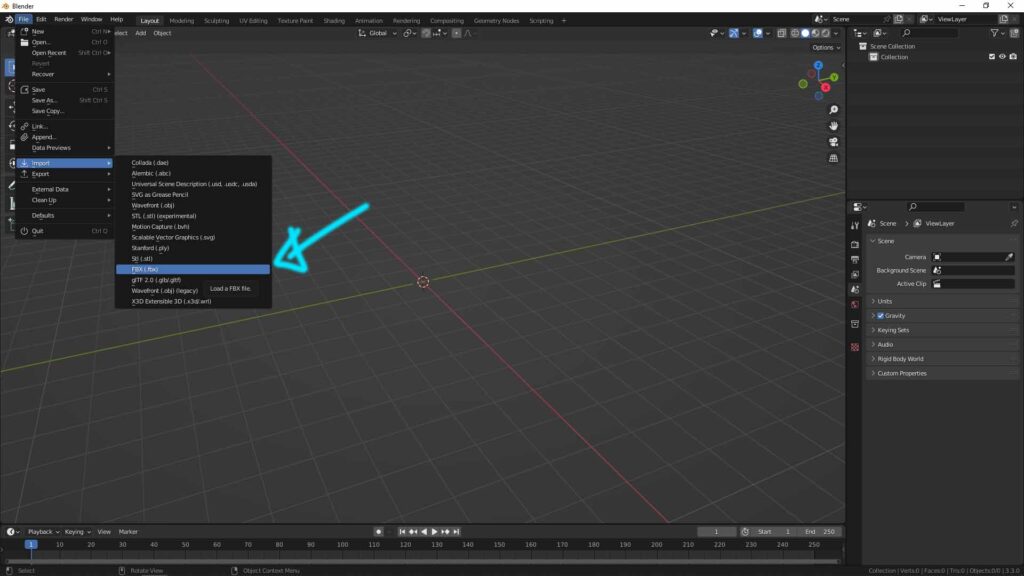
2. In the Blender File View, we can select our FBX file, and we can have options for importing FBX in the Right Panel.
3. Then, we can click ” Import FBX”
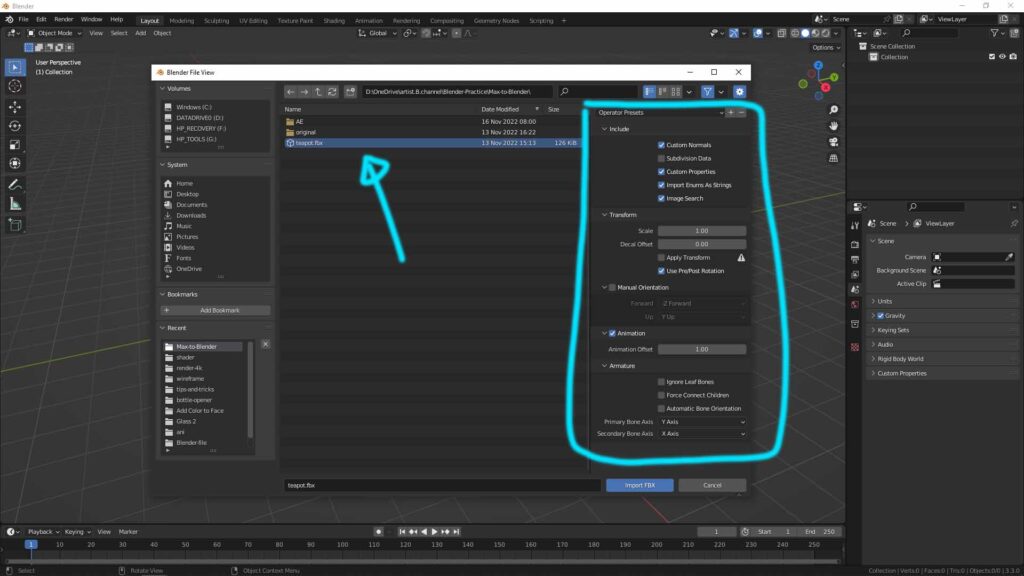
Here is the video showing how to import FBX file into Blender. Watch here,
Blender Export FBX with Textures
1. Make sure image texture in addon into Material in 3D object,
2. Go to File > Export > FBX (.fbx) ,

3. In the Blender file view, we can have options to export FBX file format.
4. Then, export FBX.
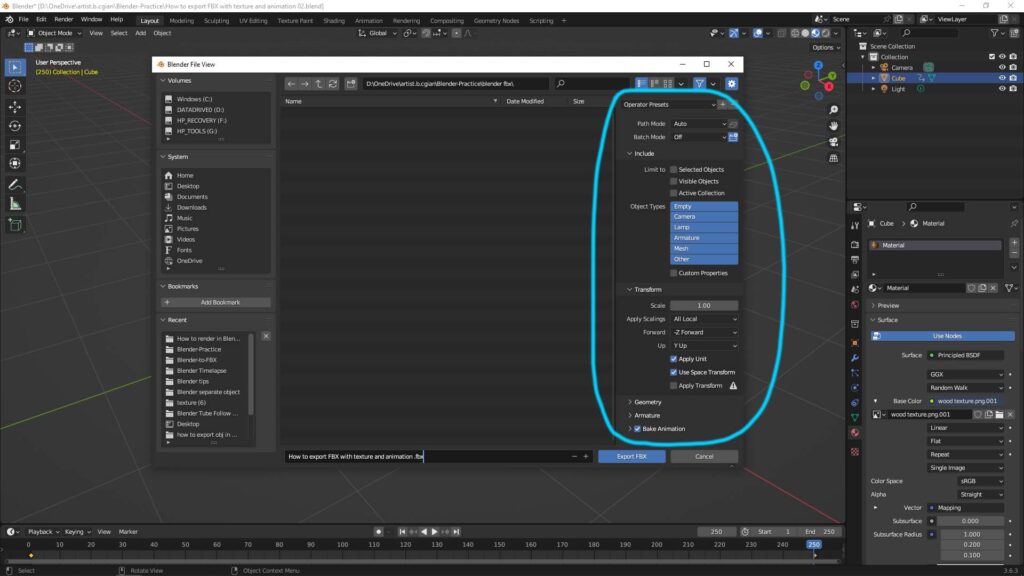
Here is a tutorial to show how to make a 3D object to export into FBX with texture, watch the video here,
Click here to subscribe this YouTube channel, more video will be shared with you. Let’s create with Blender together!
Feel free to watch more video on【YouTube Playlist】
Have fun with CG. Let’s Create!
#cgian #aritstB #b3d #blender
Continuous Reading:
Blender how to import models
Blender File Format, that can Import and Export
How to add image texture mapping in Blender
Feel free to share with your friend.
by [email protected]
