Blender Basics, here is show how to remove material in Blender. After adding material to 3D object, the material is attached on to that object. If we want to remove material from 3D object in Blender, we can follow below steps. We are starting with below 3D scene which a cube is added material to individual face, if you want to watch the tutorial how we can add material to faces, please watch here. Now, we will go through the steps how we can delete material in Blender step by step.
How to remove material in Blender
1. Select the object,
2. Go to Material Properties,
3. Select a Material,
4. Click the Cross icon to Delete Material,
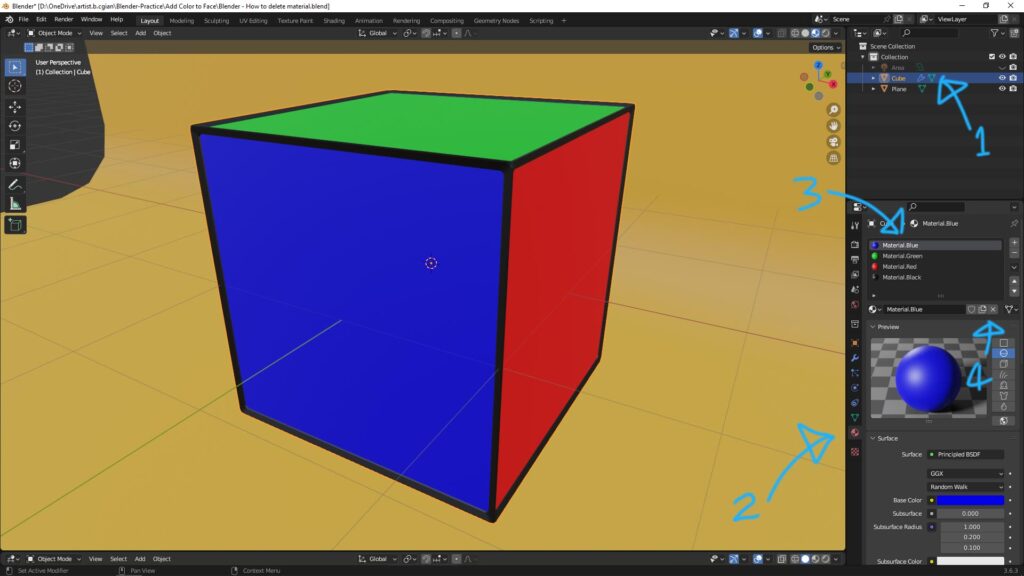
Now, the material is deleted from object as below screenshot shown. Furthermore, we can remove the material slot from Active Material Slot of object.
5. Select the material slot, and click Minus to delete.
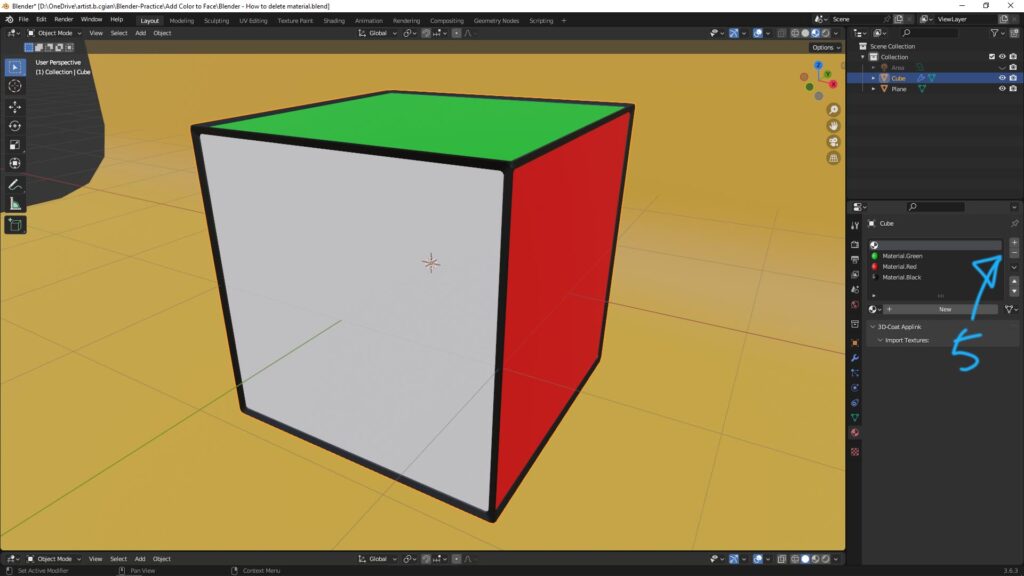
Remove unused material in scene from Blender file
6. In Display mode of Outline, switch to Blender File, as below screenshot.
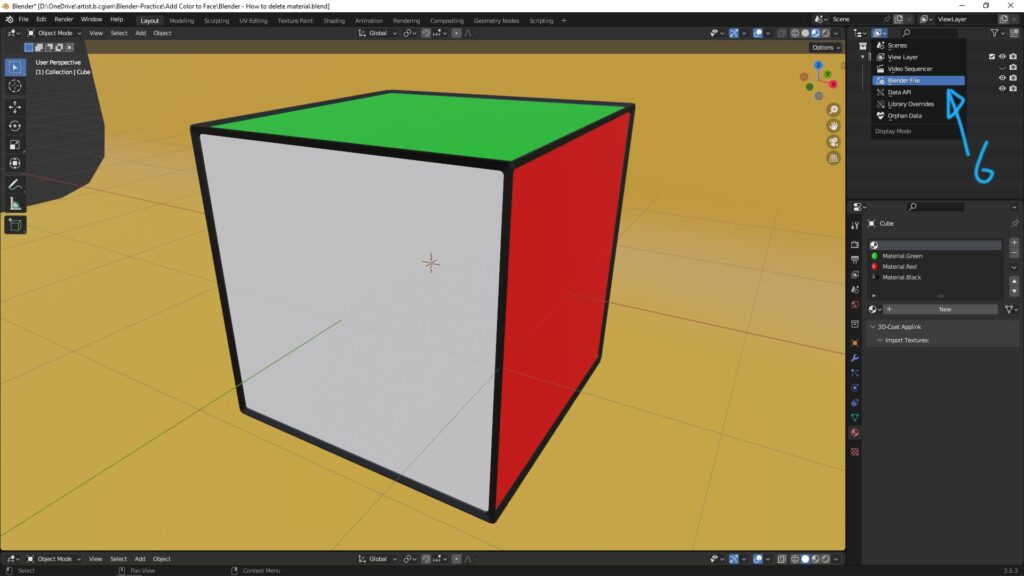
7. In Current File, open Materials, we can find all the materials in the scene,
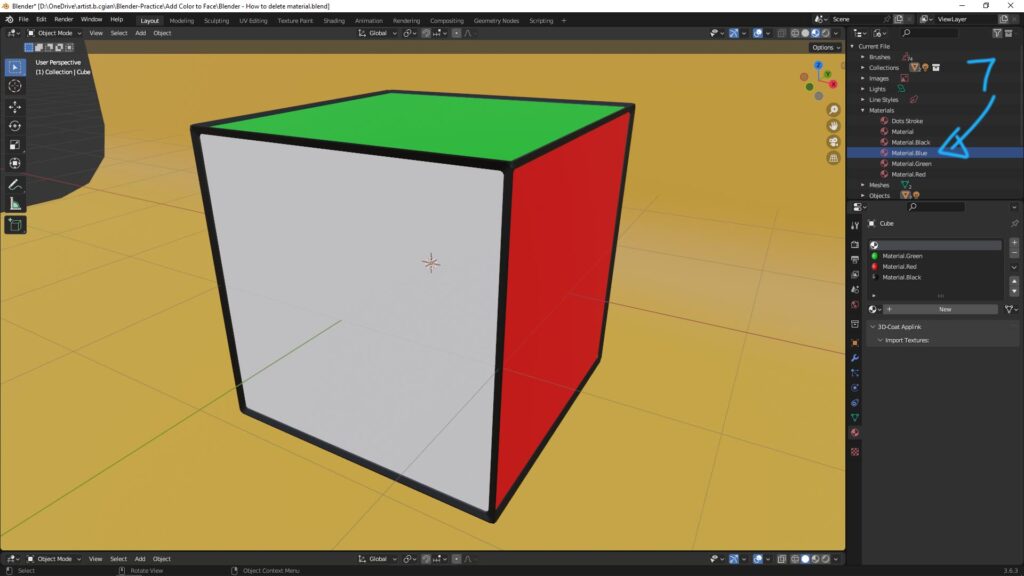
8. Right Click the material, and choose Delete. Then the unused material is completely removed from 3D scene.
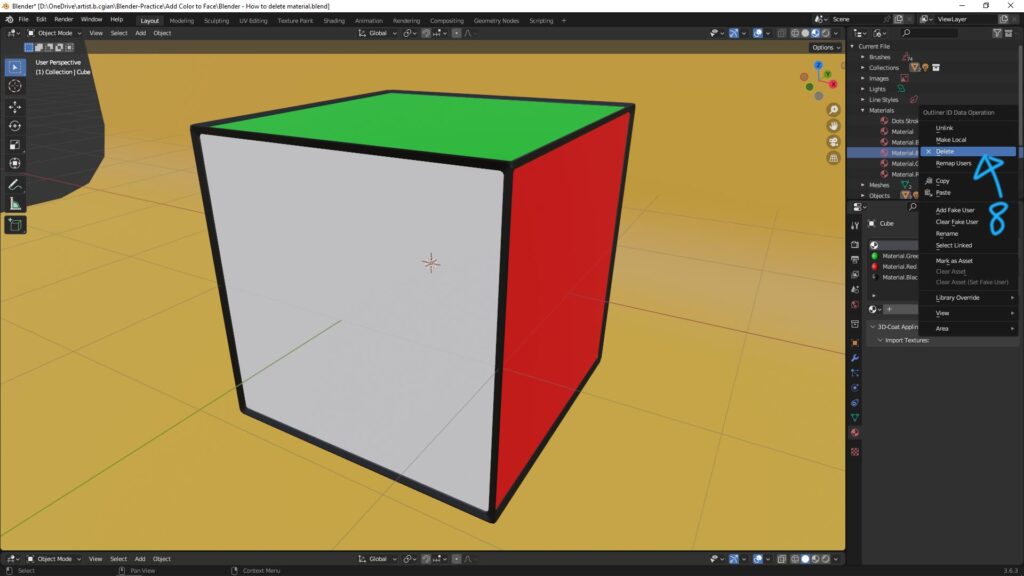
Remove all materials in Blender
9. Following the previous steps, we can go to Materials in Current File as per below screenshot, Shift and Click all the material to highlight them.
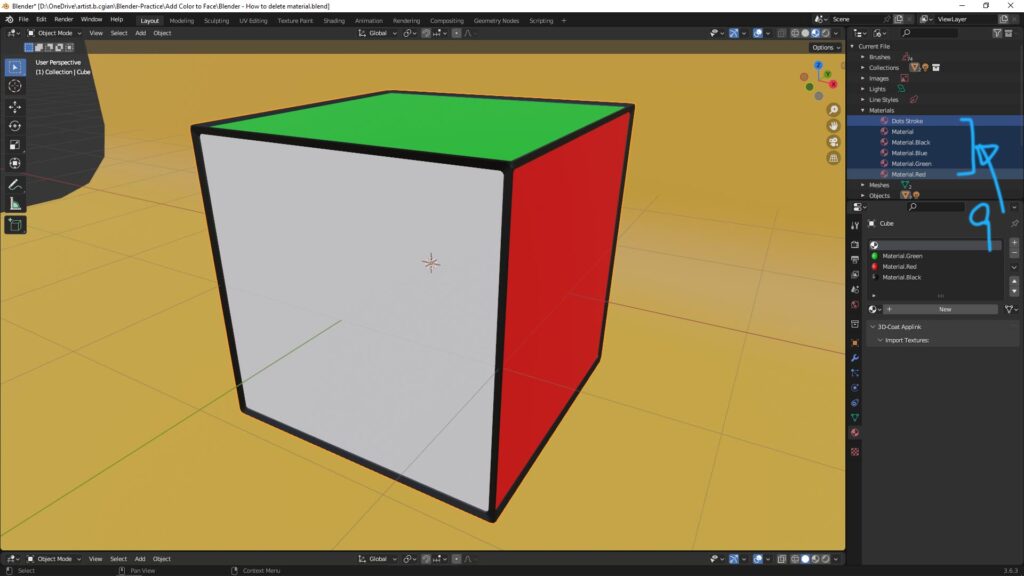
10. Right Click, and choose Delete. Then all them materials are deleted from 3D scene.
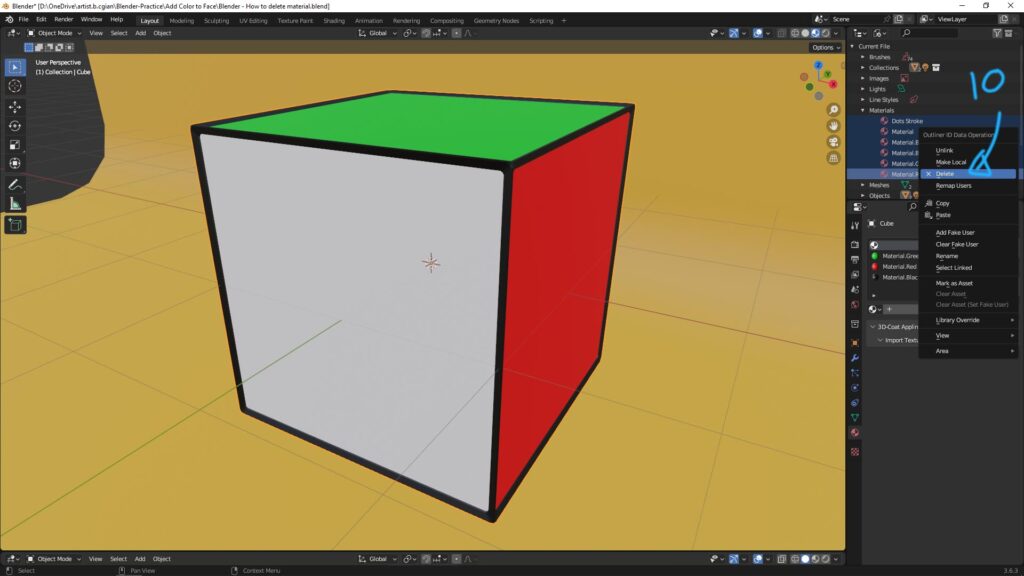
Hope this helps. More Blender Tutorials are available here.
Have fun with CG. Let’s Create!
#cgian #aritstB #b3d #blender
Continuous Reading:
How to apply multiple materials on one object in Blender
How to add Blender 2 sided material to one mesh
Blender How to use Free Material Library Addon
Blender how to import model with texture
Feel free to share with your friend.
by [email protected]
