Here are some tips to show how to use Blender Eevee Shadow. If we have issue about the Eevee shadow not showing, or shadow not rendering properly, or we want to make hard shadow in Eevee, or we want to make soft shadow with Eevee, we can follow the below steps to find the solutions. Steps are easy to follow for beginners hope this helps.
Blender Eevee Shadow How to Use
1. Below screenshot is the default setup of Blender. Firstly, make sure that we are using Eevee as renderer, and then we can switch to Render Preview.
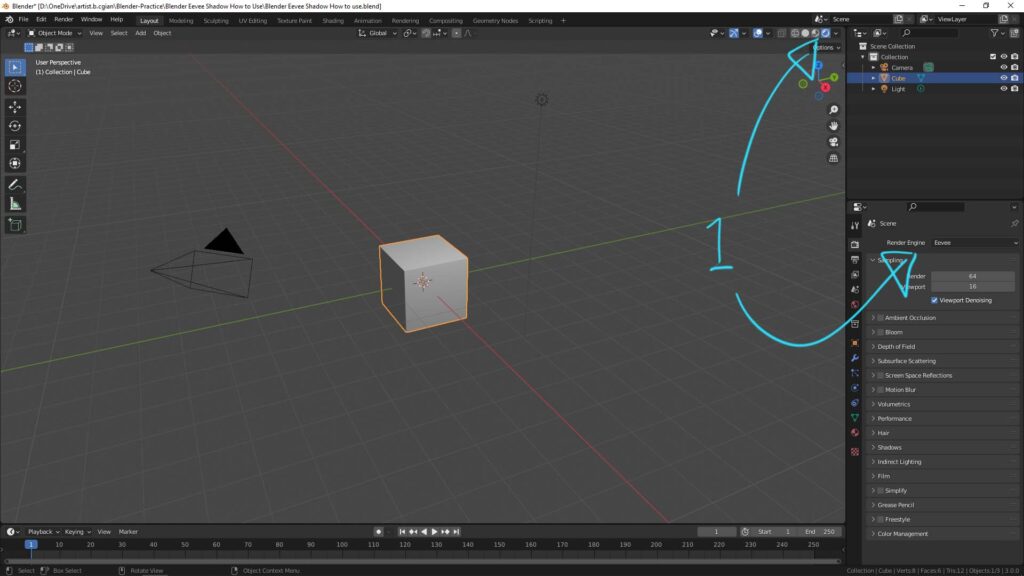
2. If Eevee Shadow not showing, make sure that we have another object to receive shadow. For example, to add a plane under the cube to received shadow.
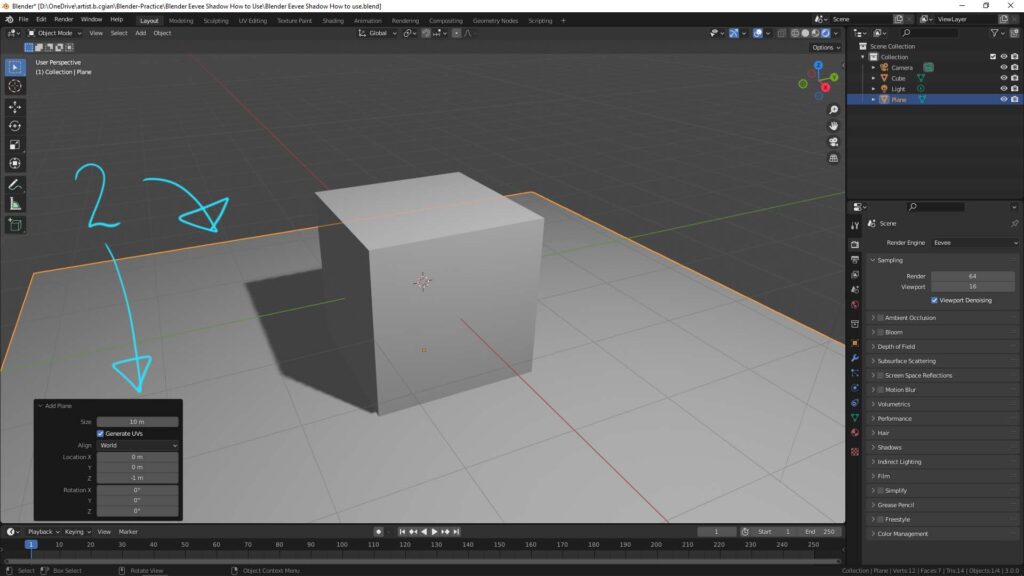
3. We can find the Eevee shadow setting in the Scene setting that is the below screenshot shown.
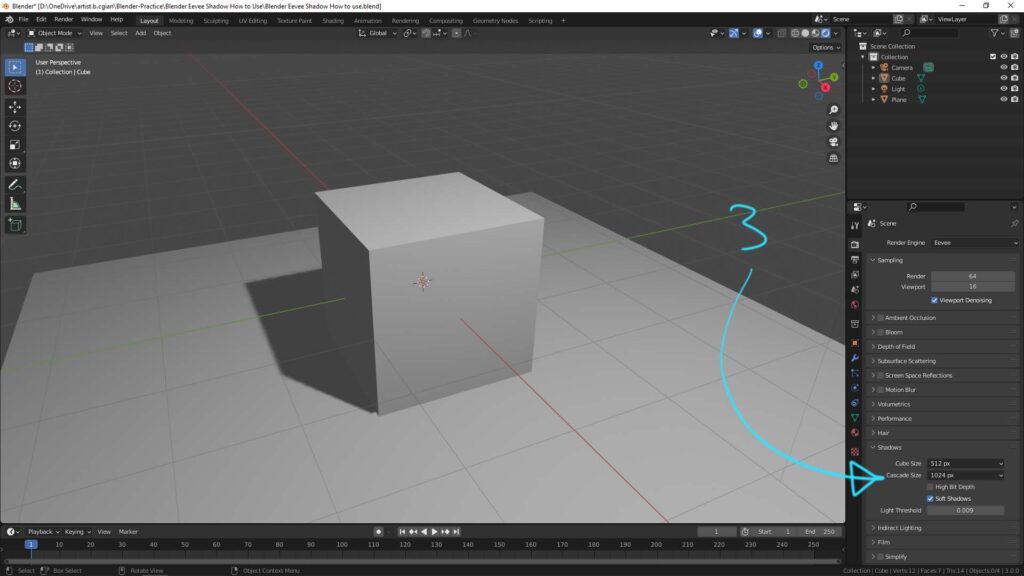
4. If we can better quality of shadow we can increase Cube Size, Cascade Size and check the box of High Bit Depth in Shadow setting.
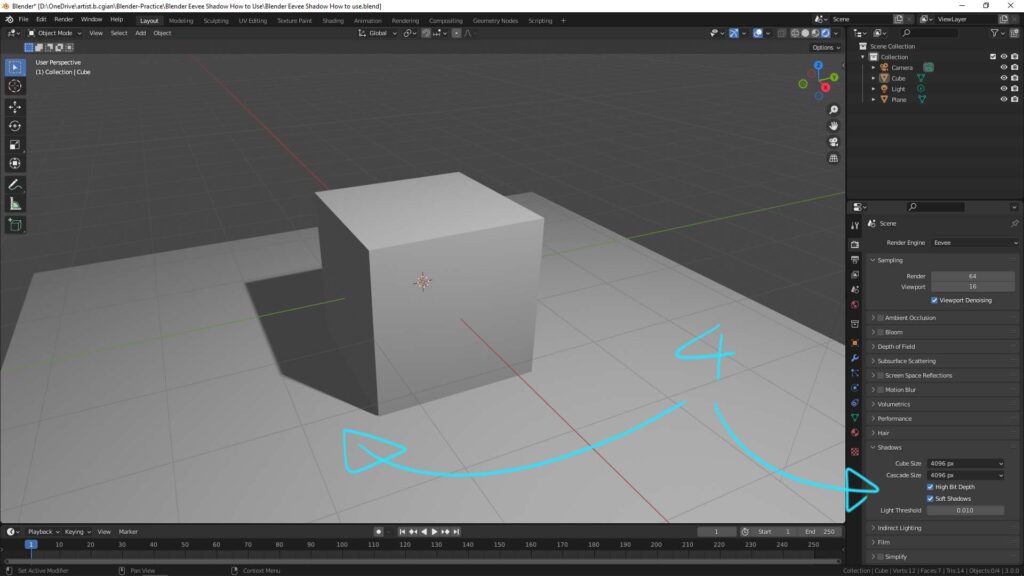
5. In addition, if we want to have hard shadow with Eevee renderer, we can uncheck the box Soft Shadow.
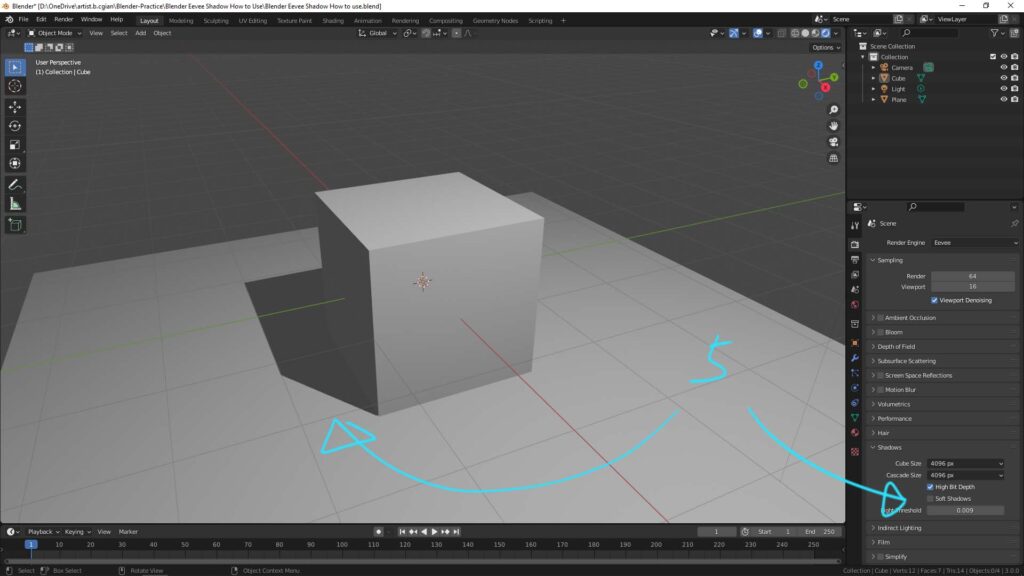
6. To improve the quality of render and shadow rendered, we can increase the sampling in Render and Veiwport.
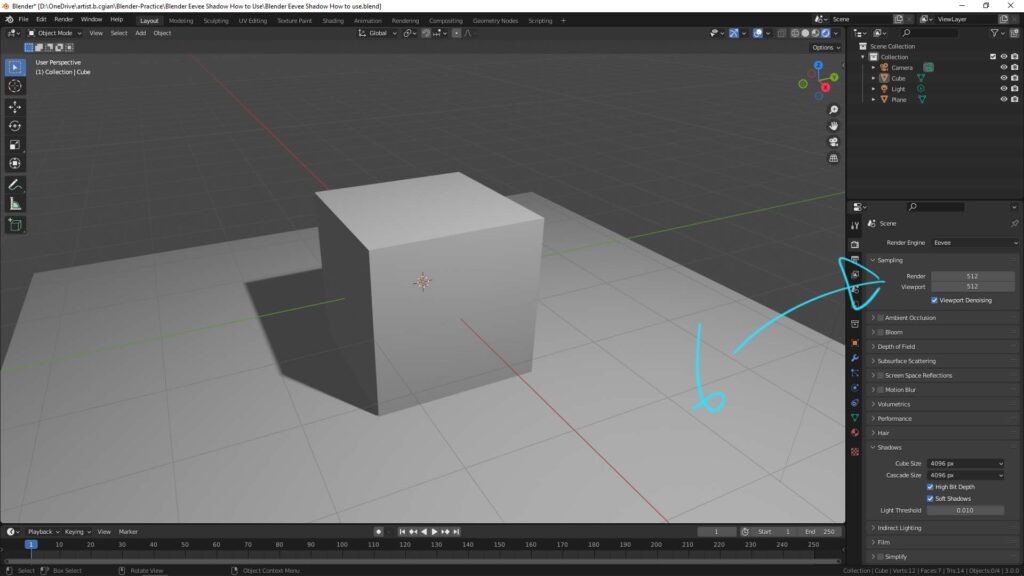
7. In upper screenshot, we may notice that there is a gap between shadow and the objects. We can remove this gap by activating Contact Shadow, in the light setting.
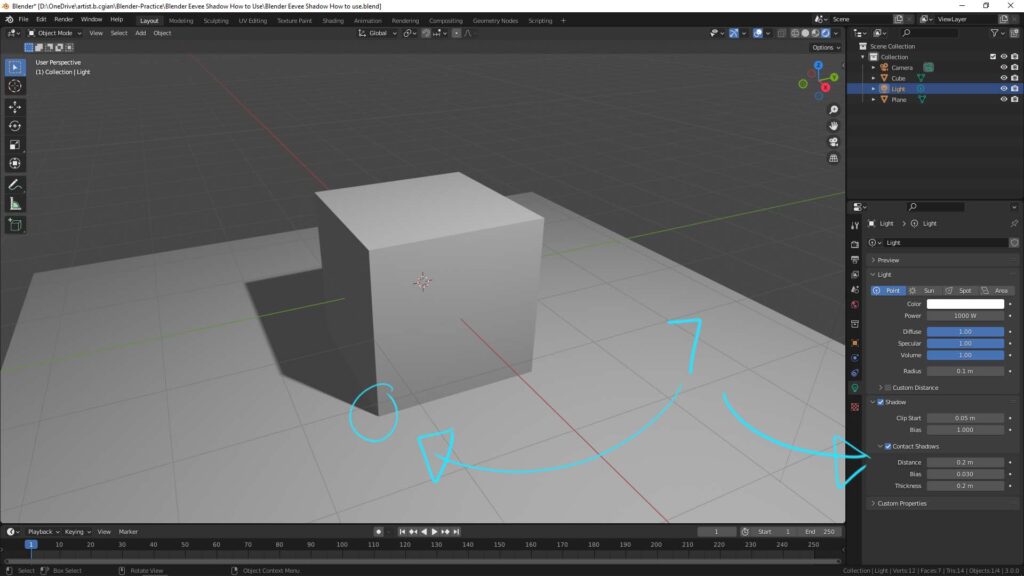
8. Sometime, if we want to make soft shadow in Eevee, we can increase the size of light by adjusting its radius.
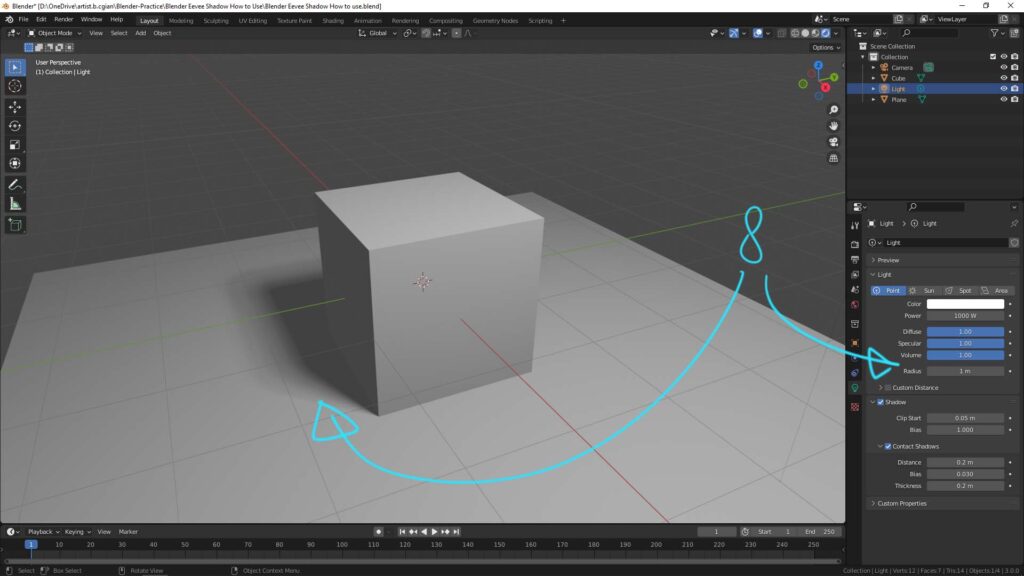
9. In case we want the render no shadow, we can uncheck the box Shadow in light setting.
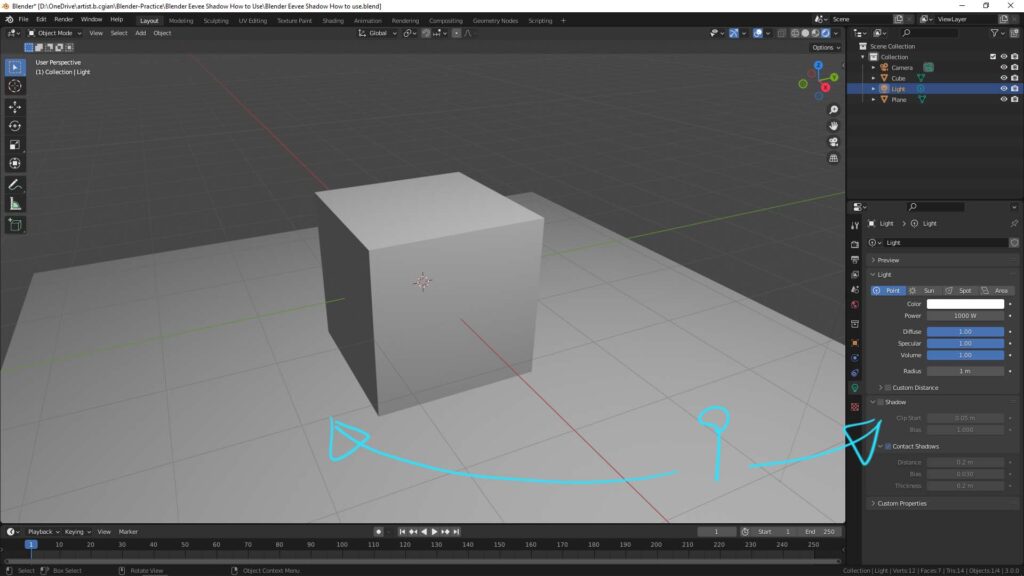
Hope this helps. More Blender Tutorial, Tips and Tricks are available here.
Have fun with CGI, to make it simple.
#cgian #aritstB #b3d #blender
Continues Reading :
Blender Logo SVG to 3D model
Blender Blue Lines on Mesh in Edit Mode
How to use Proportional Edit in Blender
Welcome to share with your friend.
by [email protected]
