Quick Blender tutorial to show how to add vertex to center of face. Below steps will go through how can we add vertex at center in top face in default face by using Poke faces. Hope this helps.
Blender add vertex to center of face
1. Select the 3D object,
2. Go to Edit Mode,
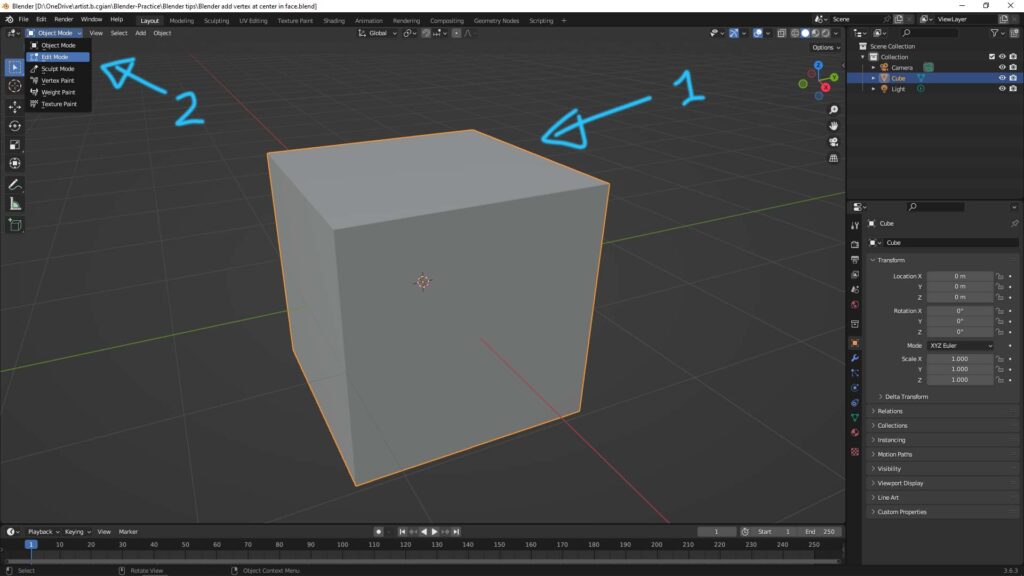
3. Switch to Face selection mode, and click a face or faces,
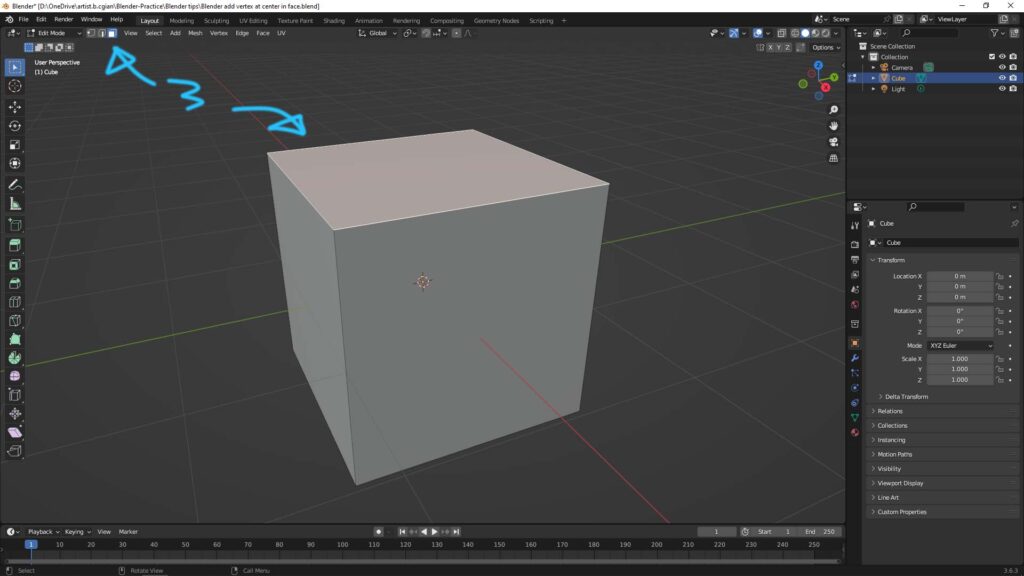
4. Go to Face , and choose Poke Faces
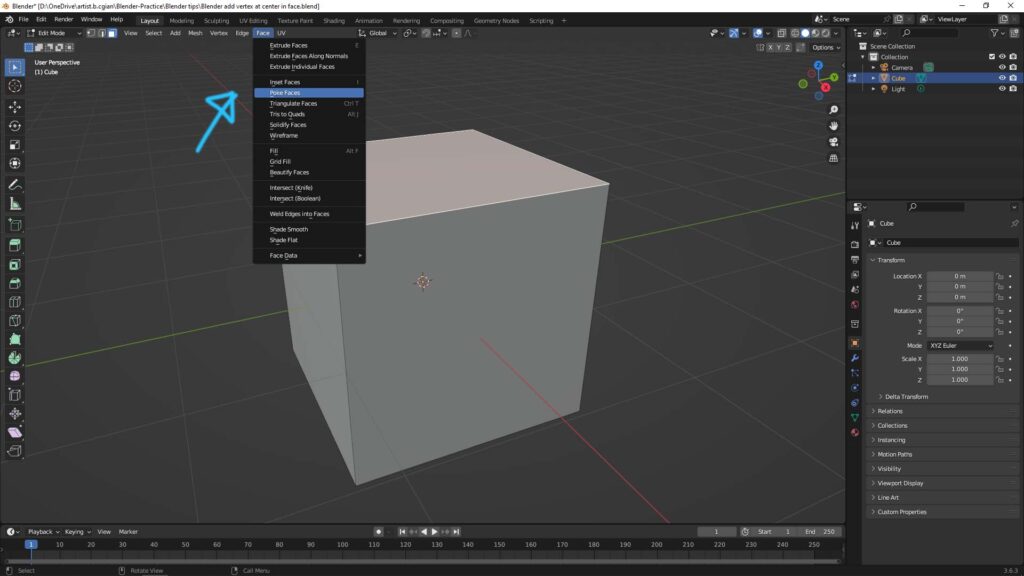
5. Then a vertex is added in middle of face. Switch to Vertex selection mode, the center vertex is showed.
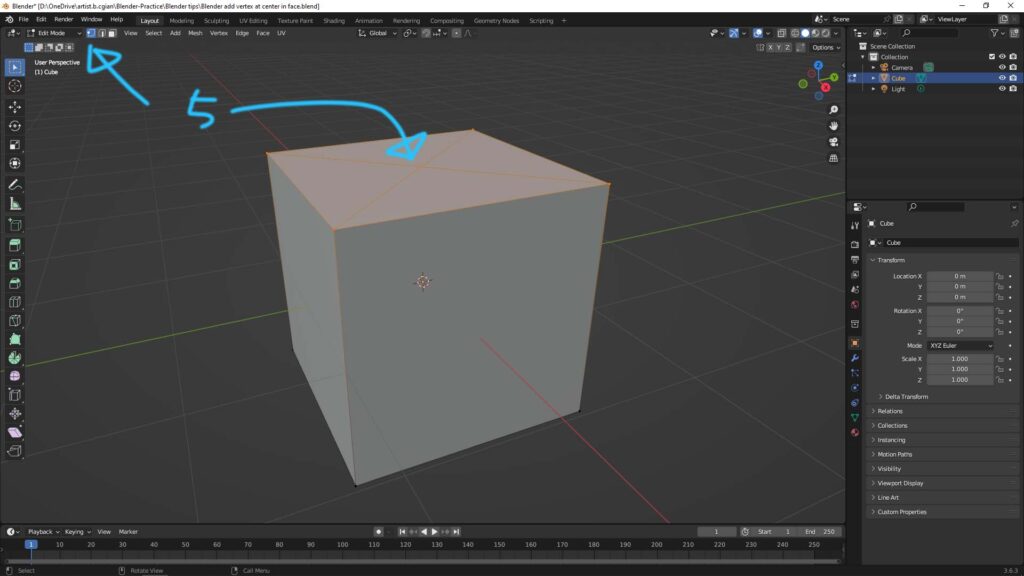
Watch full tutorial video on YouTube Channel,
Hope this helps. More Blender Tutorial, Tips and Tricks are available here.
Click here to subscribe this YouTube channel, more video will be shared with you. Let’s create with Blender together!
Feel free to watch more video on【YouTube Playlist】
Have fun with CGI, to make it simple.
#cgian #aritstB #b3d #blender
Continuous Reading:
Blender How to Join Objects
How to move object in Blender, Basics for beginners
How to Focus on Object , Blender Basics
Feel free to share with your friend.
by [email protected]
