Here is a quick workflow to show how to add Spiral Curve in Blender with free Addon Extra Curve Objects. We can install this addon, Extra Curve Objects, in Preferences Settings. With using this Blender free addon, we can add few types of spiral curve, below steps will dhow we can add and make Spiral Curve in Blender. Hope this helps.
How to add Spiral Curve in Blender
1. Firstly, we can activate the addon. Go to Edit > Preferences …
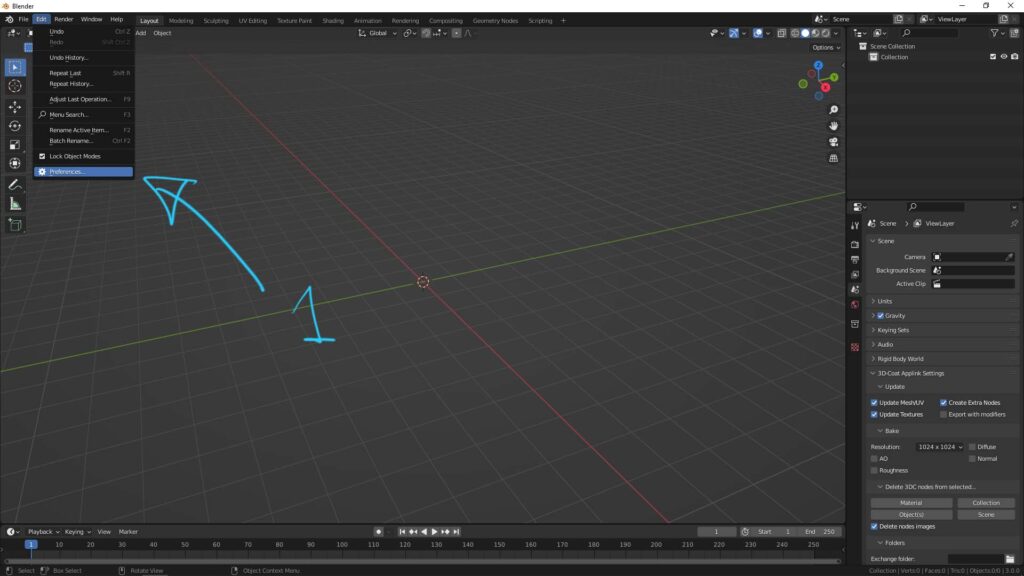
2. Switch to Add-ons , and search “Extra Objects”
3. Check the box Add Curve: Extra objects
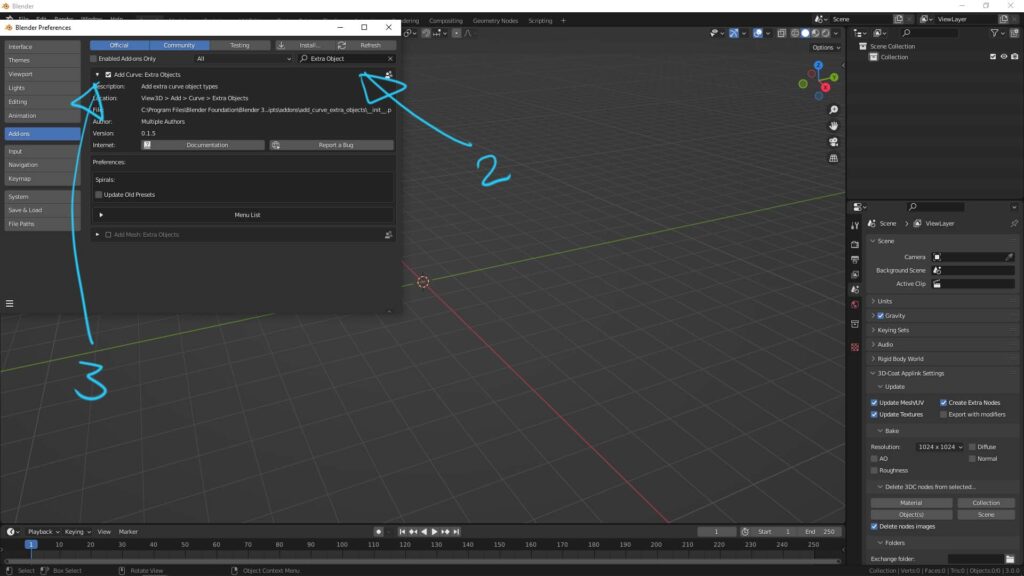
4. Then, we can go to Add > Curve > Curve Spiral, we can choose Archemedean, Logarithmic, Spheric, or Torus. I Choose Archemedean in this example.
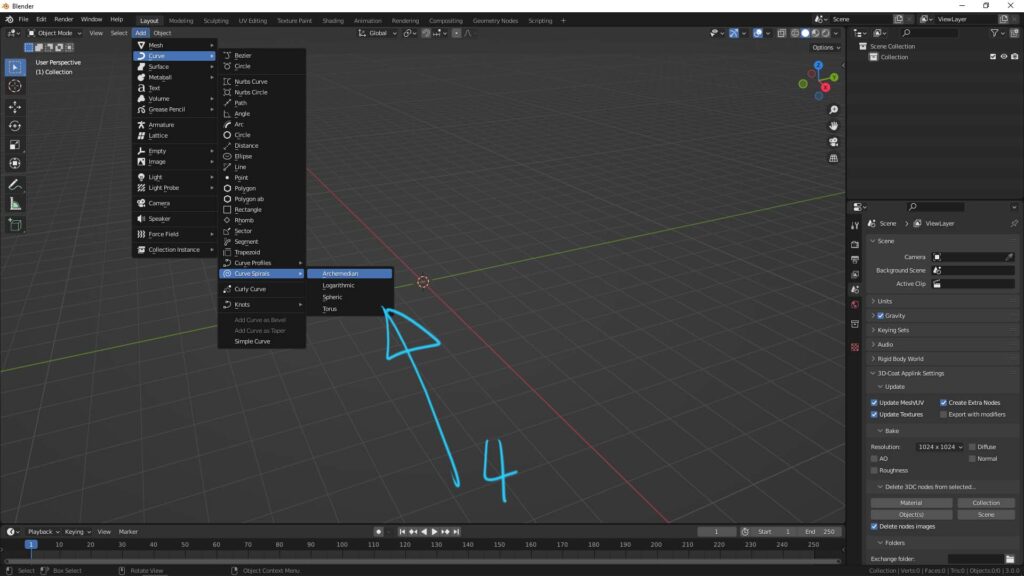
5. Then, a simple Spiral is added. And we can open the bottom-left panel.
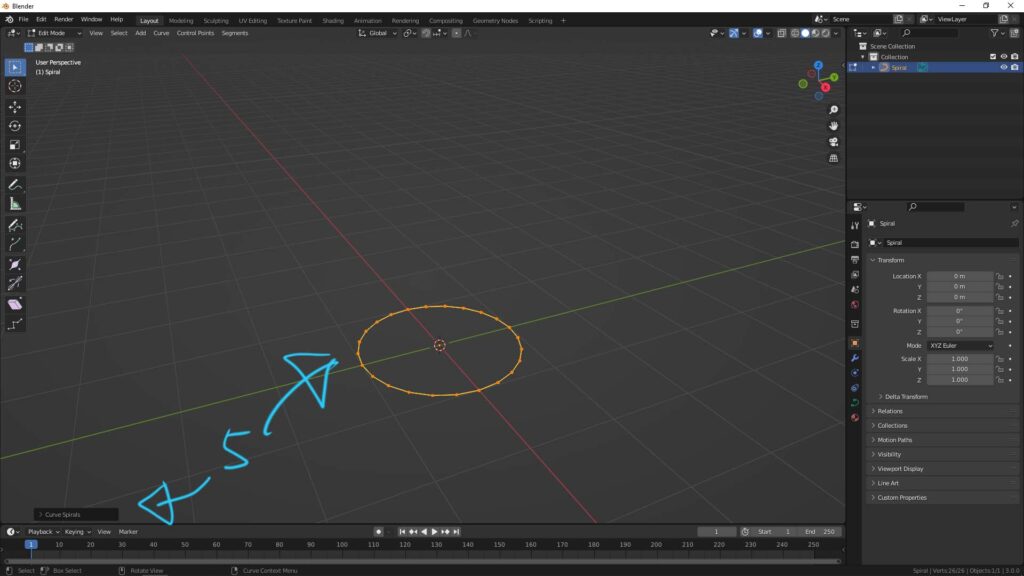
6. After adjusting the variable in Curve Spirals Panel, we can get different shape of spirals.
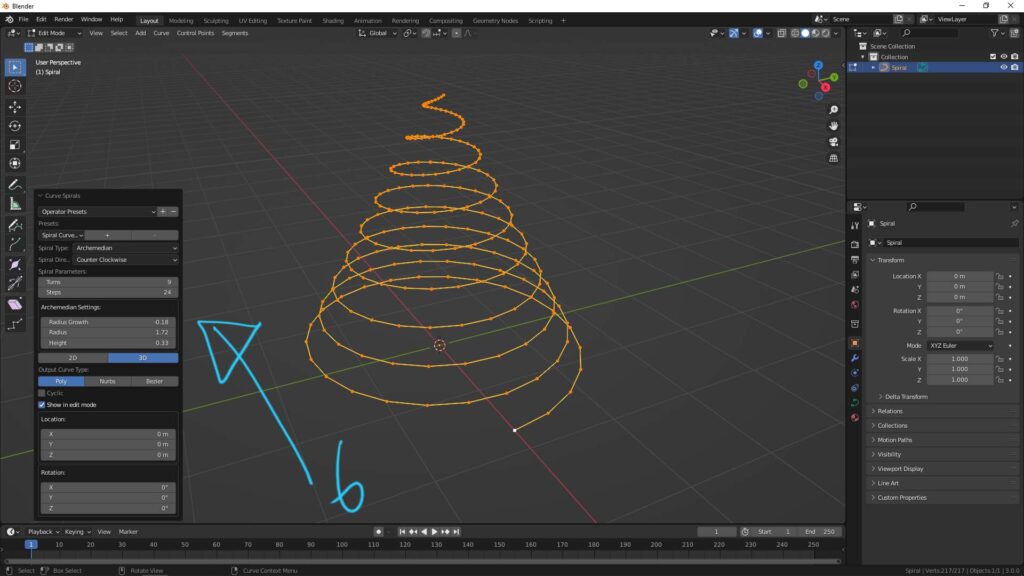
Hope this helps. More Blender Tutorial, Tips and Tricks are available here.
Have fun with CGI. Let’s Create!
#cgian #b3d #blender
Continuous Reading:
How to convert Bezier Curve to Mesh in Blender
How to fill circle and make circle solid in Blender
Blender text tutorial – how to edit text and convert text to mesh
Blender How to make tube follow curve
Feel free to share with your friend.
by [email protected]
