When editing the texture in Shader Editor in Blender, we can view node with shortcut to preview the texture or effect that generated from the nodes by using Viewer Node. Below is showing the steps and shortcut how we can use Blender Viewer Node to view the texture node. Hope this helps.
Blender Viewer Node with Shortcut
1. This is default scene in Blender with the cube. Make sure that we switch to Material Preview.
2. Then we can switch to Shader Editor, and add a new texture node. Checker Texture is added for example.
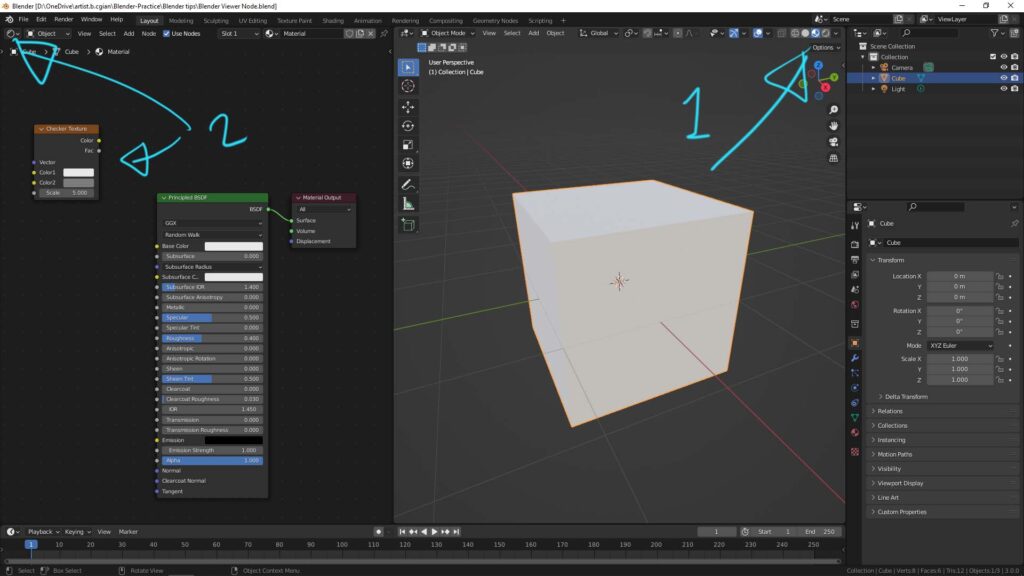
3. When we move the cursor over the Checker Texture Node, press shortcut Ctrl + Shift + LMB (Left Mouse Button), the Viewer Node is added, and the Checker Texture is showed on the cube in Material Preview.

4. When the cursor keep over the Checker Texture Node, press Shortcut Ctrl + Shift + LMB again, the node connection can be shifted down and changed from Color to Factor.

5. If we move the cursor to other node or go back to original Principled BSDF node, we can move cursor over Principled BSDF Node, and press Shortcut Ctrl + Shift + LMB .
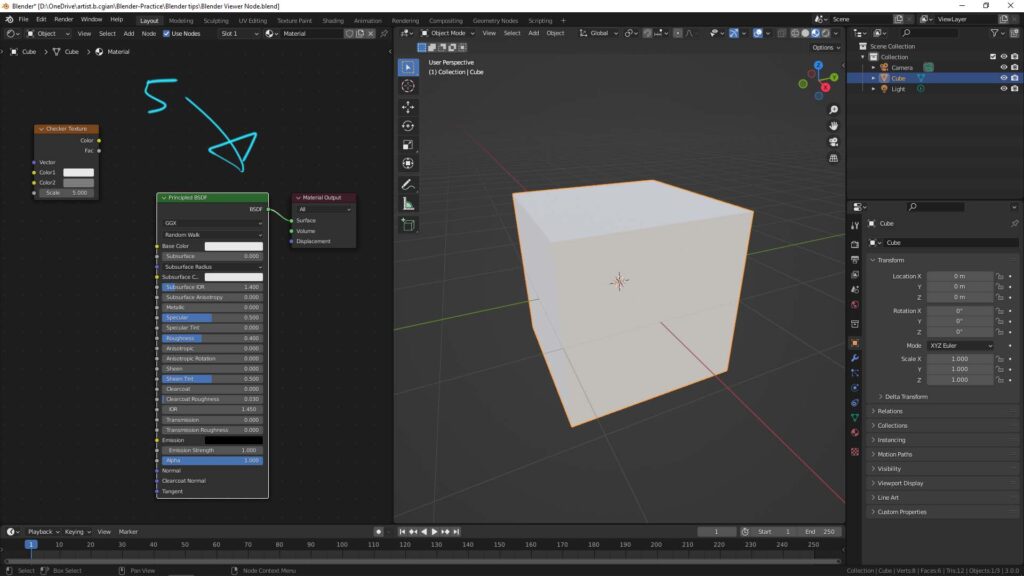
Hope this helps. More Blender Tutorial, Tips and Trick are available here.
#b3d #blender #cgian
Continues Reading:
Blender Shortcut for adding Mapping Node and Texture Coordinate Node
Blender Bake Texture from material
How to add image texture mapping in Blender
Tips and Tricks
from artist.B
Feel free to share by using below button
