Quick tip to change straight node lines in Blender. In this example, we are in Shader Editor, and the default setting is curvy line. If we want straight node lines, we can do this following steps.
Blender straight node lines
1. Go to Edit > Preferences …
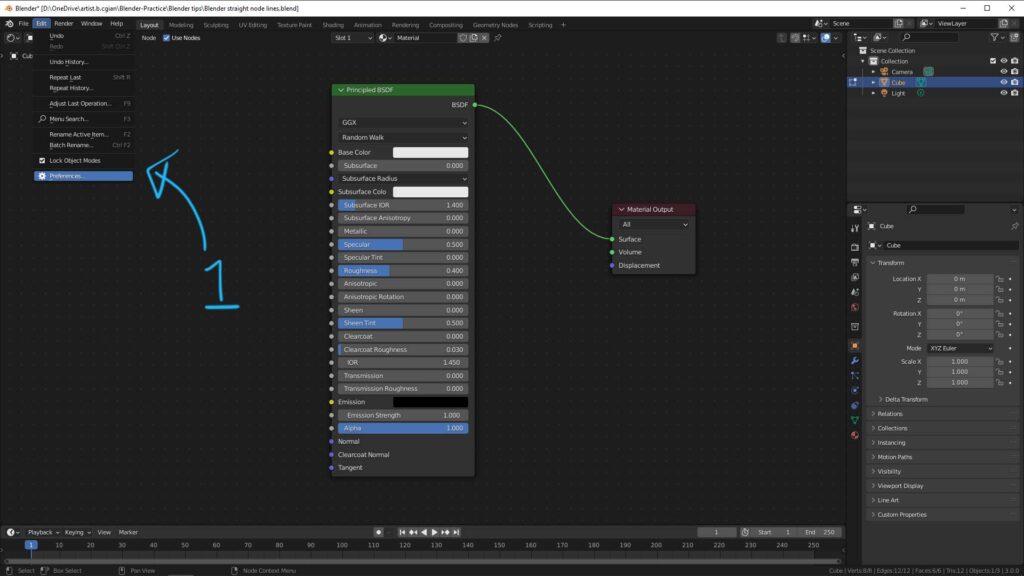
2. Blender Preferences Windows is then popped up. Go to Themes > Node Editor.
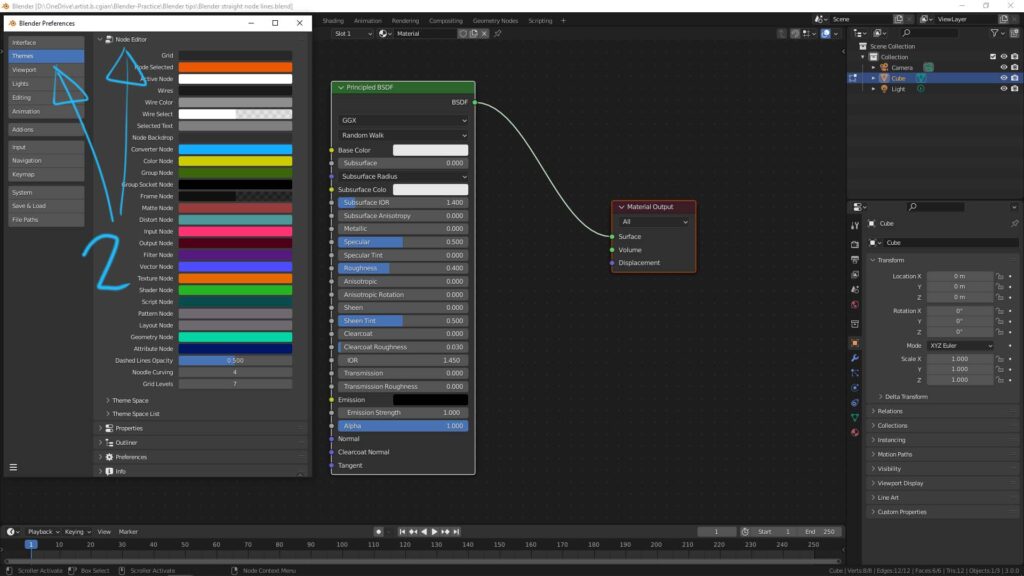
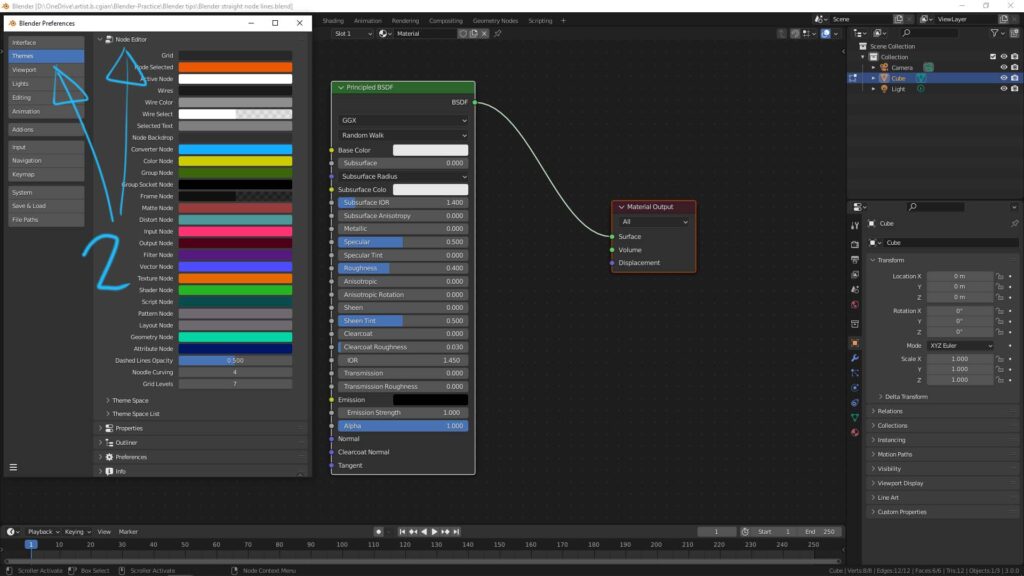
3. Decrease Noodle Curving to 0, then node line will be straight.
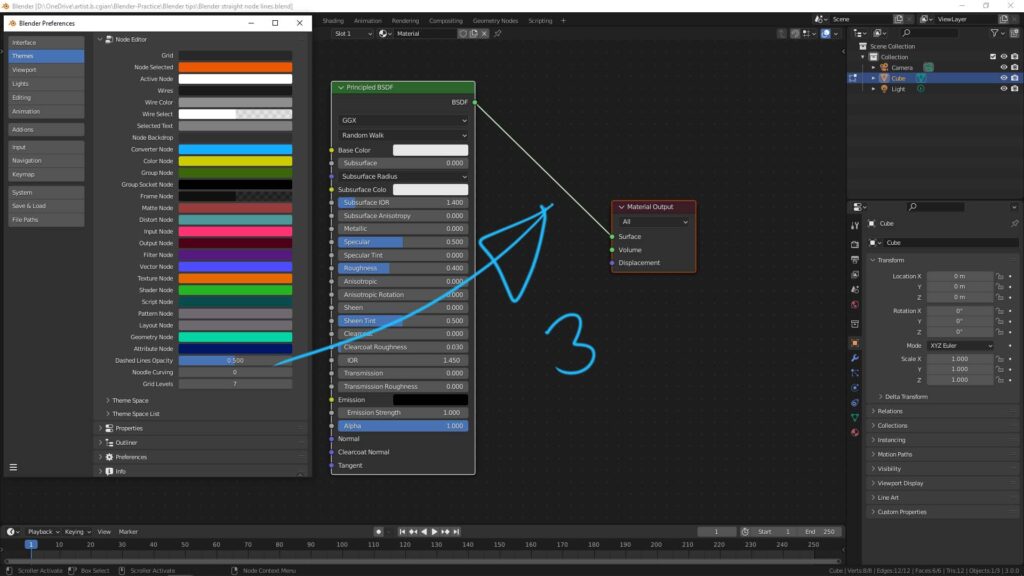
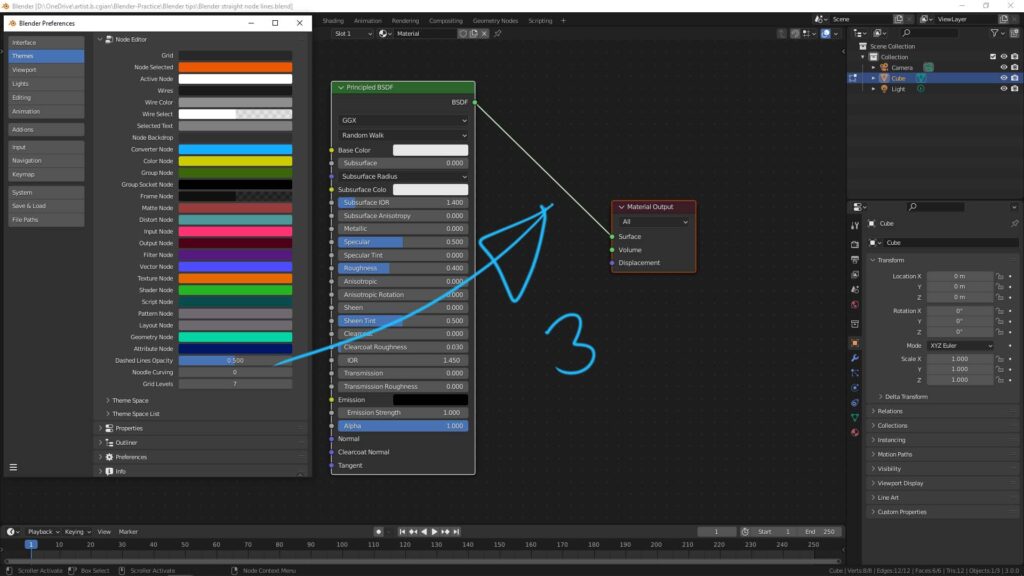
Hope this helps. More Blender Tutorial, Tips and Tricks are available here.
Have fun with CGI, to make it simple.
#cgian #aritstB #b3d #blender
Continuous Reading:
How to add image texture mapping in Blender
How to set Blender Autosave and recover Blender File
Blender displacement map not working? Try this
Feel free to share with your friend.
by [email protected]

