Displacement map is used to visualize the texture with more shape and details, it can make different heights and levels on surface without deforming the 3D object. To apply the displacement on an object, we need to prepare a displacement map, and also there are few setting needed to be set. If we are facing a problem that displacement is not working in Blender, we can check this list and try these steps to solve it.
Blender displacement map not working?
Here is the solution and checklist that we can do.
1. Make sure that in the scene setting, Renderer Engine is set to Cycles, and Feature Set is set to Experimental
2. Switch to Render Preview in Viewport
3. Add Displacement Node, and collected between texture and Material Output, like as below.
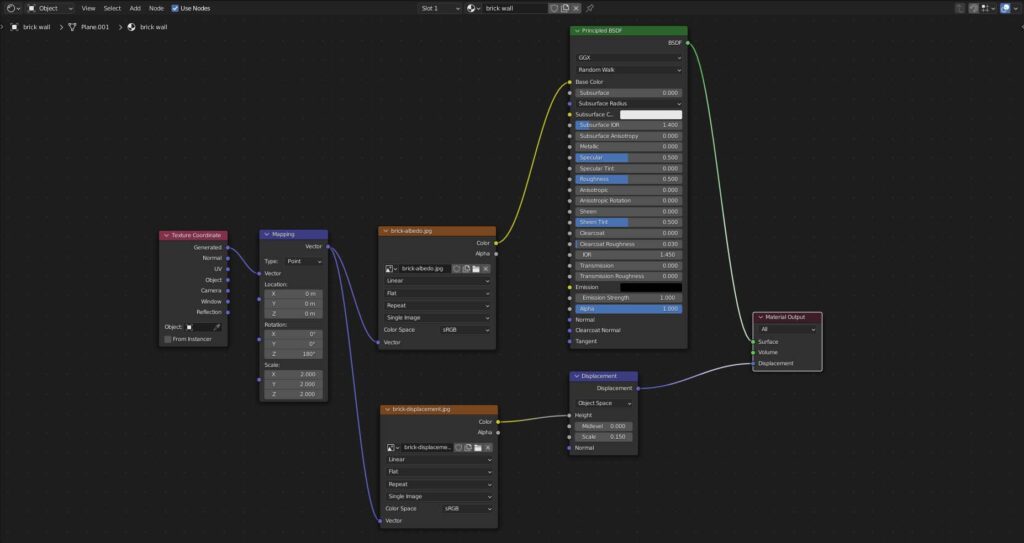
4. Have enough subdivision on 3D object, we can apply subdivision surface modifier in Blender.
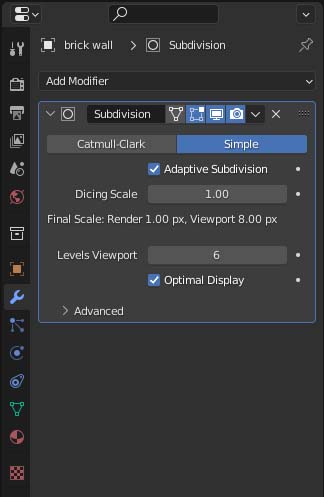
5. In Material Settings, Displacement switch to Bump and Displacement.
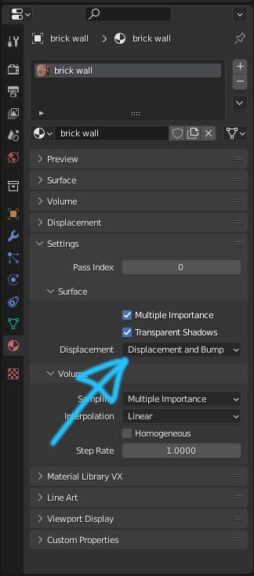
Here is the tutorial video showing the step by step the setup of Blender displacement. The displacement setting is starting at 4:17s in the video.
Hope this helps. More Blender Tutorial, Tips and Trick are available here.
#b3d #blender #cgian
Continues Reading:
Blender displacement map to mesh
How to add image texture mapping in Blender
Free Online AI Texture Generator, Polycam
How to Add Color in Blender
Tips and Tricks
from artist.B
Feel free to share by using below button
