Blender Subdivide is a useful tool to split edge or face in half or more evenly. We can apply shortcut to Subdivide by selecting vertices, edges or faces in Edit Mode in Blender. Below is showing how to subdivide both Object Mode and Edit Mode in Blender. Hope this helps. More Blender Tutorial, Tips and Tricks are available here.
Blender How to Subdivide in Edit Mode
For subdividing, make sure that we have selected an object and enter into Edit Mode, as per below screenshot.

1. Subdivide using Vertices
1-1. We can select 2 vertices or more to subdivide. Select 3 vertices in this case, then use shortcut “right-click the mouse button”, to show Vertex Context Menu. Then we can select ” Subdivide”.
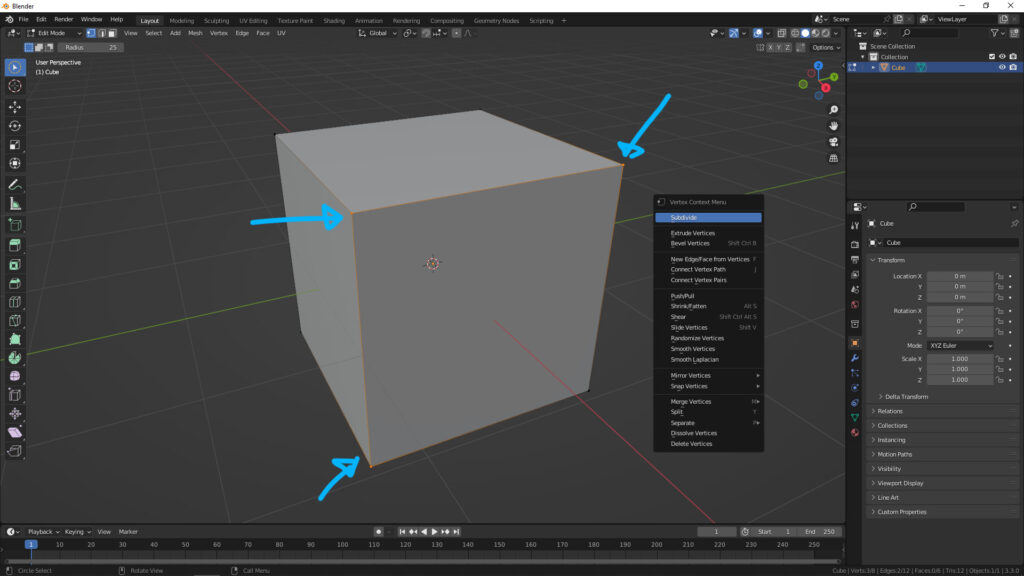
1-2. Below screenshot, the 2 edges are divided by Subdivide, we can adjust how we want in the Subdivide Menu at the bottom-left.
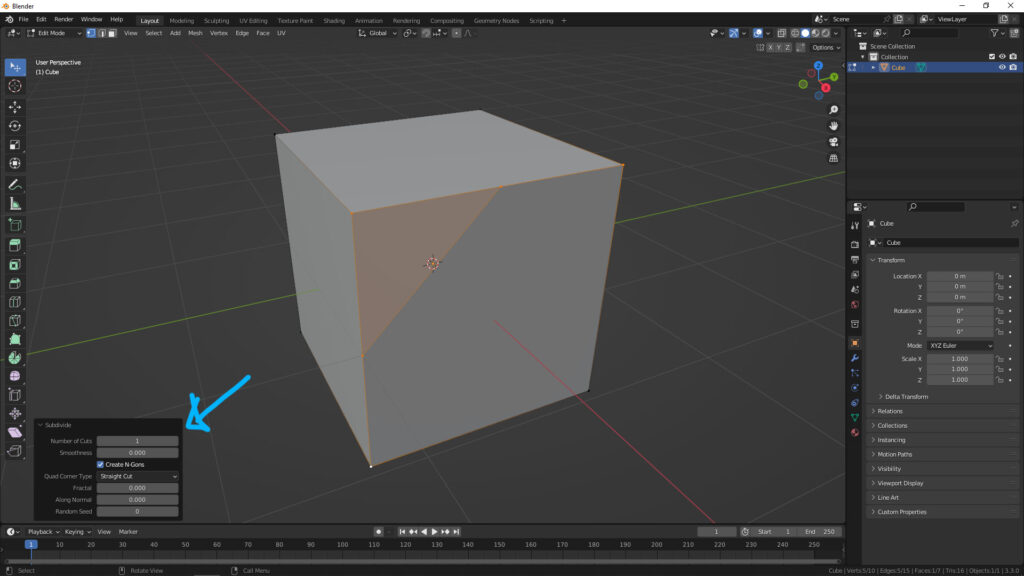
2. Subdivide Edges
2-1. We can select one edge or more to subdivide. In this case, 2 edges are selected. In the drop down menu, Edge, we can find “Subdivide”.
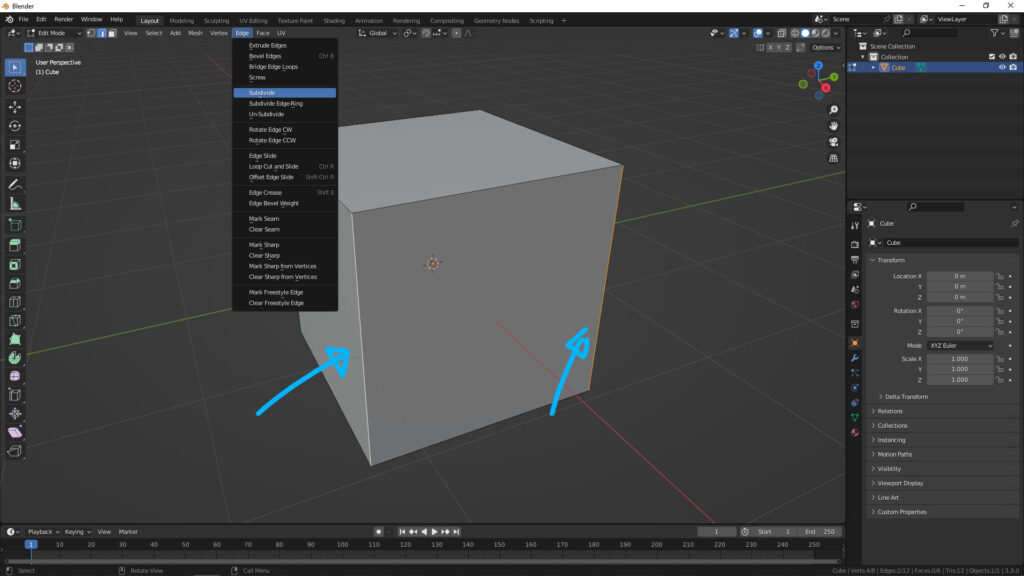
2-2. Or, we can use shortcut Right-Click of Mouse Button, to open the Edge Context Menu, and select Subdivide.
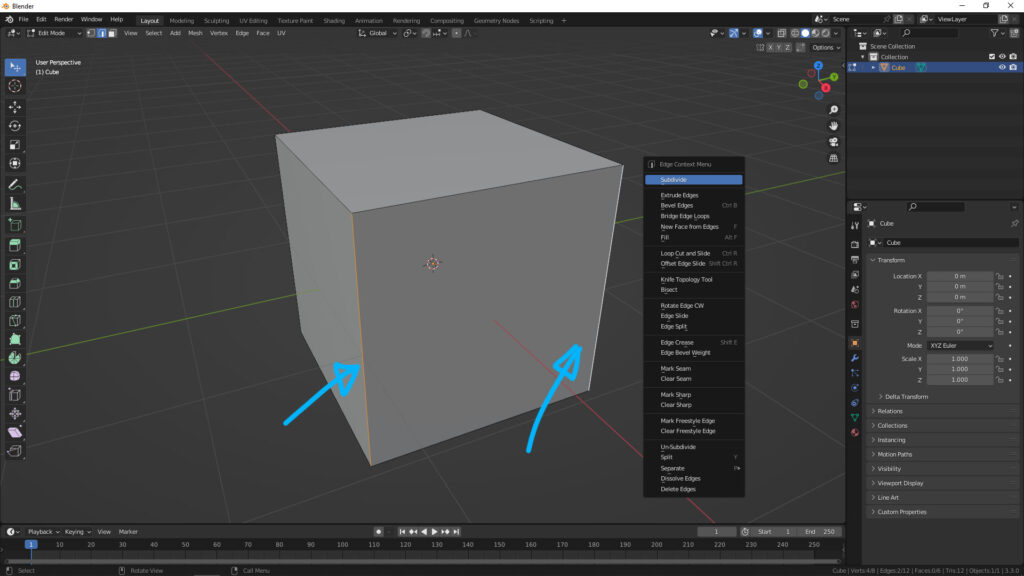
2-3. Then the 2 edges are divided and one horizontal edge is added at the middle. We can adjust how to subdivide in the menu at bottom-left of windows.
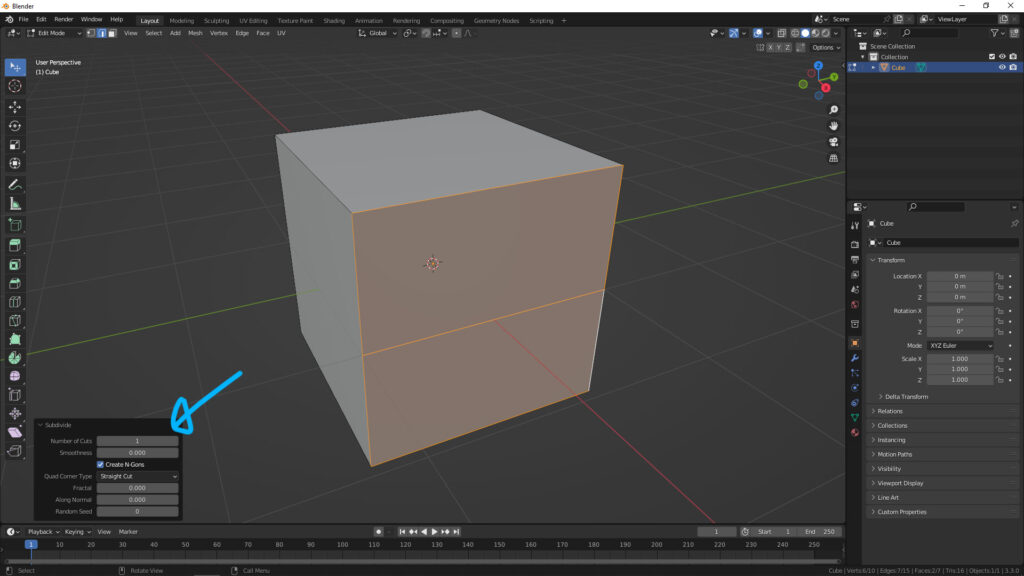
3. Subdivide Face
3-1. We can select one face or more to subdivide. Similar to Edge, we can select one face as per screenshot below, and open the drop down menu, Edge > Subdivide.
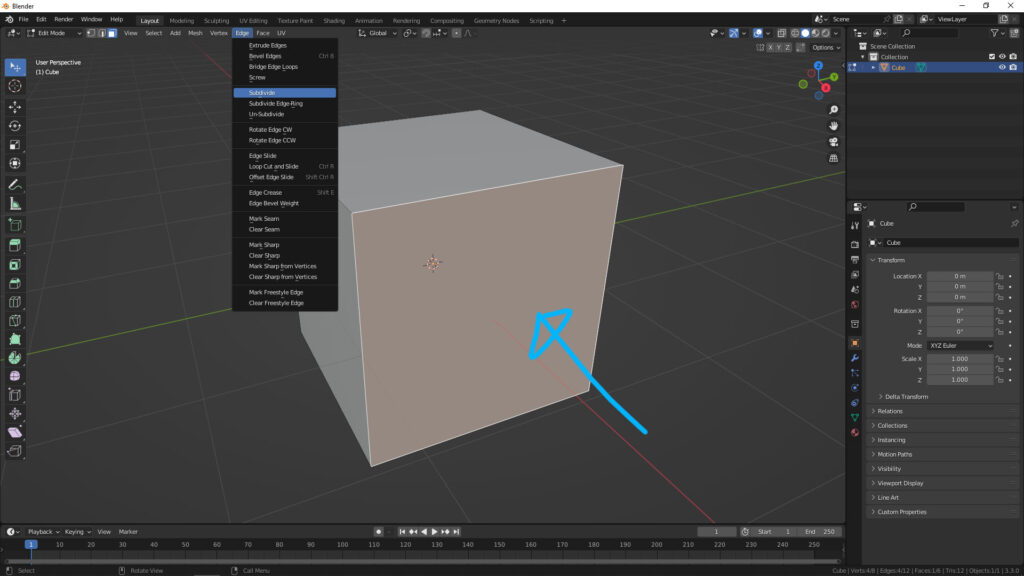
3-2. Or we can use shortcut Right-Click Mouse Button, to open the Face Context Menu, and select Subdivide.
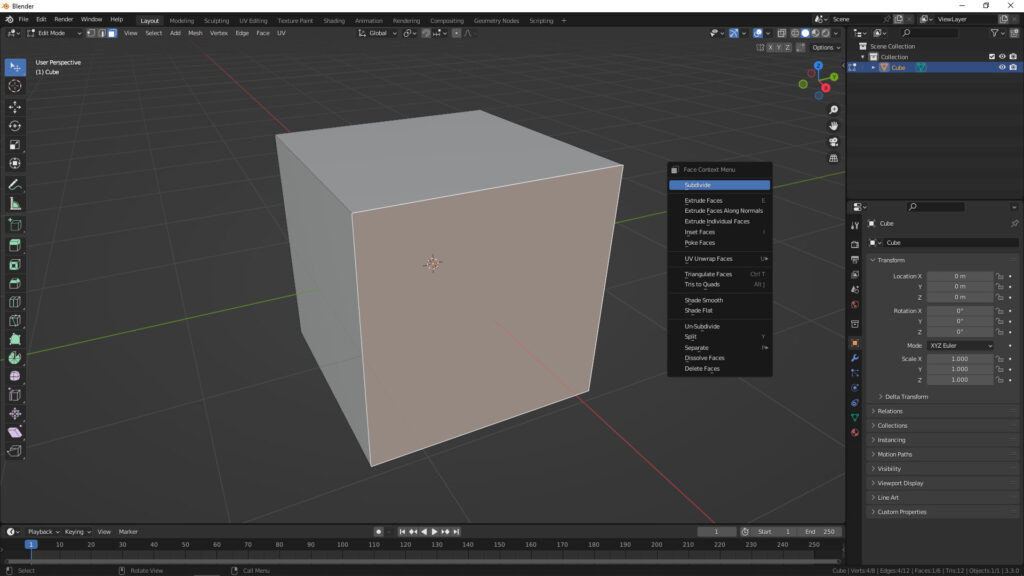
3-3. Then, the face is divided, and we can adjust how to subdivide in the menu at bottom-left corner.
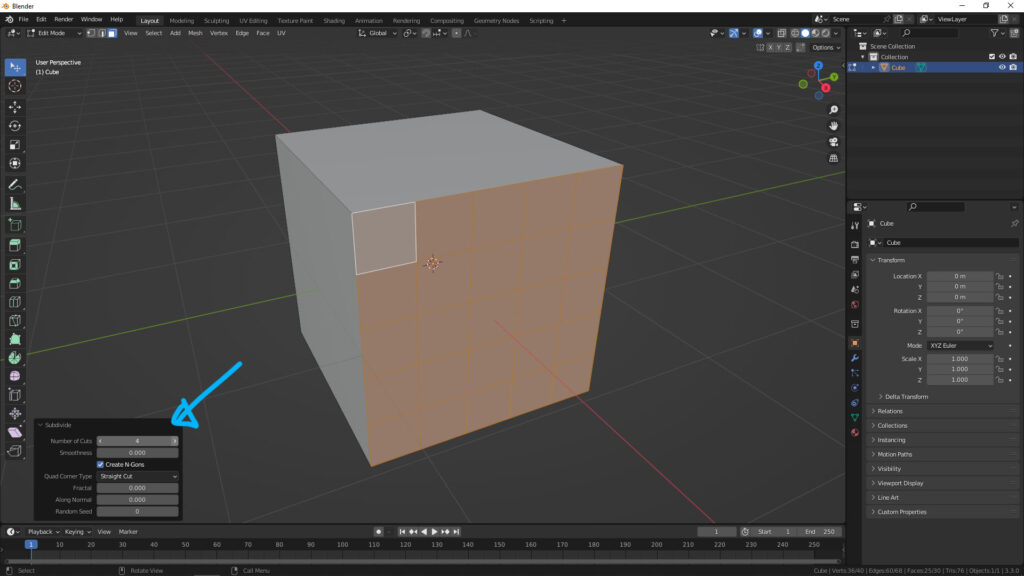
Blender Add Subdivision Surface in Object Mode
1. Make sure that we are in Object Mode, and then select the object that will be added subdivision.
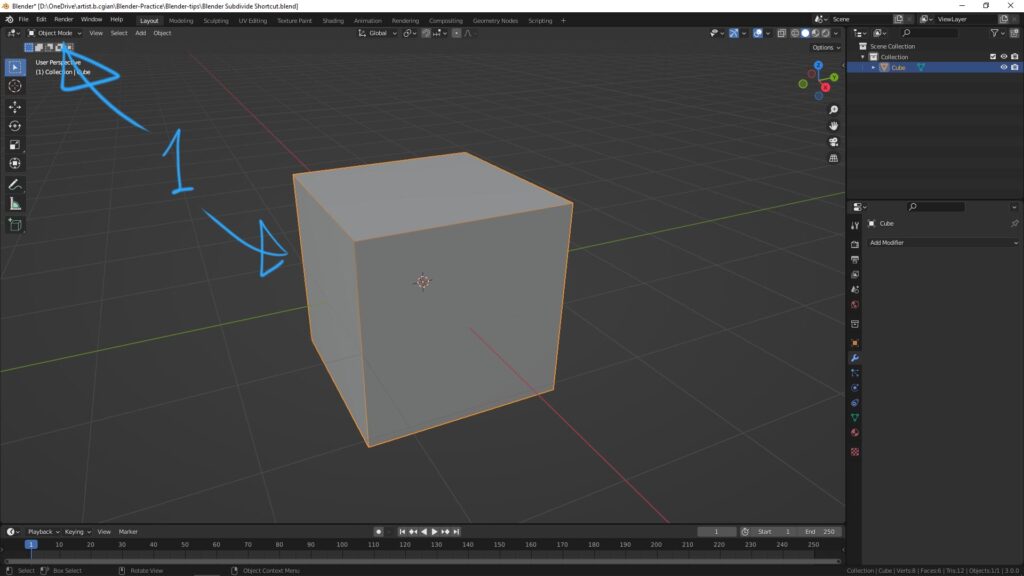
2. Hit Shortcut Ctrl + 1, Subdivision Surface Modifier is added, and the Level Viewport is 1.
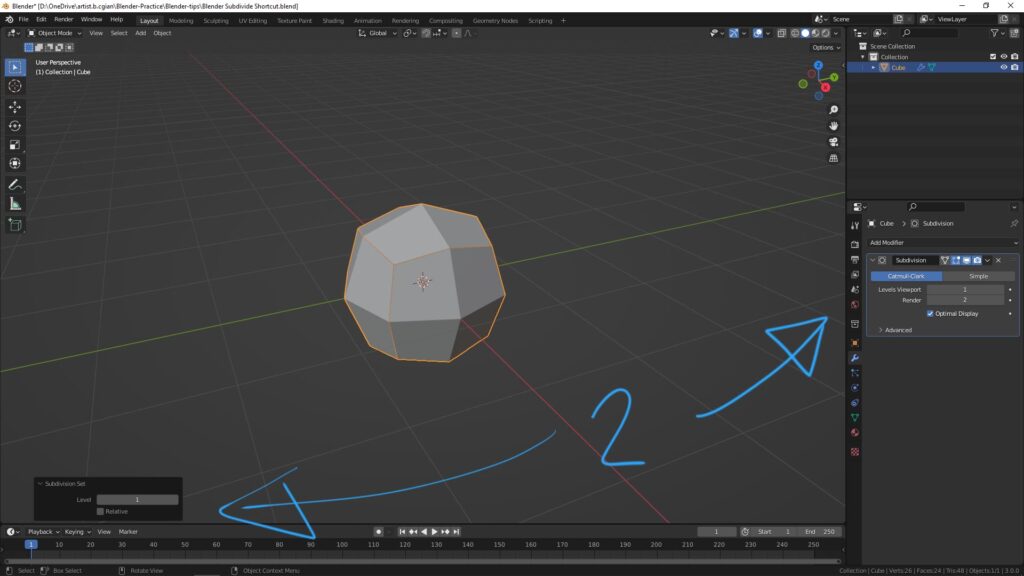
3. If we want to change the Level Viewport, we can press Ctrl + Number (0-5) directly. Below shows Press Shortcut Ctrl + 2 directly.
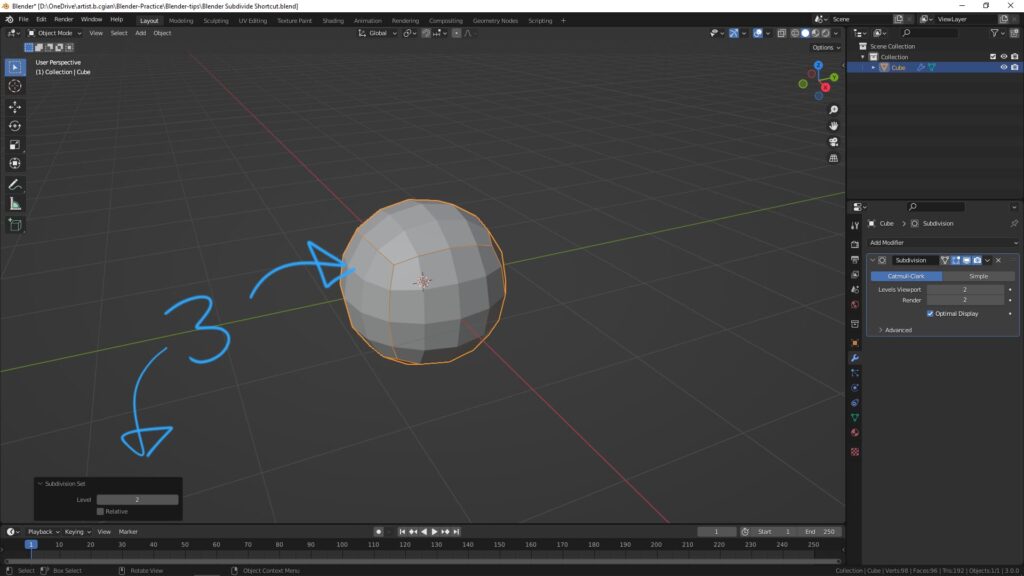
4. Same, we can press Shortcut Ctrl + 0 to go back to 0 in Subdivision 0 Level in Viewport.
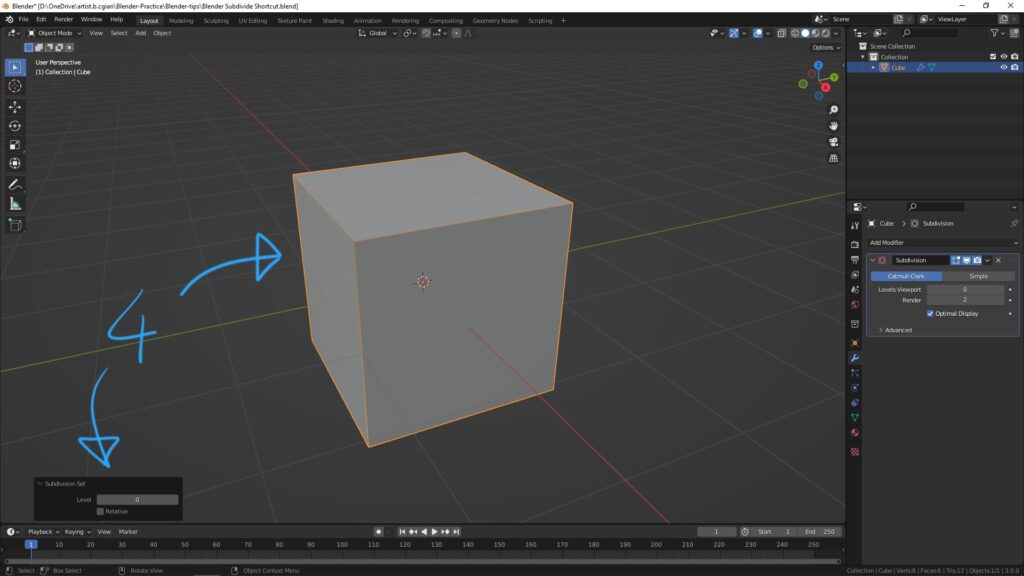
Hope this helps. More Blender Tutorial, Tips and Tricks are available here.
Let’s play with Blender!
#cgian #aritstB #b3d #blender
Continues Reading :
How to Learn Blender
Blender How to Loop Select
Blender How to Extrude
Welcome to share with your friend.
by [email protected]
