In Blender, there are default Unit System in Metrics. For different scale of projects, like architecture and product visualization, you might need change to different units for your Blender project. Below screenshot is a tip to quick change the units of rotation, Length, Mass, Time, and Temperature. For example, if you want to change the Length Unit from Meters to Centimetres (cm) or Millimetres (mm), we can go to the panel on the right-hand side, Scene Properties -> Units, make sure that the Unit System is “Metric”, expand the scroll-down menu of Length, then change the units to cm or mm. If you want to change the units to inches, you can switch the unit system to “Imperial”, then change the Length to Inches.
How to change units in Blender
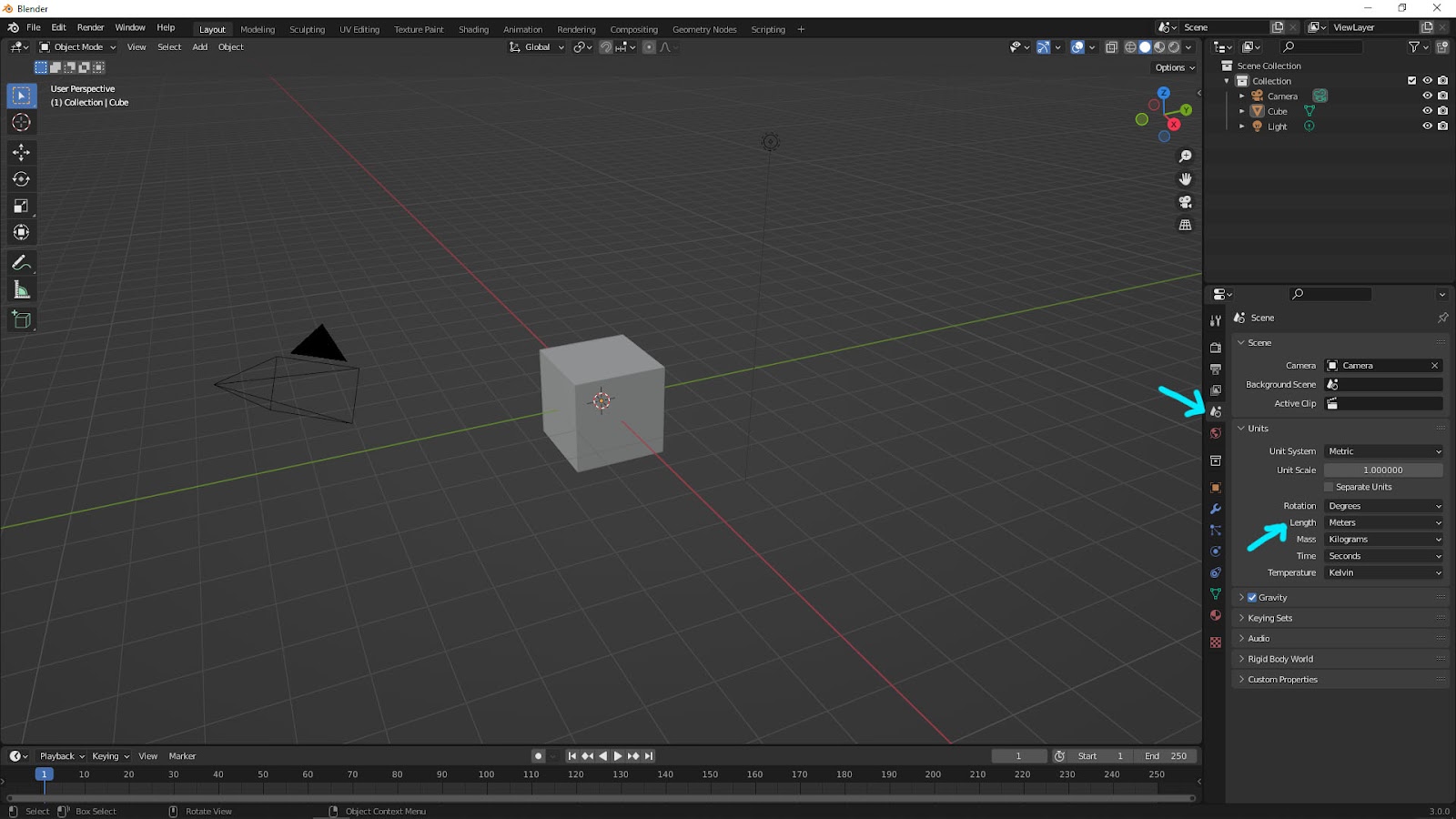
Blender Change Length Unit Scroll-Down Menu
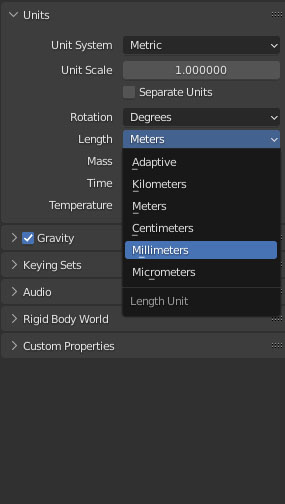
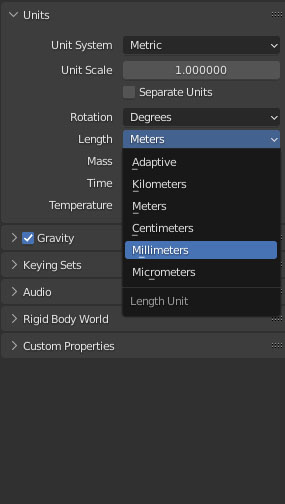
In case, you would like to change the unit to inches, you change “Unit System” to Imperial, and open the Length Scroll-down and select Inches, as below screenshot.
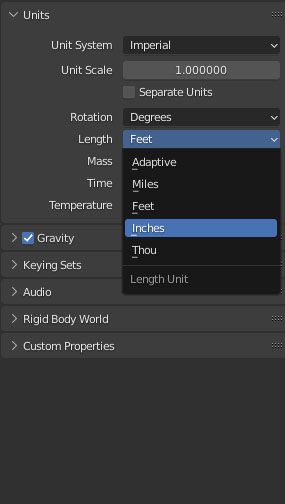
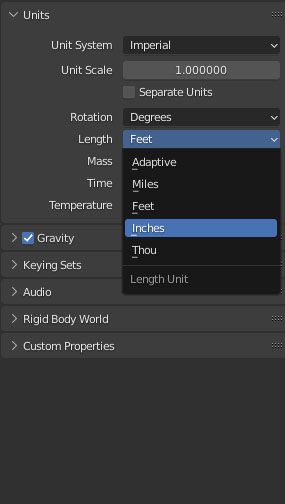
In addition, here is tutorial video to show how to change unit in Blender step by step. Watch here.
Hope this helps! Watch More Blender Tutorial Video on YouTube Channel
More Blender Tutorial, Tips and Trick at cgian.com
#b3d #blender #cgian
Continues Reading :
How to check Dimension in Blender
How to change language in Blender
Blender Dimensions Addon, MearsureIt
Tips and Tricks
from artist.B
Feel free to share by using below buttons

