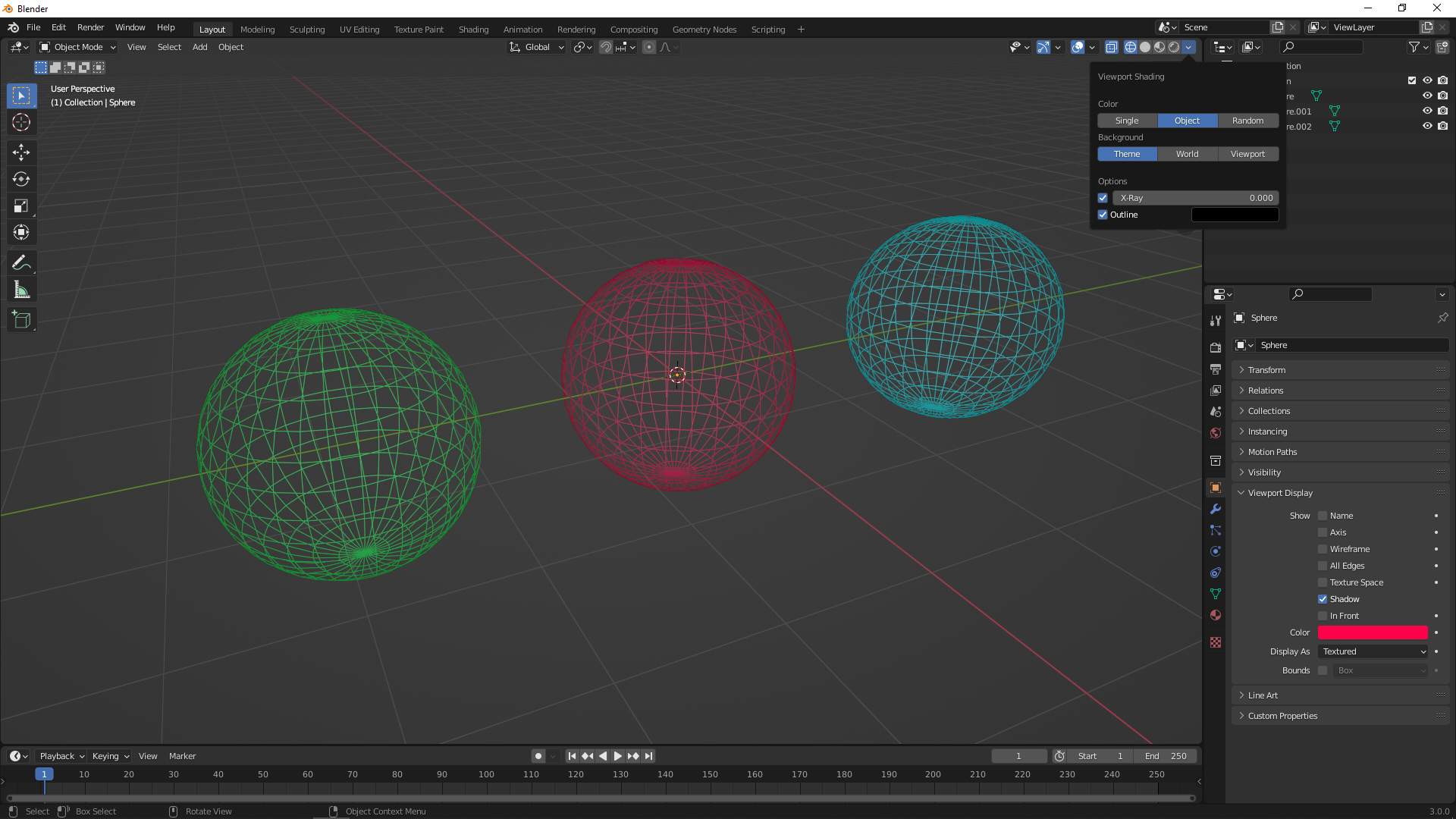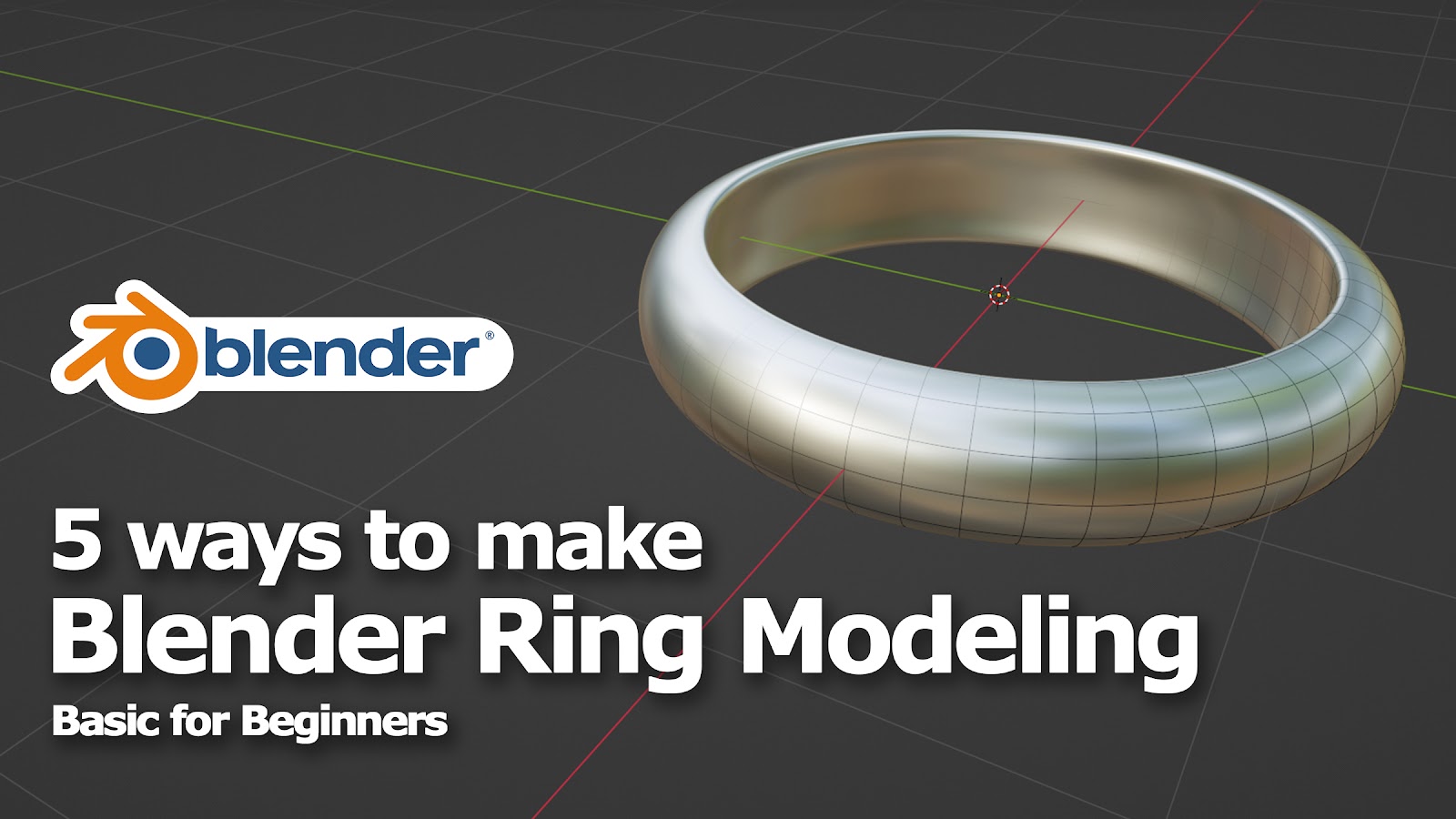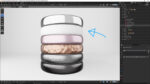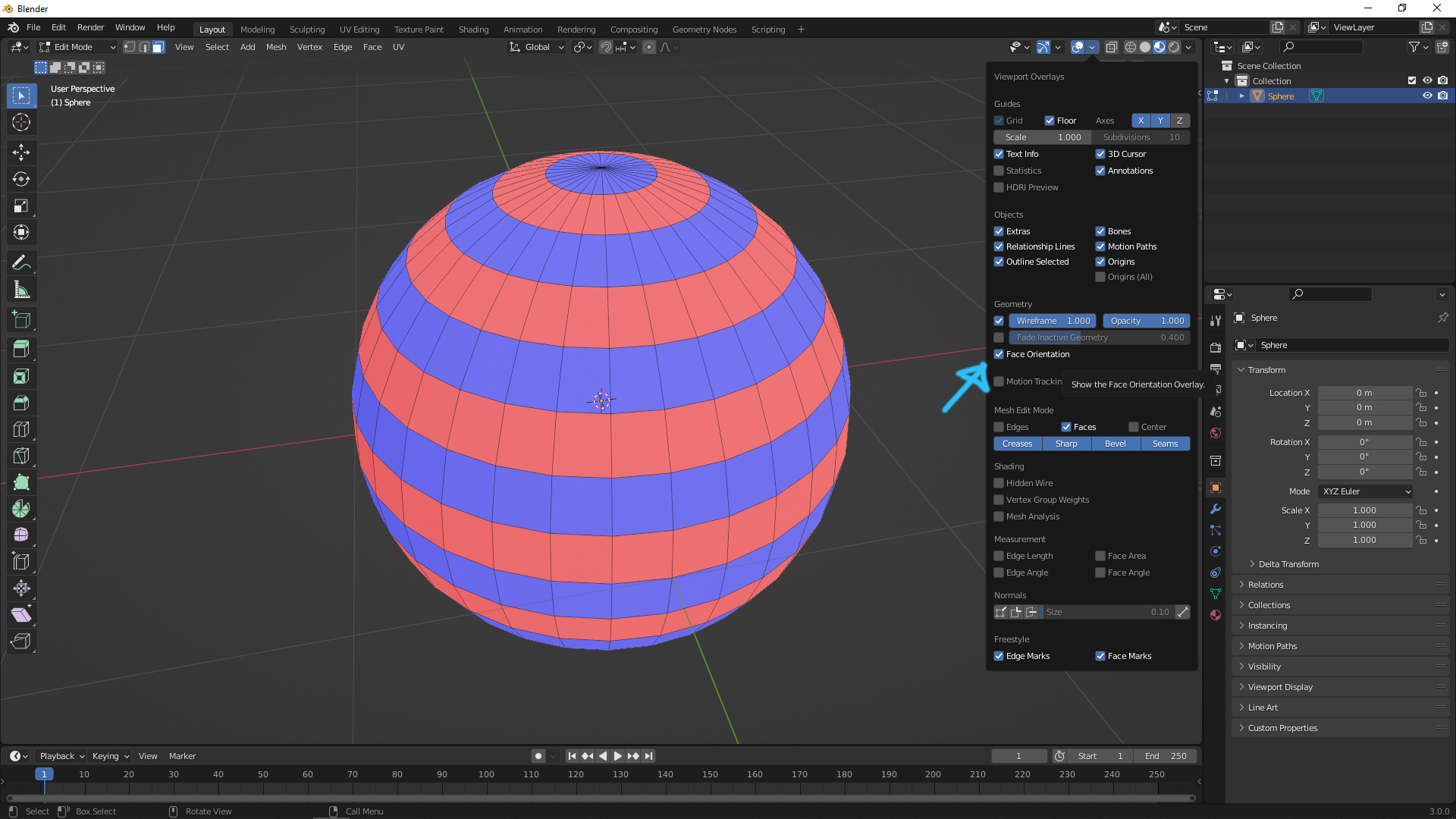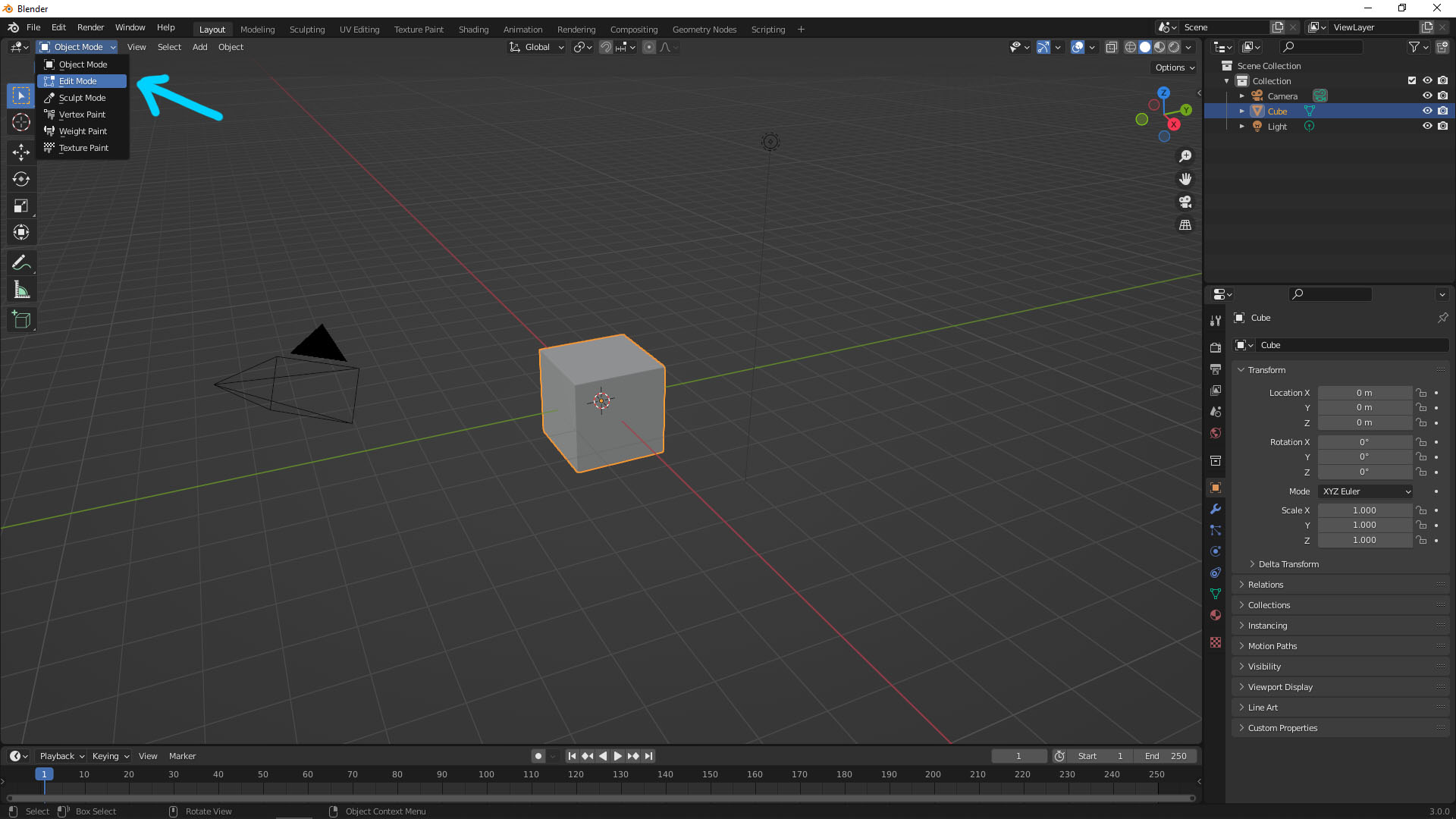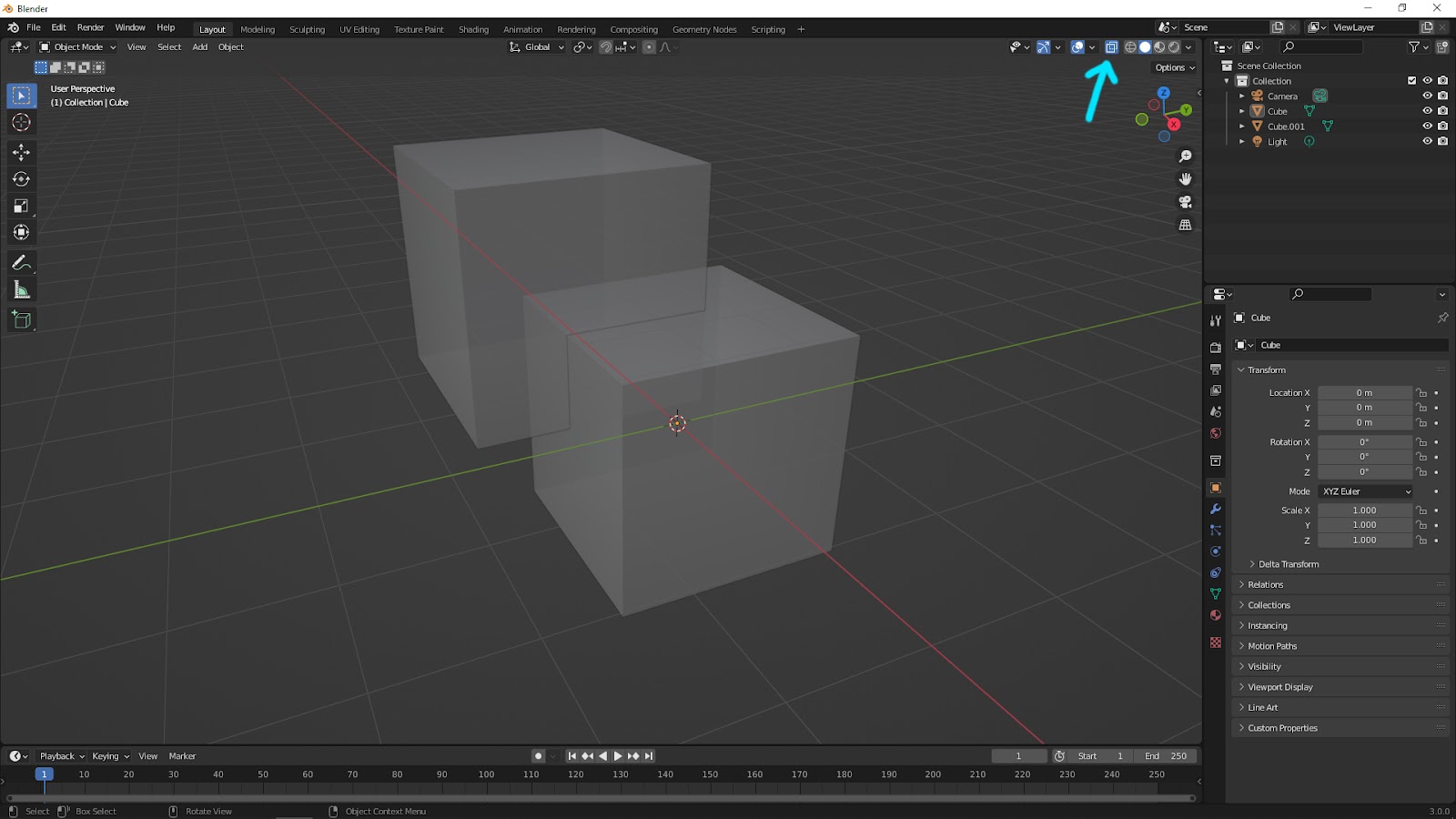How to change wireframe color for 3D objects in Blender
The default Blender wireframe color is single Black color. We can assign custom colors into different 3D objects to change wireframe color.
How to change wireframe color for 3D objects in Blender Read Post »