Image Editing basics, tutorial video show Photopea how to resize layer. Photopea is a free online application for image editing and compositing a graphic design. In this tutorial, we will show the steps how we can resize layer. Happy sharing and I hope this helps. More Photopea Tutorials are available here.
Photopea how to resize layer
After opening a PSD layer file in Photopea, we can follow these steps to resize layer in Photopea,
1. Select a layer, then go to Edit > Free Transform, or we can use shortcut Alt+Ctrl+T to use Free Transform
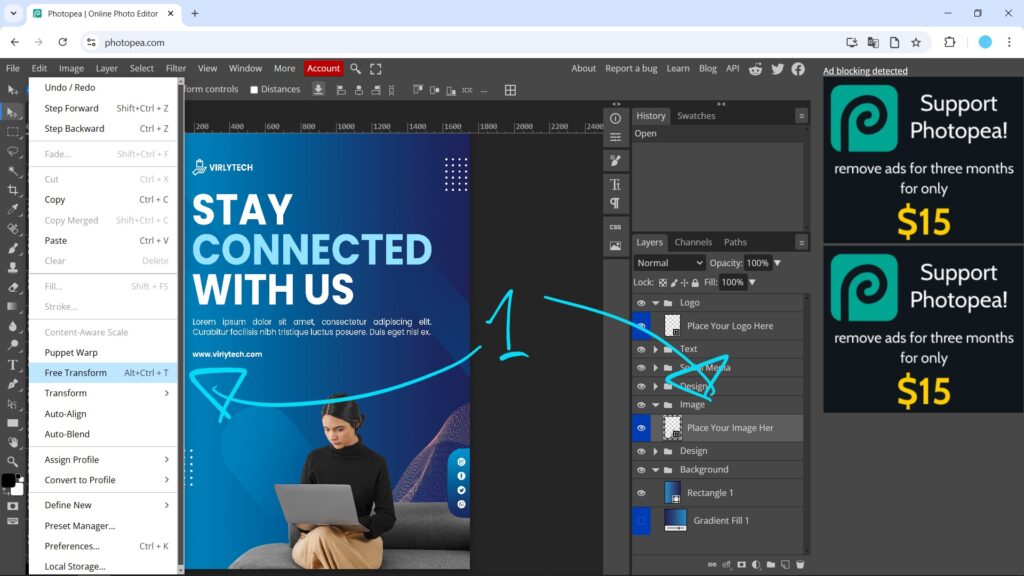
2. Alternatively, after selecting layer, we can go Edit > Transform > Scale
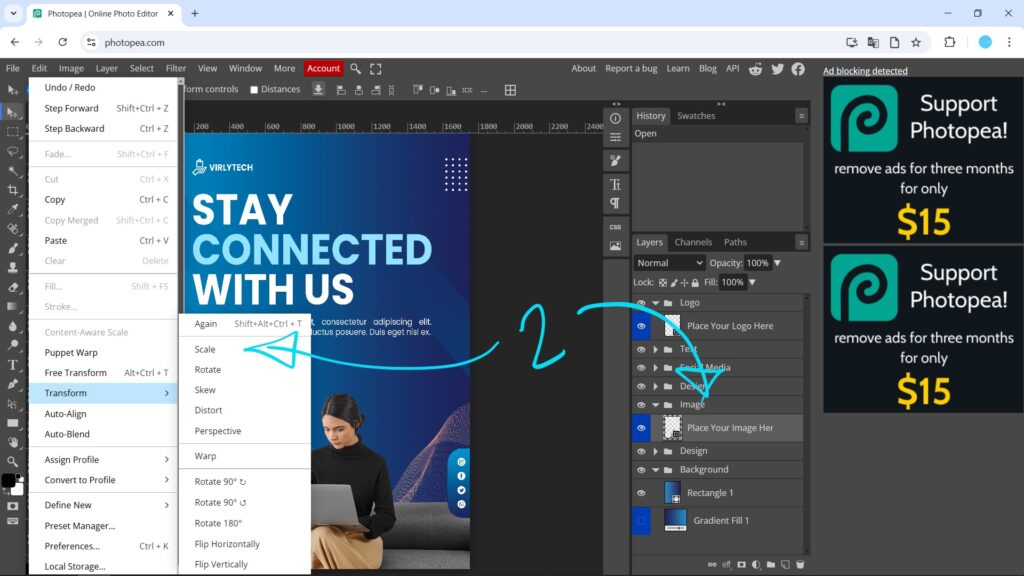
3. Then, Resize box is shown around the layer. Click and Drag the small white box, or enter the value in Top Tool Bar to scale
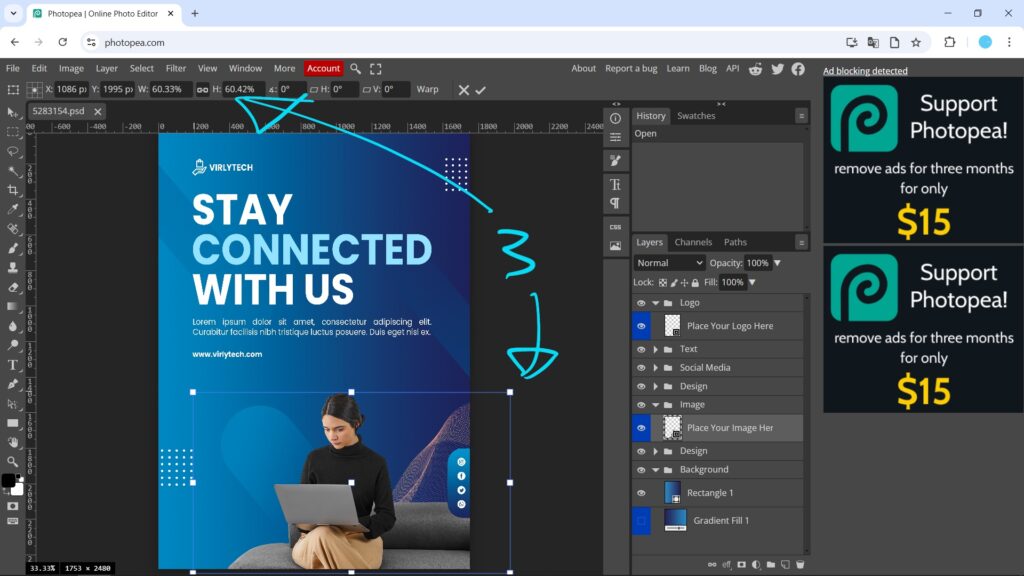
4. We can see the resize box is larger and Percentage is increased as below screenshot. Then Press Enter or Click Tick Icon to confirm resizing.
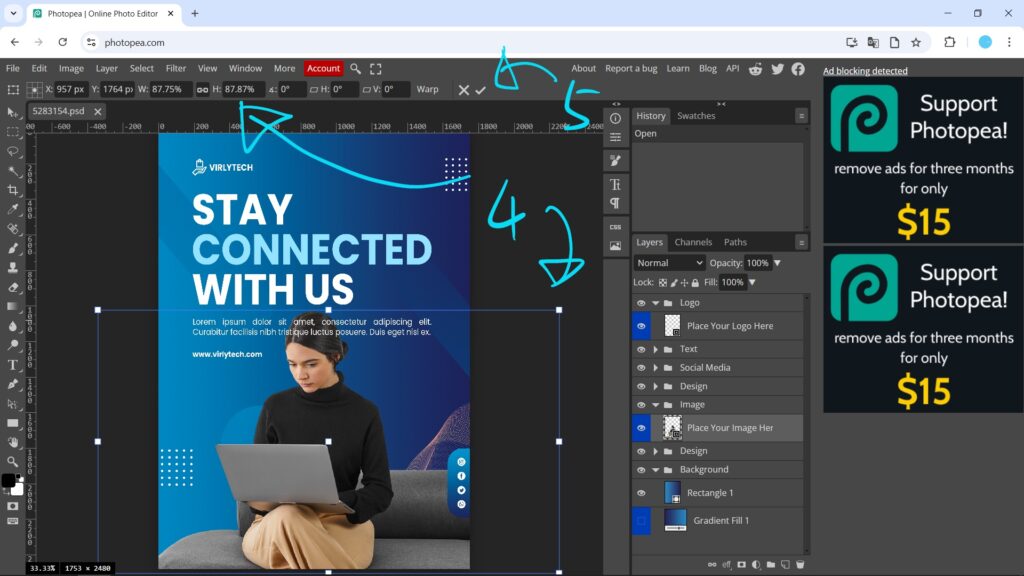
Alternatively, we can go through all the steps for resizing layer in this YouTube Tutorial Video. Watch here.
Click here to subscribe this YouTube channel, more video will be shared with you.
Feel free to watch more video on【YouTube Playlist】
by [email protected]
Have fun with CG. Let’s Create!
#cgian #photopea
Continuous Reading:
How to resize image in Photopea
How to change image size in Photopea
Photopea change specific color free online
Feel free to share with your friend.
