Adobe Photoshop Tutorial video shows how we can smooth skin and smooth face by using Free Download Photoshop Filter. In this tutorial, we will go through how to make skin smooth using a plugin, Neural Filters. We can go to Neural Filters to download this filter for free. Then, we can apply skin smoothing filter into photo that has pores on face with few clicks. Steps are easy to follow for Photoshop beginners. Happy sharing and I hope this helps. More Adobe Photoshop Tutorial are available here.
How to smooth skin in Photoshop with free neural filter
We can follow below steps for making skin smoothing in a Photo with Neural Filters, and show how to download skin smoothing filter
1. Open an image in Photoshop
2. Go to Filter > Neural Filters
3. Neural Filters is then shown. Select Skin Smoothing Filter for turning on
4. Face is automatically selected and make skin smoothing
5. We can adjust Blur and Smoothness to customize the smoothing skin effect
6. Click Ok to apply skin smoothing filter to image
Alternatively, we can go through all these skin smooth retouching steps visually in YouTube video, watch here.
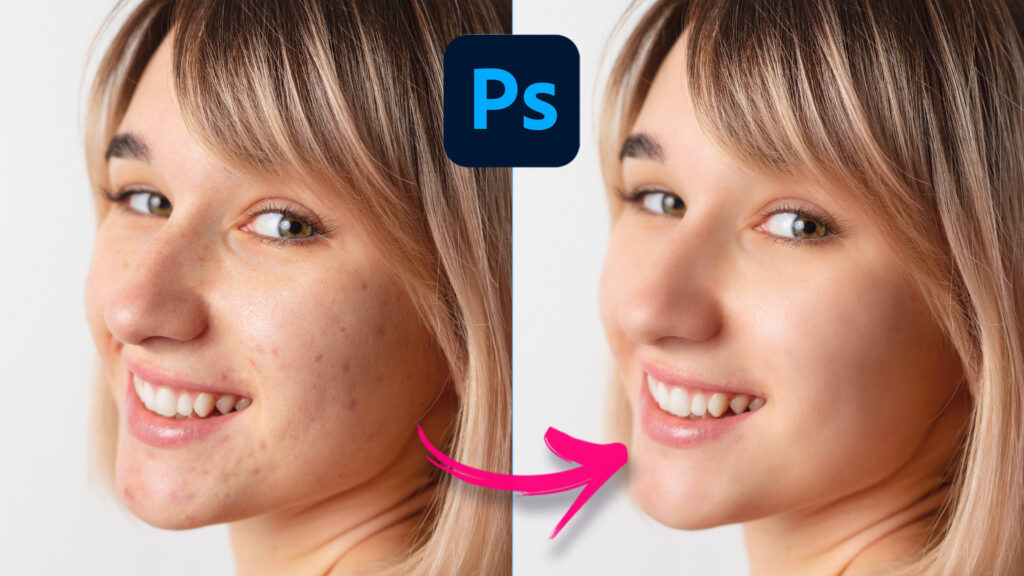
Timestamp
0:00 Intro – Photoshop Skin Smoothing Filter
0:15 Open Image in Photoshop
0:21 Open Neural Filter
0:34 Download Skin Smoothing Filter
0:47 Adjust settings for Skin Smooth
1:02 Apply Filter for smoothing skin
1:25 Spot Healing Brush Tool for removing pores
Click here to subscribe this YouTube channel, more video will be shared with you.
Feel free to watch more video on【YouTube Playlist】
by [email protected]
Have fun with CG. Let’s Create!
#cgian #aritstB #b3d #photoshop
Continuous Reading:
Photoshop How to Remove Person using Generative AI
How to make passport size photo in Photoshop
How to make a Smart Object in Photoshop
Photoshop How to convert colour photo to black and white
Feel free to share with your friend.
