Photoshop basics. After editing an image in Photoshop, we can save image as jpg or jpeg file format. In this example, we will use a Passport Photo PSD file, and then we can follow below steps to see how to save as jpeg in Photoshop. Happy sharing and I hope this helps.
How to save as jpeg in Photoshop
1. After editing image, we can go to File > Save as Copy, or we can use Shortcut Alt+Ctrl+S
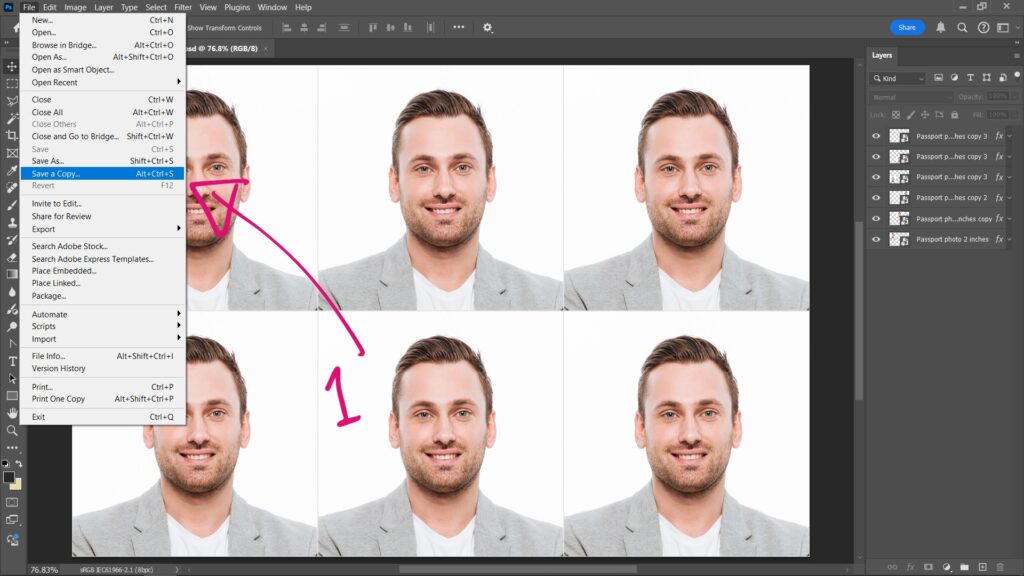
2. Save as Copy window is popped up, and then we can choose file location to save, and we can select JPEG in Save as Type, then Press Save button
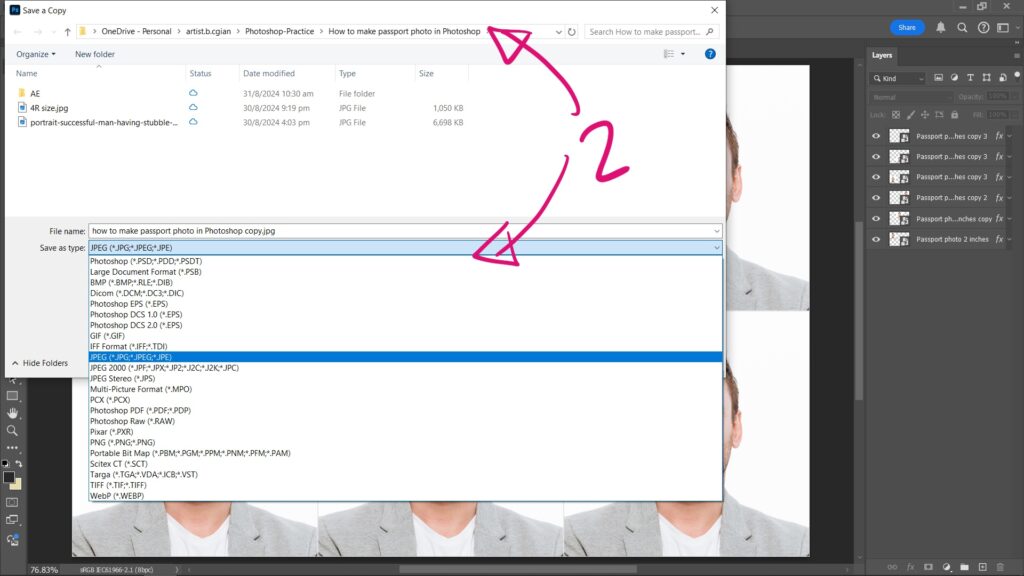
3. JPEG Options is then popped up, we can customize the Image Quality and Format Options, then Press OK to save as JPEG.
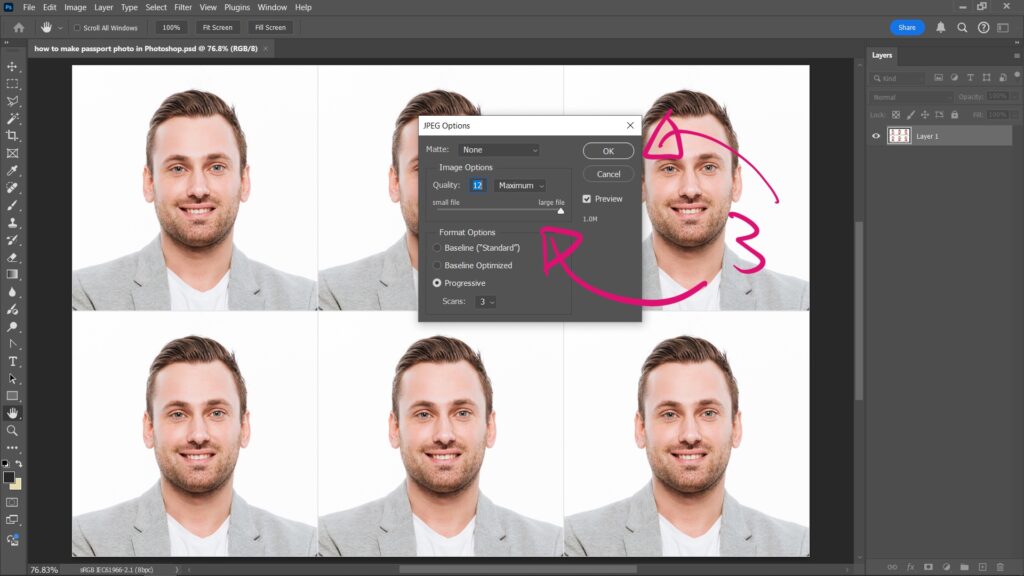
Furthermore, we have many Photoshop tutorials published on YouTube Channel.
Feel free to watch more video on【YouTube Playlist】
Click here to subscribe this YouTube channel, more video will be shared with you.
by [email protected]
Have fun with CG. Let’s Create!
#cgian #aritstB #b3d #photoshop
Continuous Reading:
How to make passport size photo in Photoshop
How to convert negative film to positive photo using Photoshop
Photoshop How to put text on a curve
Feel free to share with your friend.
