Photopea is a web-based application for photo editing. We can use basic features for free in Photopea. For example, we can resize image using Photopea for free. Here is showing the steps how to resize image in Photopea. We can many ways to resize image, below steps will show the 2 ways for resizing image , change image size and change canvas size. All these steps are esay to follow, I hope this helps.
How to resize image in Photopea
Firstly, we can use Image Size panel to scale up or scale down image. Below steps will show how to scale down an image in this example
1. Open an image in Photopea, we can use shortcut Ctrl+R to show ruler to check the image size
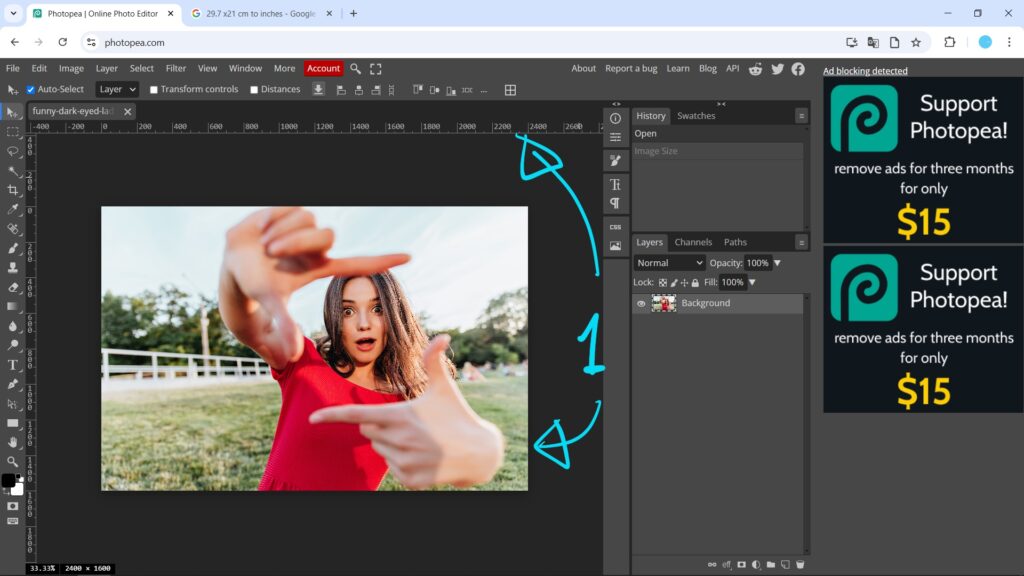
2. Go to Image > Image Size , or use Alt+Ctrl+I to open Image Size Panel
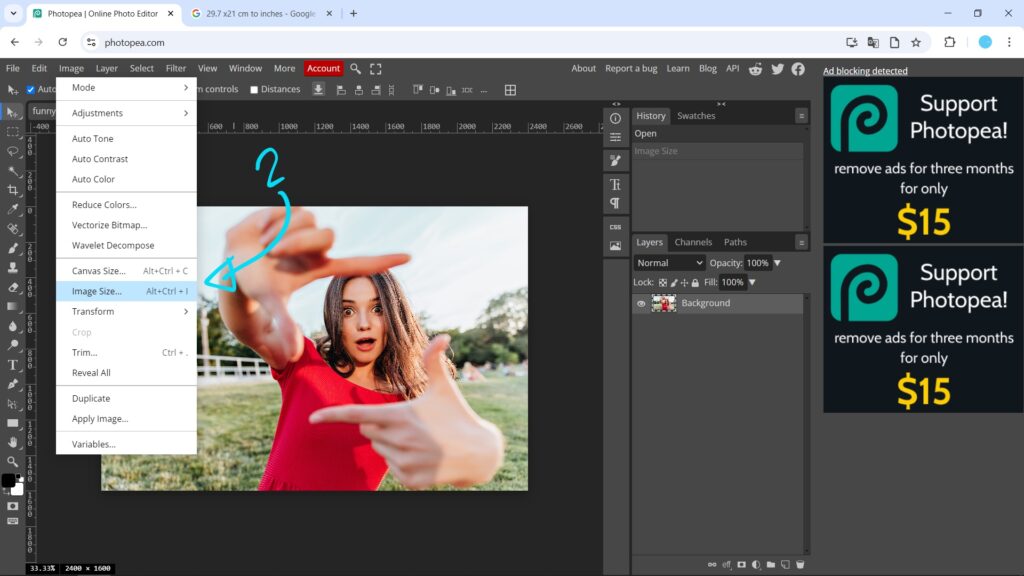
3. In Image Size Panel, we can set unit for resizing image
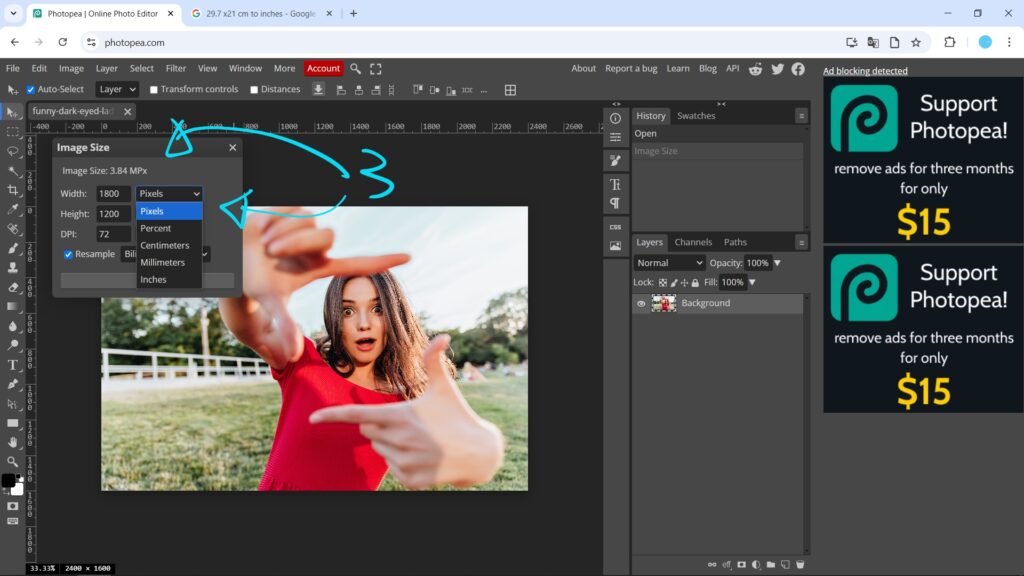
4. Enter the value in width and height
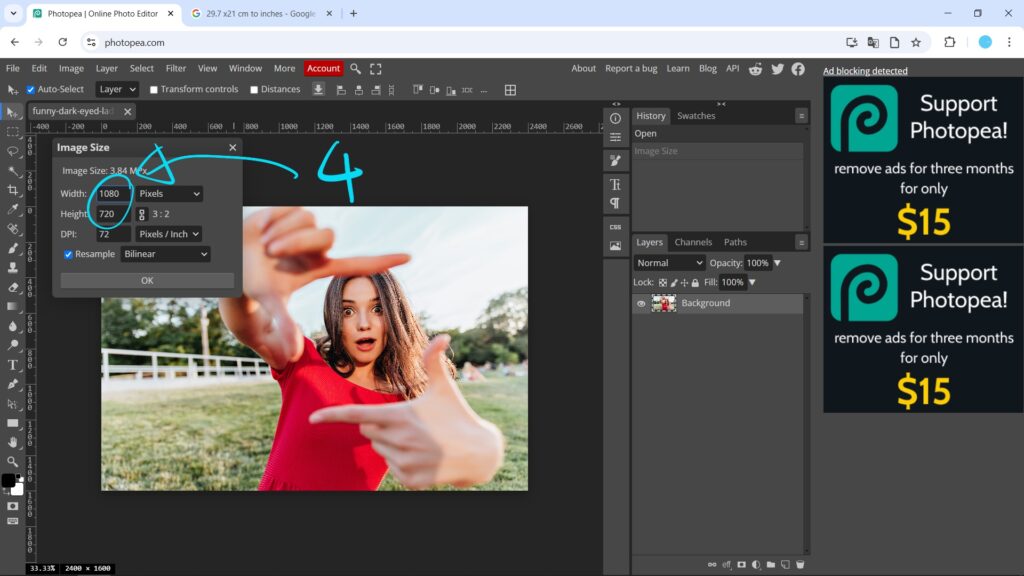
5. Press OK, the image is then resized
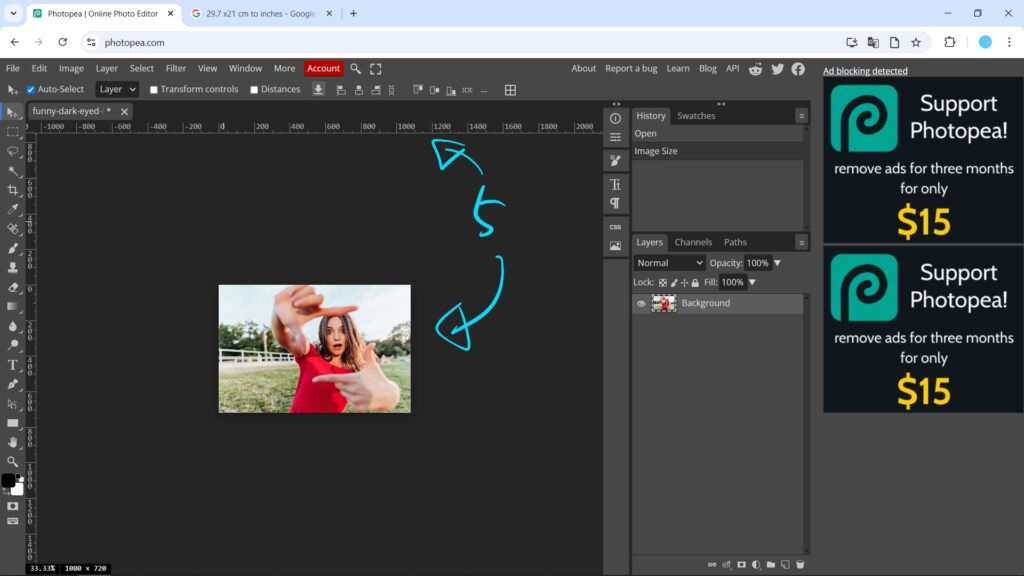
If we want to change the canvas size of image, we can use Canvas Size Panel
6. Go to Image > Canvas Size, or use Alt+Ctrl+C to open Canvas Size Panel
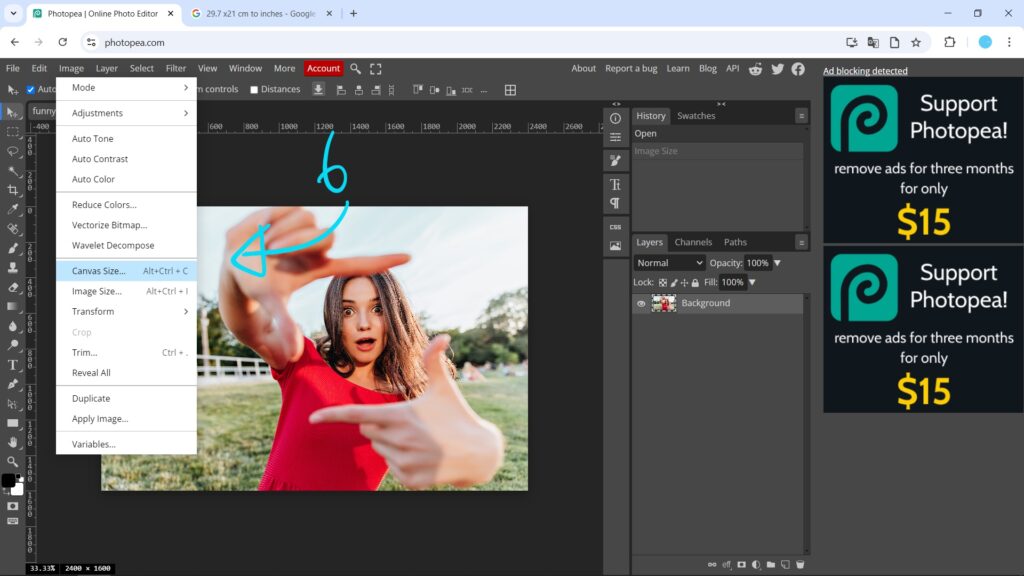
7. Canvas Size Panel is then popped up
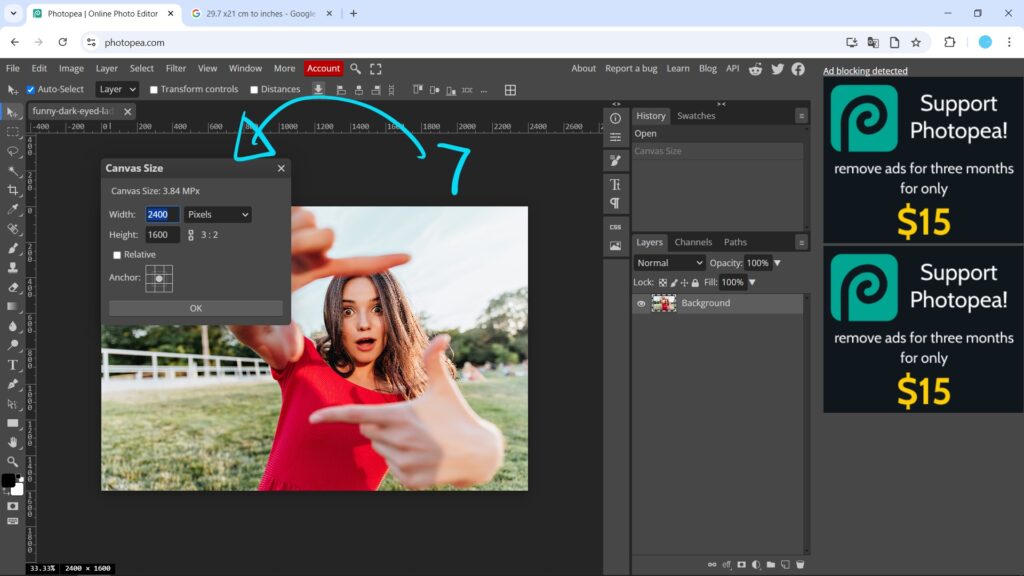
8. We can set the units, also we can change the width and height, to make square canvas size in this example

9. Press OK, then image is resized with cropped image
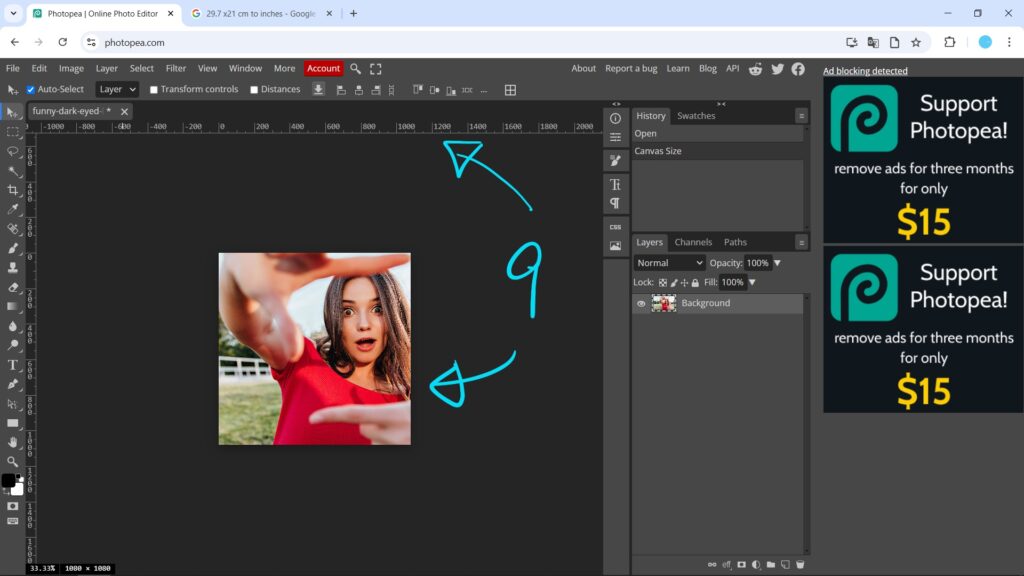
These are 2 ways ways to resize image in Photopea.
Alternatively, we can use Crop Tool to resize image, we can watch tutorial here.
Feel free to watch more Photopea tutorial video on【YouTube Playlist】
Click here to subscribe this YouTube channel, more video will be shared with you.
by [email protected]
Have fun with CG. Let’s Create!
#cgian #photopea
Continuous Reading:
How to crop one image in Photopea
How to crop a layer in Photopea
Photopea how to rotate image
Feel free to share with your friend.
