In Blender, when we render a image or animation, the default render setting is to render with grey color background. If we want to render transparent background in Blender, we can check the option box “Transparent” in Render properties as below screenshot shown.
Blender Render Transparent Background using Eevee and Cycles
Steps to render transparent Background for both Eevee and Cycles
1. Go to ” Properties” Panel,
2. Select “Render Properties” Tab,
3. Check the below option box “Transparent”.
Render Transparent Background with Eevee Renderer
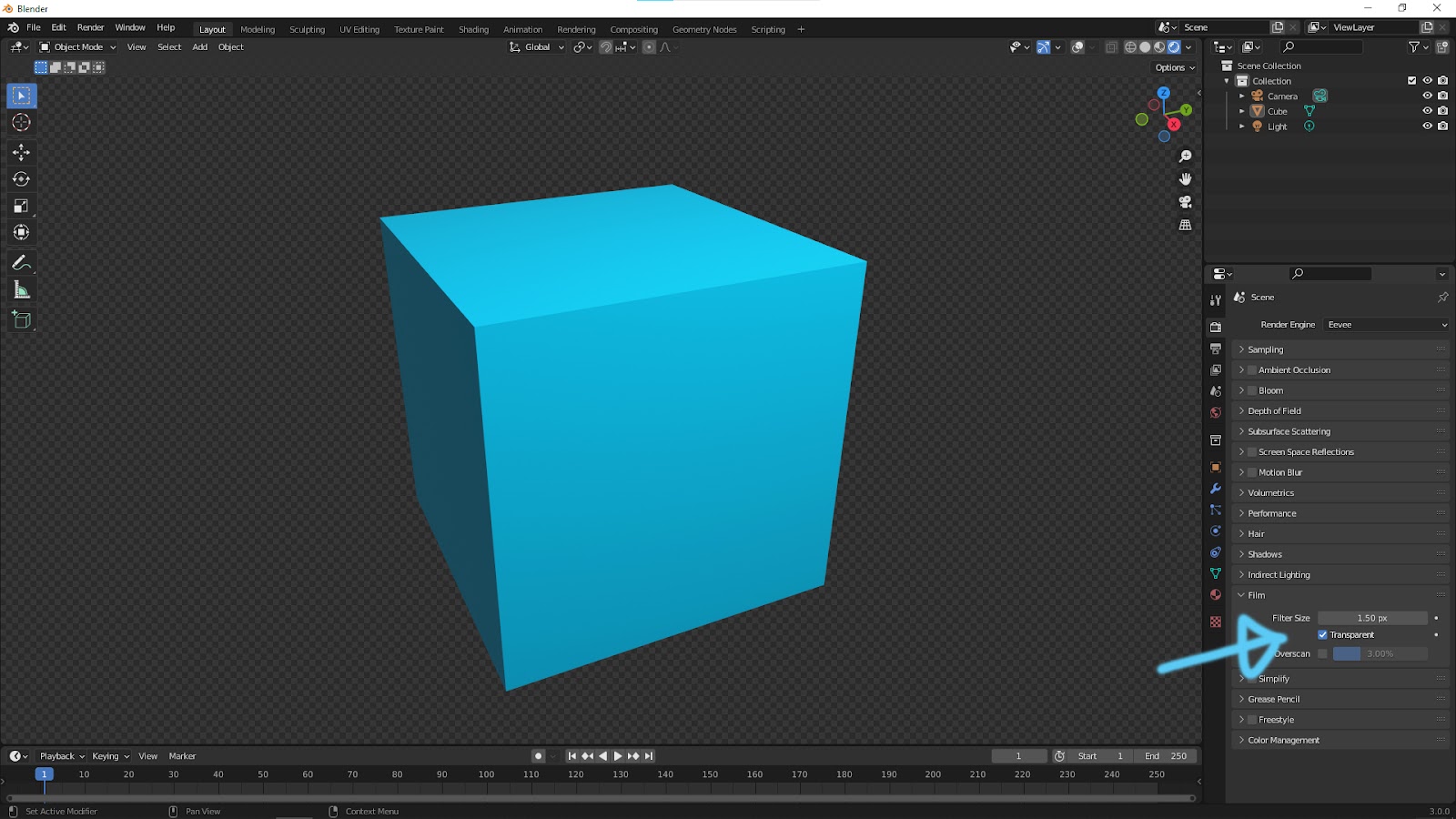
Render Transparent Background with Cycles Renderer
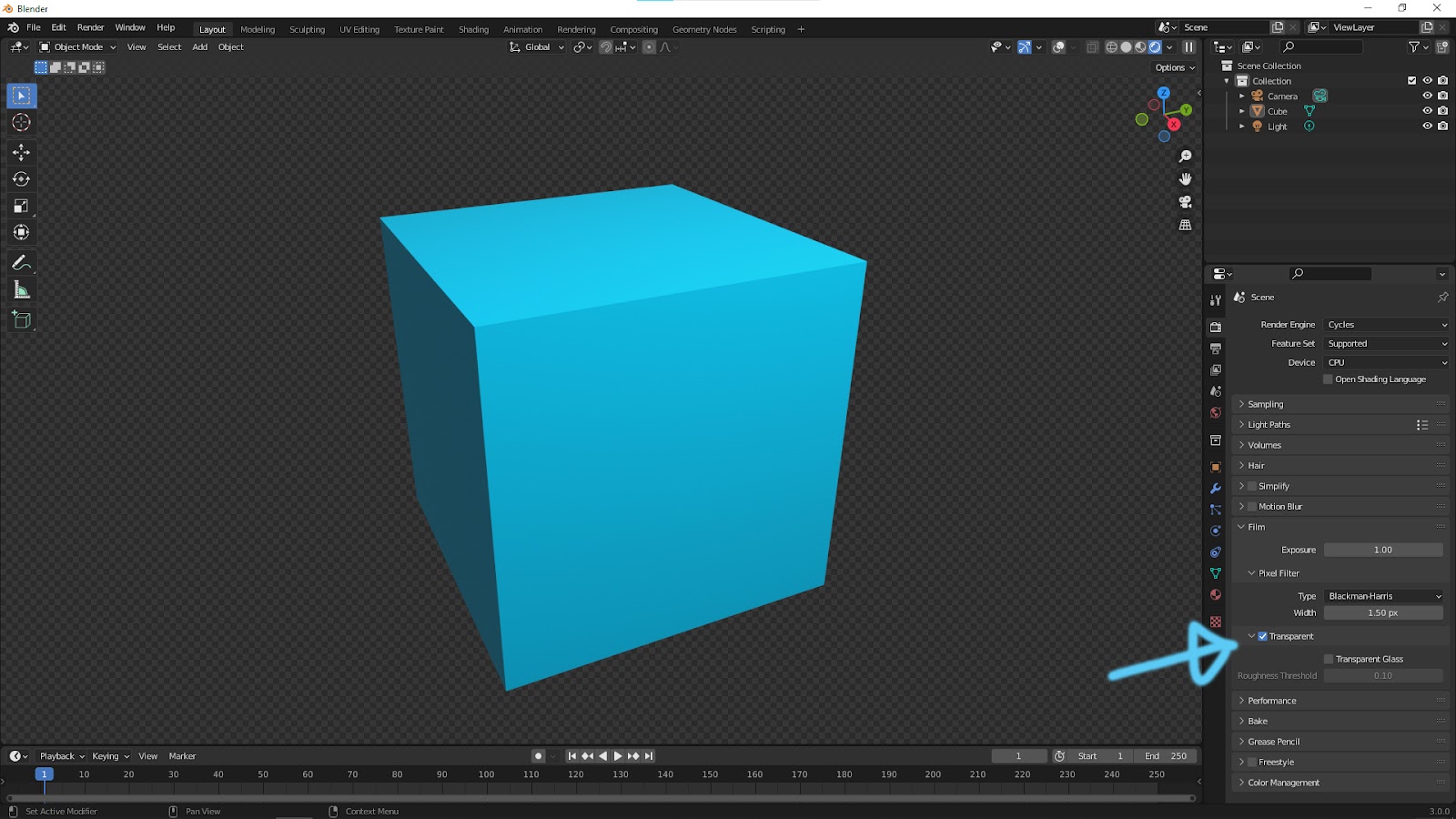
Hope this helps! More Free Blender Tutorial here.
#b3d #blender #cgian
Continues Reading :
How to render wireframe in Blender with Material Shader Node
How to change render settings and resolution in Blender
Apply Wireframe Modifier in Blender for Architecture 3D Modeling
Tips and Tricks
from artist.B
Welcome to share with your friend through below buttons.
