Quick tip to show how to see Blender Object Size, and set Units. Ideally when working in 3D scene in Blender, we should make the 3D object in correct scale and proportion. To find out object size and its units, it can helps us to make 3D object in correct size. Below screenshot shoes how to find out Object Size and make the Units Settings.
Blender Object Size
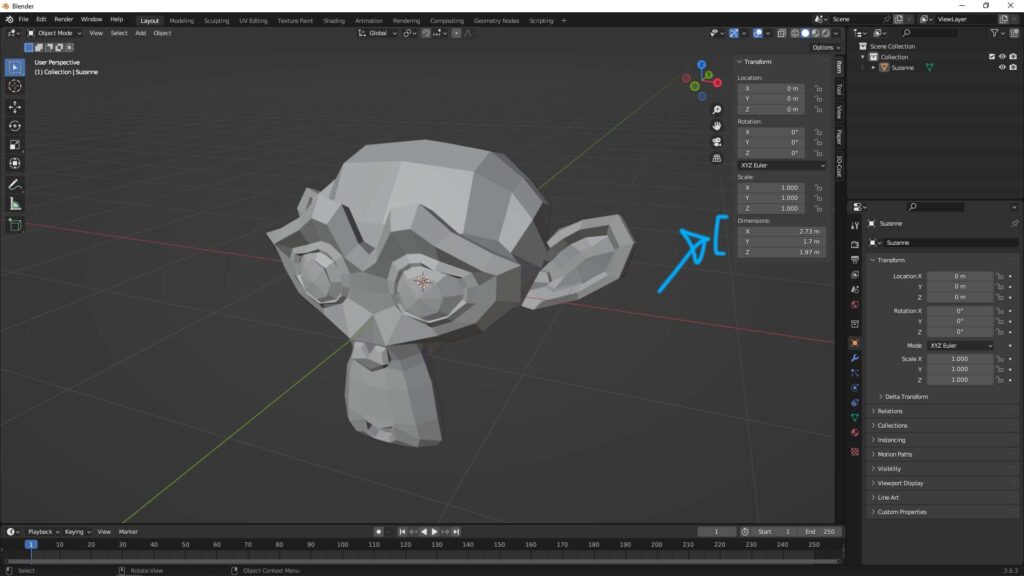
1. Move your cursor in Viewport,
2. Then, press shortcut N,
3. The Transform Panel is showed at the top left corner of viewport,
4. We can find the Object Size in Dimension.
Blender Unit Setting
Go to Scene Properties, and under Units, we can find the settings for unit like as shown below.
If we wan to set units from m to cm or mm, we can set unit system to Metric, then go to Length to set cm, or mm.
If we want to set units to feet or inches, we can set unit system to Imperial, the go to length to set feet or inches.
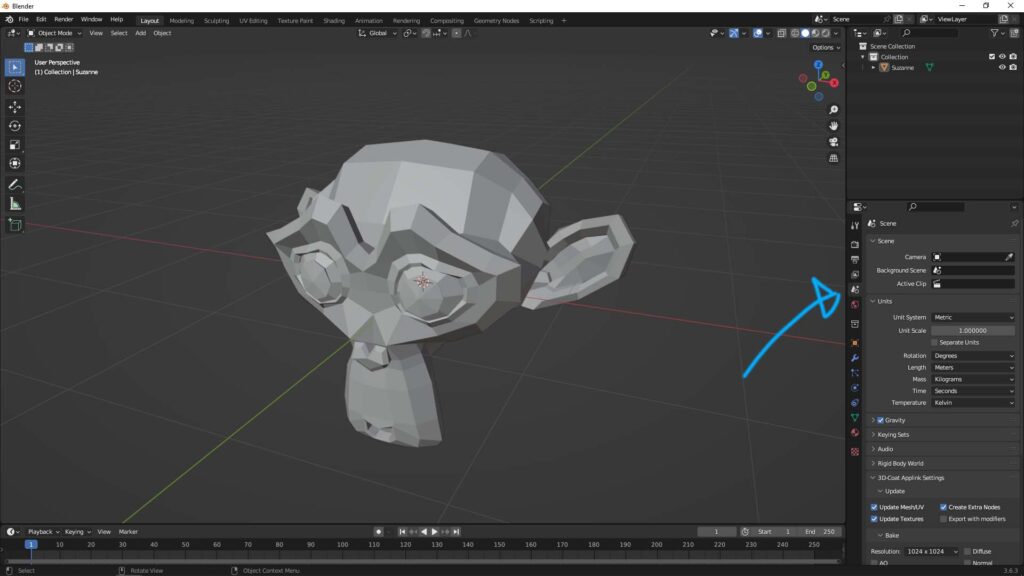
Watch YouTube video for Blender Object Size and Units.
Hope this helps. More Blender Tutorial, Tips and Tricks are available here.
Have fun with CG. Let’s Create!
#cgian #aritstB #b3d #blender
Continuous Reading:
Blender Dimensions Addon, MearsureIt
How to set Blender Autosave and recover Blender File
Blender layout tutorial to add workspace window and reset to default
OBJ to FBX, STL, 3DS, GLB, file converter using Blender for free
Feel free to share with your friend.
by [email protected]
