Basics for beginners, these are the steps to show how to add text in Blender, and also show how to edit text, and how to change text color in Blender. Hope this helps. More Blender Tutorial, Tips and Tricks are available here.
How to add text in Blender
1. To add text in Blender, we can go to Add and select Text , as per below screenshot.
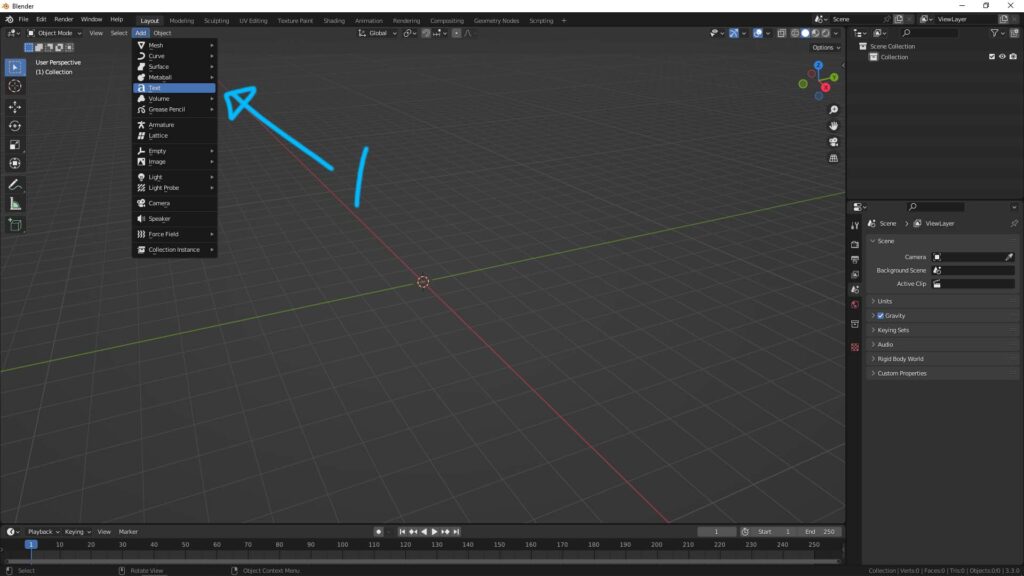
2. After adding text, we can change the text in the Object Data Properties, for example in below screenshot, we can change the font type, and font size here.
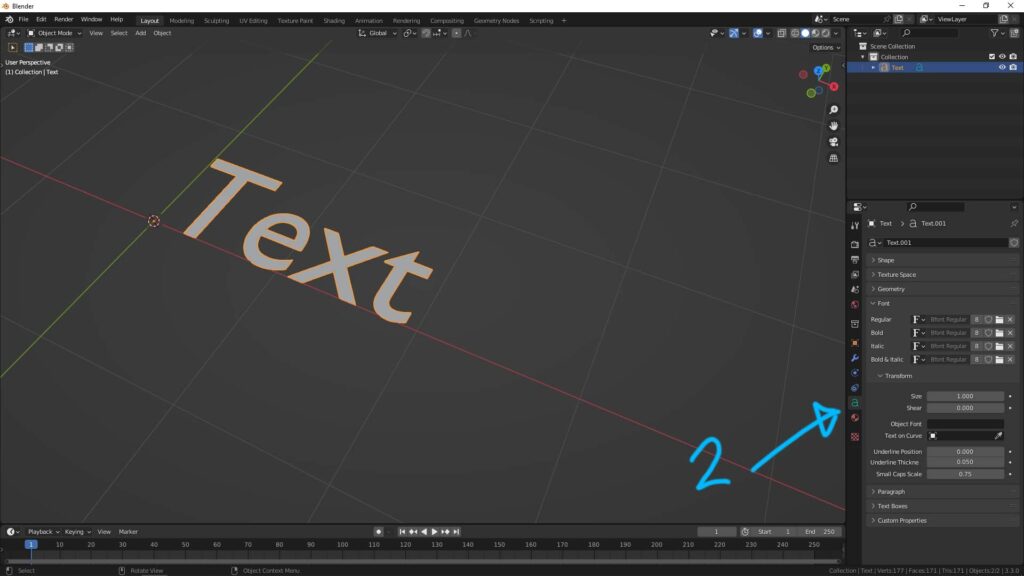
How to edit text in Blender
3. If we would like to edit the text, make sure that the Text is selected.
4. Then switch to Edit Mode at the top right corner or we can use shortcut TAB to switch to Edit Mode. Then we can edit the text in Edit Mode.
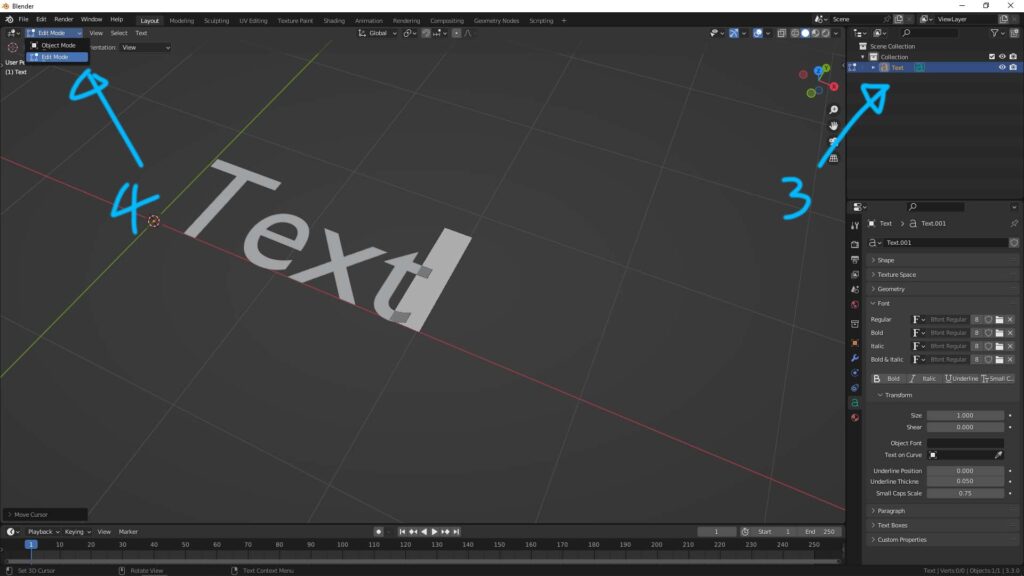
5. After editing the text with typing, we can go back to Object Mode.
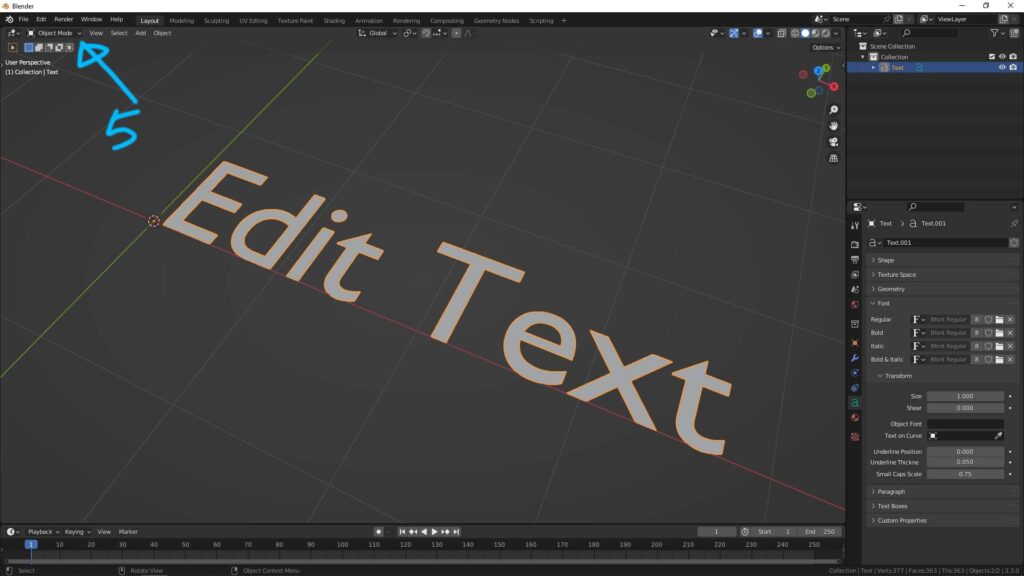
How to change color of text in Blender
6. If we would like to change the color of text in Blender. Make sure the text is selected, and go to Material Properties in the Bottom-Right Corner
7. Then Add a New Material

8. After adding a new material, Principle BSDF, we can change to color in Base Color. I changed the text color to Green as per below screenshot.
9. Then, we can switch to Material Preview Mode to preview the text color.
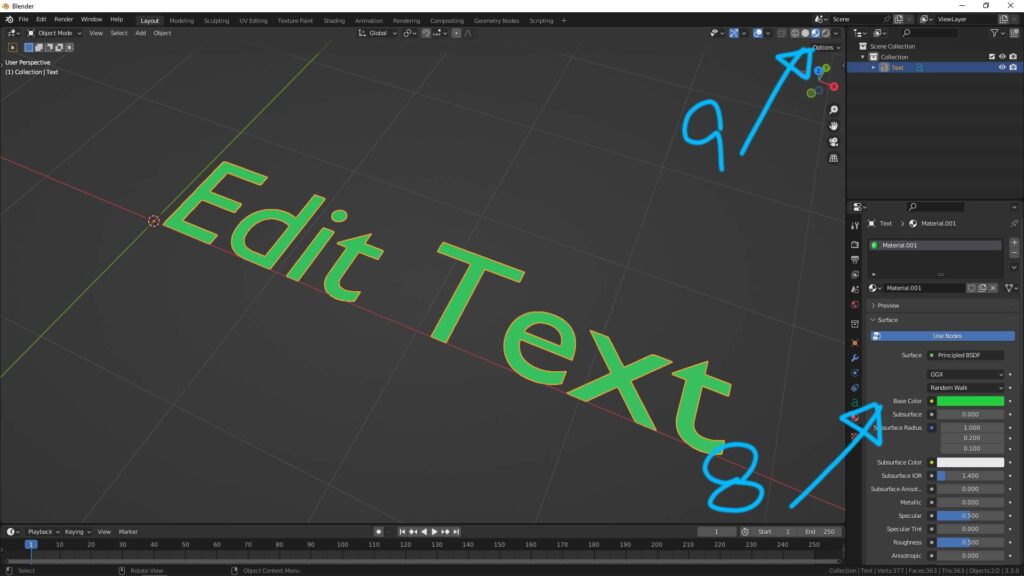
Hope this helps. More Blender Tutorial, Tips and Tricks are available here.
Have fun with CGI, to make it simple.
#cgian #aritstB #b3d #blender
Continues Reading :
How to make 3D Text in Blender
How to add textures in Blender
Way to make Blender SVG to Logo 3D Model
Blender Logo SVG to 3D model
Welcome to share with your friend.
by [email protected]
