Here is the way to make a transparent texture in Blender. If using a image texture in PNG file format that contains transparent background, we can have the texture with alpha transparency in Blender with Cycles Renderer. If we are using Eevee Renderer, we need to set the Blender mode in Material Properties. Below are the steps to go through how we can make this transparent texture, see if this helps.
How to make a transparent texture with Cycles
1. In the Render Engine, it is set to Cycles
2. Switch to Render Preview
3. Use Image Texture that linked to your PNG file, and the node is connected as below, Color to Base Color, Alpha to Alpha.

How to make a transparent texture with Eevee
1. When using Eevee Renderer, the alpha texture may come with black color like as below

2. To make the black alpha texture to transparent , we can go to Material Properties > Settings, and switch Blender Mode to Alpha Clip, or Alpha Hashed, or Alpha Blend ; switch Shadow Mode to Alpha Clip, or Alpha Hashed.

How to make transparent alpha mask
In case, we don’t have transparent background image like as PNG or TIFF file format, we can have alternative file format like as JPG. If we are using JPG for transparent texture, we need to prepare 2 image texture files like as below. One is for base color, another one is for alpha mask.
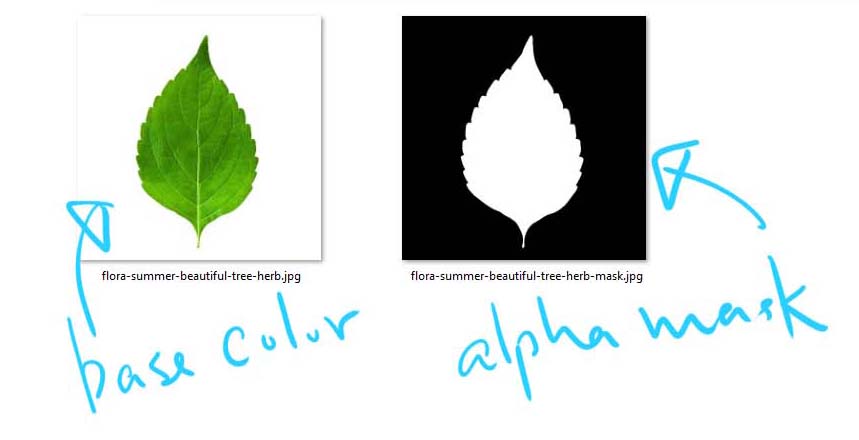
Then, we can put the base color image and the alpha mask image to image texture node and connect to Principled BSDF node like as below.

This is how we can set transparent texture in Blender for both Cycles and Eevee renderer.
Hope this helps. More Blender Tutorial, Tips and Tricks are available here.
Have fun with CGI, to make it simple.
#cgian #aritstB #b3d #blender
Continuous Reading:
How to add image-texture in Blender
How to add reference image in Blender
Free AI texture generator
Blender make object transparent in viewport shading
Feel free to share with your friend.
by [email protected]
