This is the tip show how to export as mp4 in After Effects without Media Encoder and with Media Encoder. I remember that some of the After Effects previous version, it doesn’t support to export mp4 in Render Queue. But now, I am using After Effects version 2023, there is a straight forwards to export and render mp4 file format in Render Queue without Media Encode. Please go through below steps that show how to render this composition and save as mp4 file format in After Effects. Hope this helps. More After Effects Tips And Tutorial Here.
How to export as mp4 without Media Encoder
1. In your composition, make sure that the animation will be rendered, is highlighted as per screenshot below.
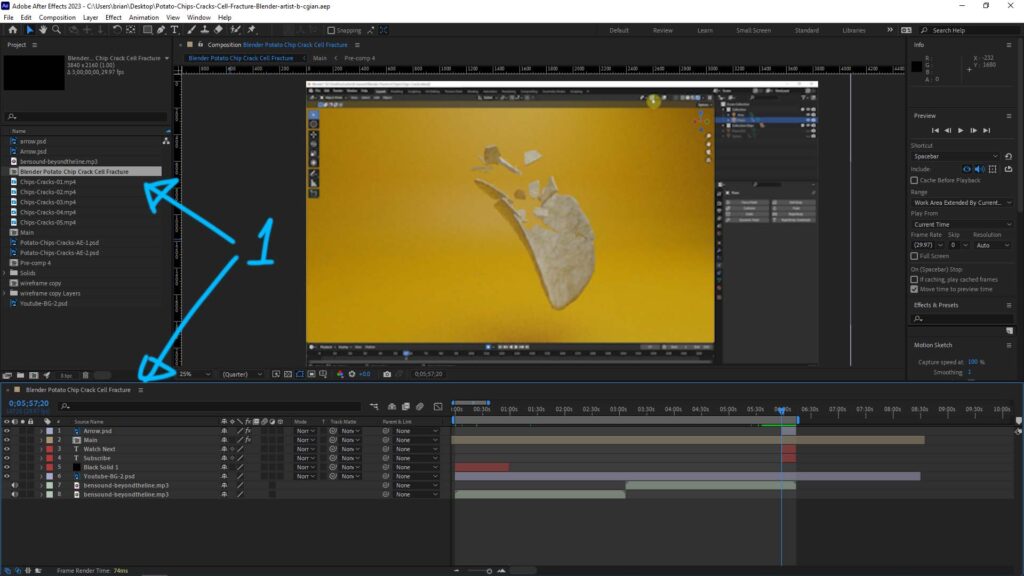
2. Then, we can go to Composition > Add to Render Queue, or hit shortcut Ctrl+M
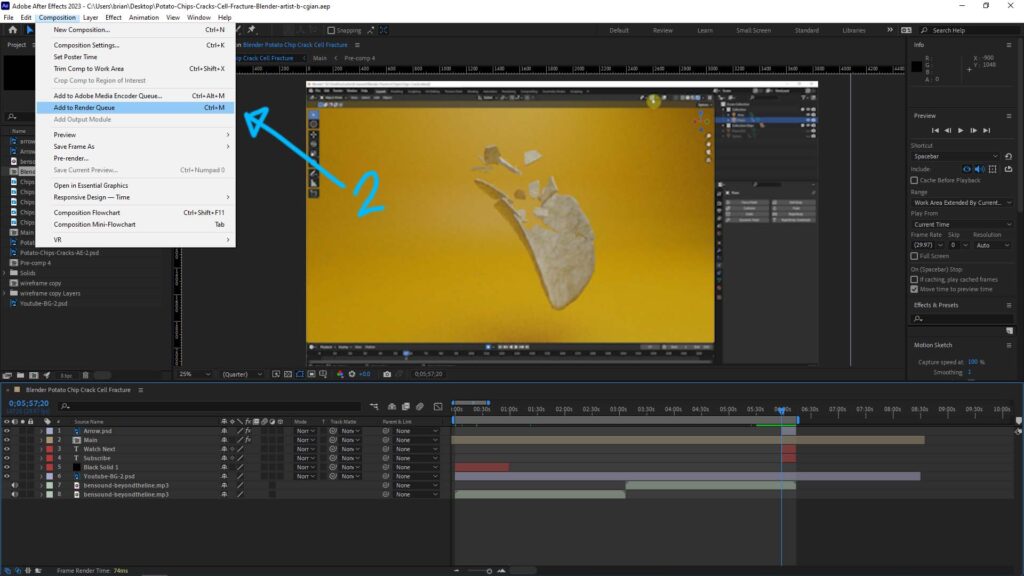
3. In the Render Queue Tab, we can change the file format and file type be clicking the Blue Text. To export mp4, we should select H.264 in the Output Module. And we can select the file location and name file by clicking Blue Text next to Output To.
4. After setting in step 3, we can click Render on the right side.
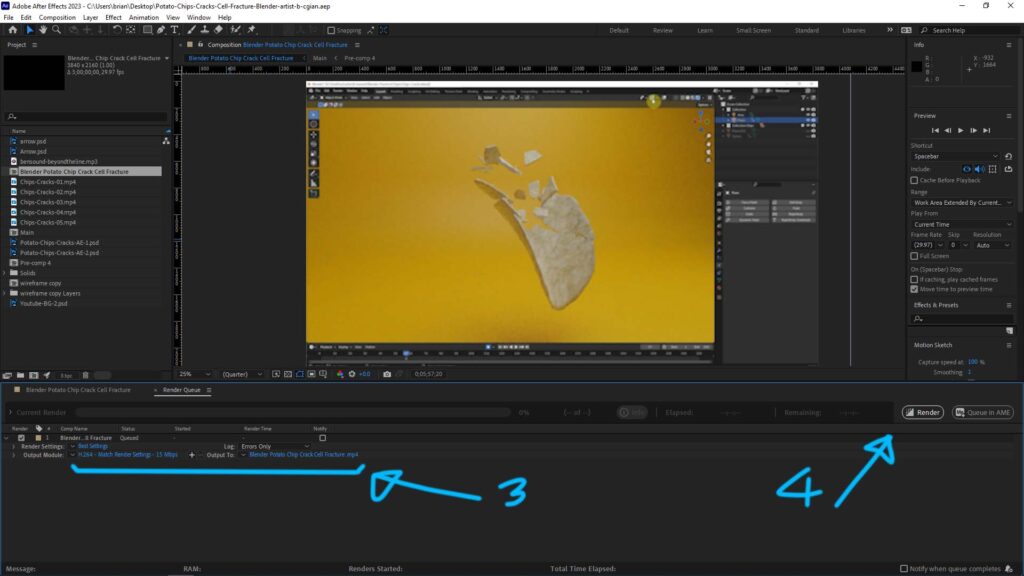
How to export as mp4 without Media Encoder
5. Do same thing in Step 1, and then we can go to Composition > Add to Adobe Media Encode Queue, or hit shortcut Ctrl+Alt+M
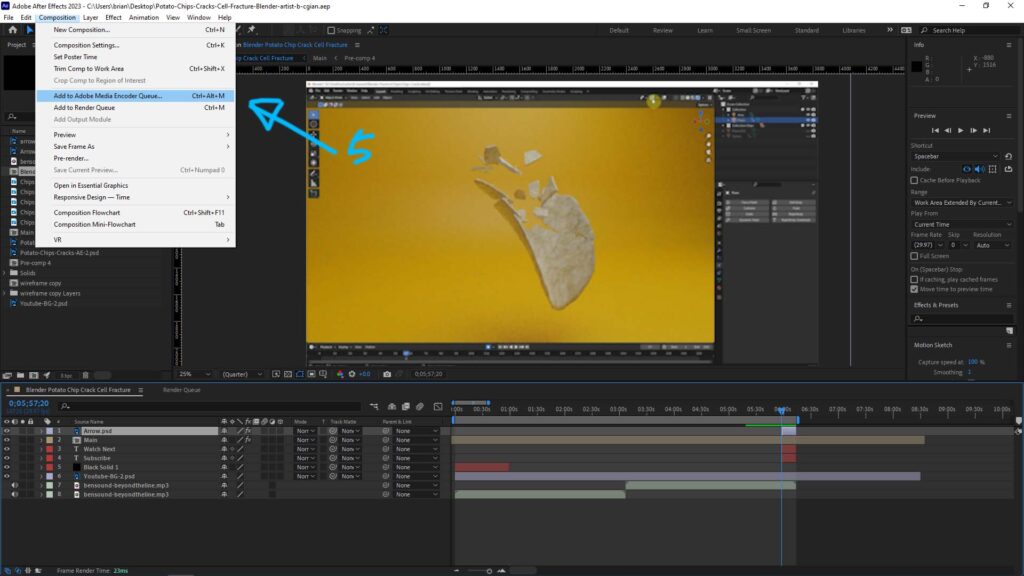
6. Adobe Media Encoder is then open, and change the Output setting by clicking the Blue Text. Make sure that H.264 is chosen if you’d like to render mp4 file format.
7. After setting in step 6, press the green arrow to start the render with exporting mp4.
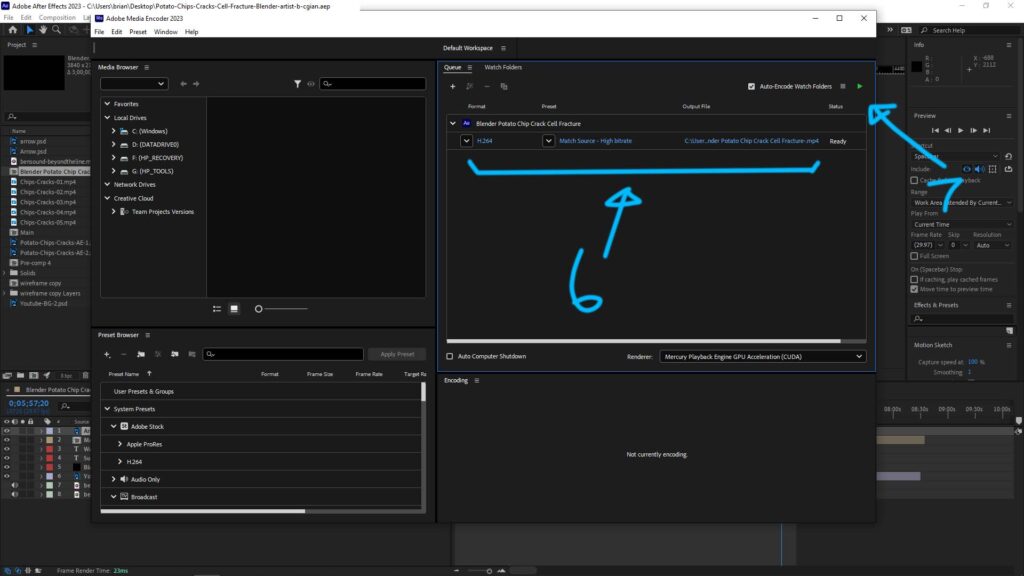
Hope this helps. More After Effects Tips and Tricks, and Tutorial are available here.
Have fun with CGI, to make it simple.
#cgian #aritstB #adobe #aftereffects
Continues Reading :
After Effects, How to export a frame as JPG
After effects How to move object along path
How to change color of solid in After Effects
How to package all files with links in After Effects
Welcome to share with your friend.
by [email protected]
