After Effects beginners tutorial step by step with shortcuts, below are showing how to move anchor point and how to move anchor point to center in After Effects. Hope this helps. More After Effects Tutorial, Tips and Tricks are available here.
How to move anchor point in After Effects
1. When we would like to move the anchor point, we can select the source object (pink circle shape in the example) , and go to Layer > Transform > Anchor Point
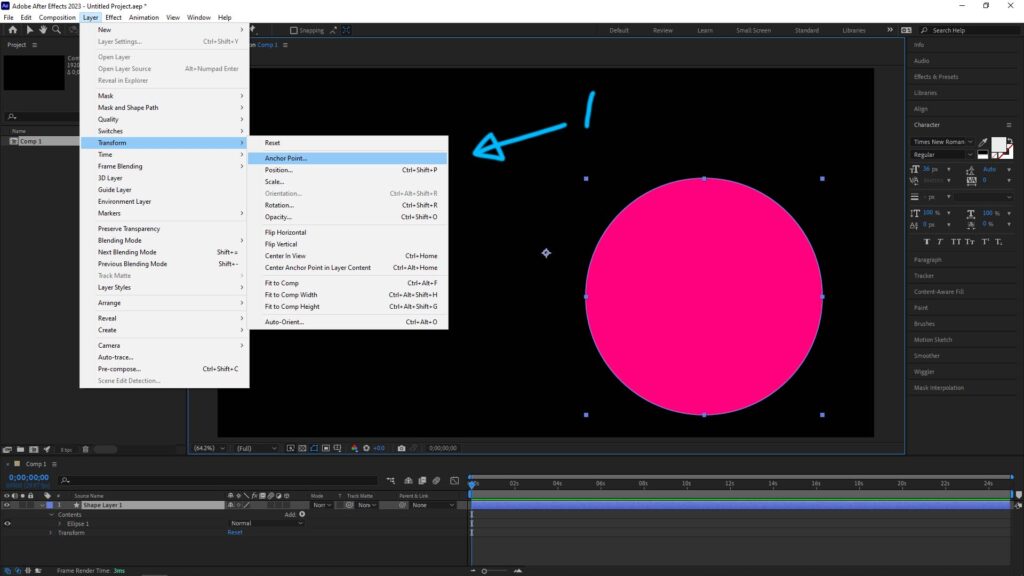
2. The Anchor Point box will then be popped up, we can enter the location values in pixel, to move the anchor point.
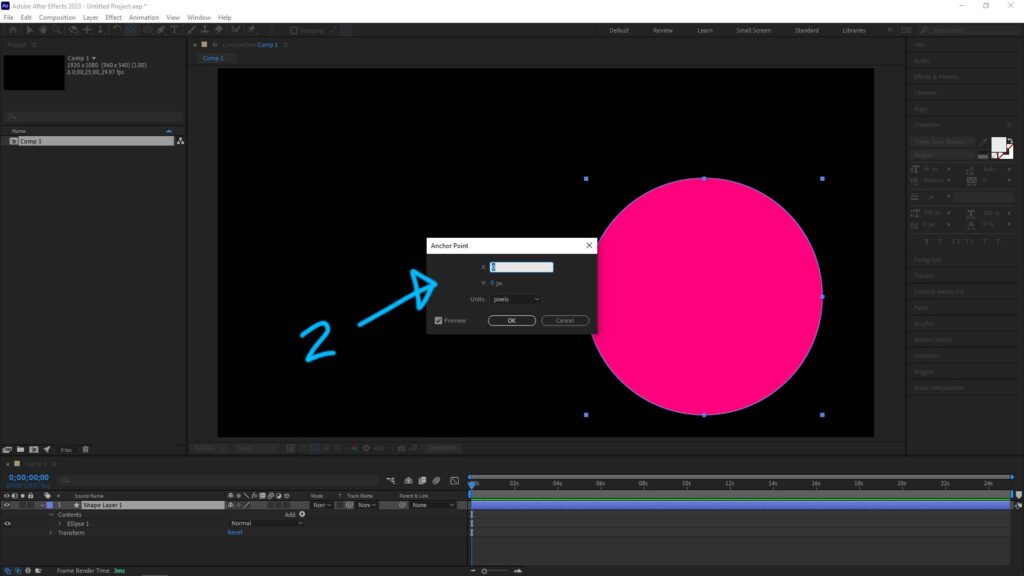
3. Alternation way is, click the icon Pan Behind (Anchor Point) Tool or press shortcut Y after selecting the Pink Circle.
4. Then Click the anchor point and Drag to the position as you want. At the same time, we can press Shortcut Ctrl to snap. Below example is to snap the bottom left corner of Pink Circle Layer.
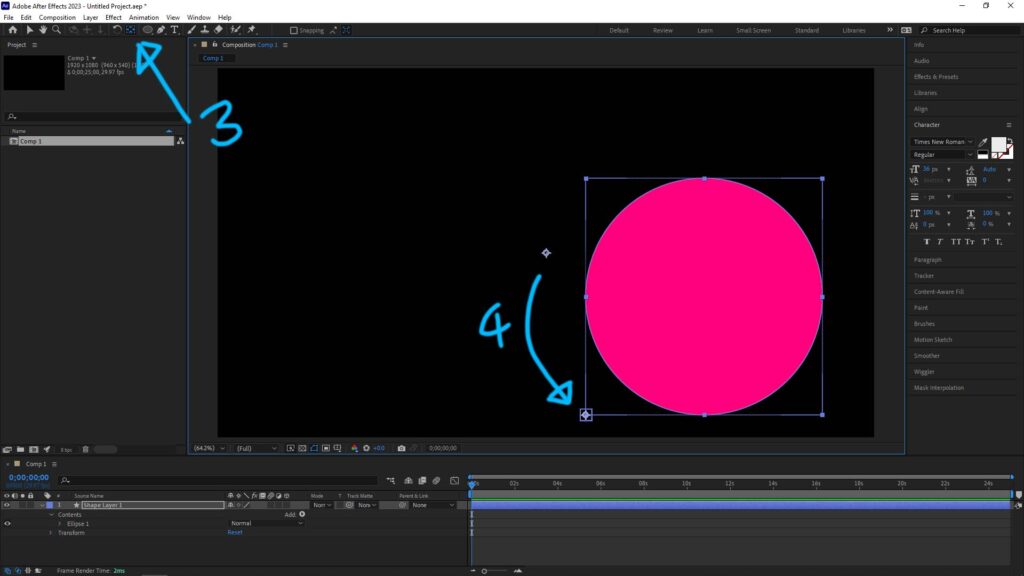
How to move anchor point to center in After Effects
5. If we would like to move anchor point to center of Pink Circle Layer, we can select Layer > Transform > Center Anchor Point in Layer Content.
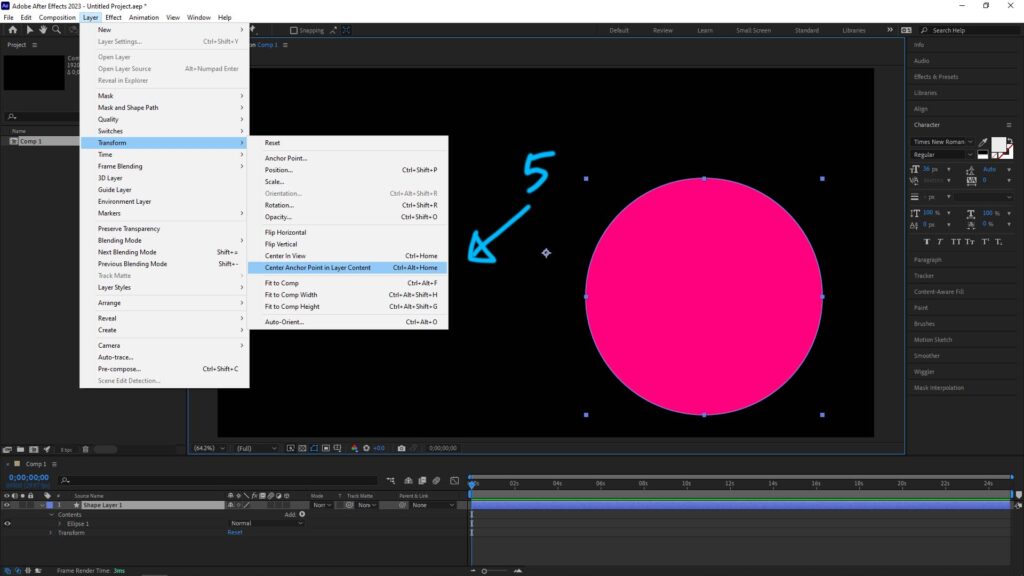
6. Alternation way is same as step 3 and step 4, we can click the icon Pan Behind (Anchor Point) Tool or press shortcut Y, click and drag the anchor point with shortcut Ctrl, then we can move the anchor point and snap to center of layer.
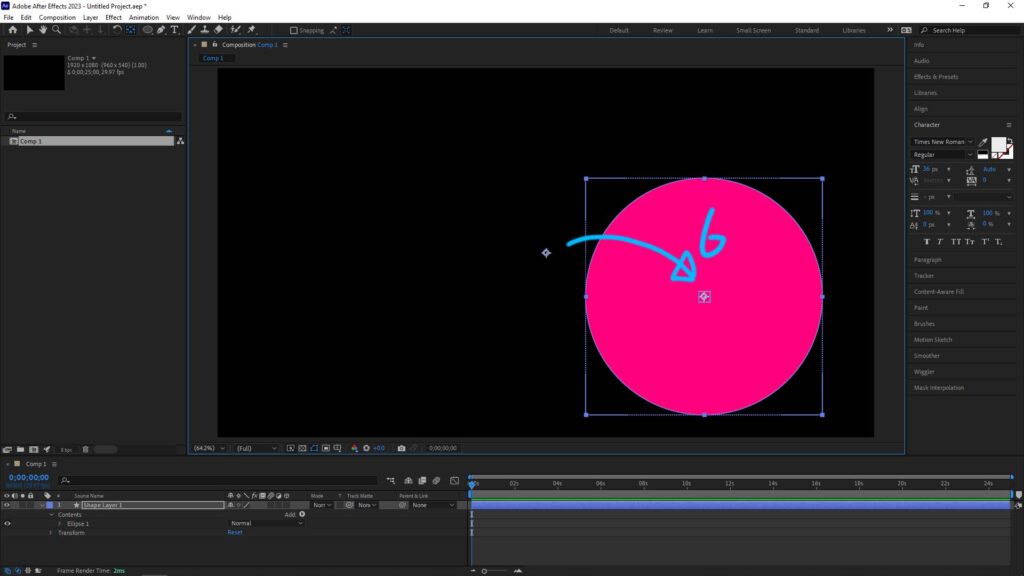
Hope this helps. More After Effects Tutorial, Tips and Tricks are available here.
Have fun with CGI, to make it simple.
#cgian #aritstB #adobe #aftereffects
Continues Reading :
How to move object along path in After Effects
How to Render in After Effects (2 ways)
17 Basic After Effects Transitions Presets Preview Gallery
Welcome to share with your friend.
by [email protected]
