Blender metaball allows us to make 3D shapes like as water drops, fluid mercurial, or clay-like forms, it means that 2 objects are closing together, they will be “blend” and “merge” together. Below few steps to show how to add Blender metaball, and how to convert metaball to mesh. Hope this interesting sharing helps. More Blender Tutorial, Tips and Tricks are available here.
How to add Blender metal, and convert to mesh
1. To add a metaball in Blender, we can click to open the drop down menu as per below screenshot, or we can hit shortcut Ctrl + A to open the menu. There are the options to add ball, capsule, plane, ellipsoid, cube.
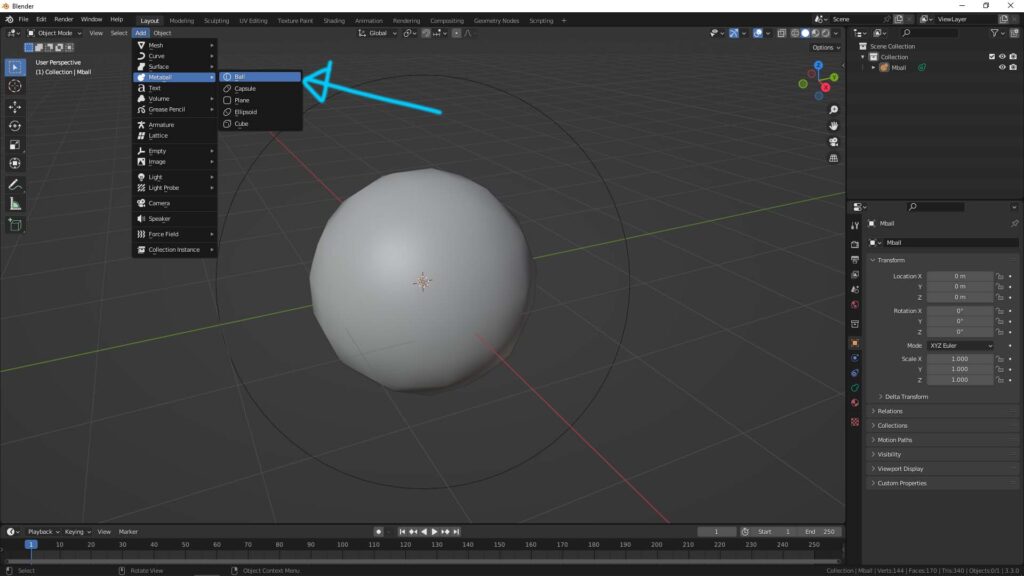
2. We can add the metaball again or we can duplicate the metaball, then move the second ball. We can see that the 2 ball are sticking together.
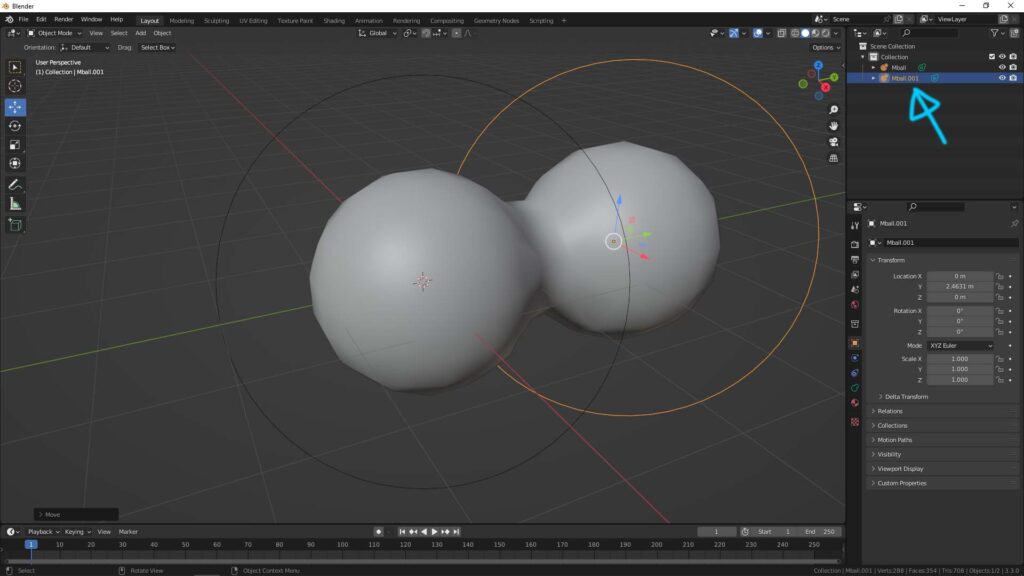
3. If we want to make the metaball smooth, we and decrease resolution. If we want to have low polygons, we can increase the Blender metaball resolution.
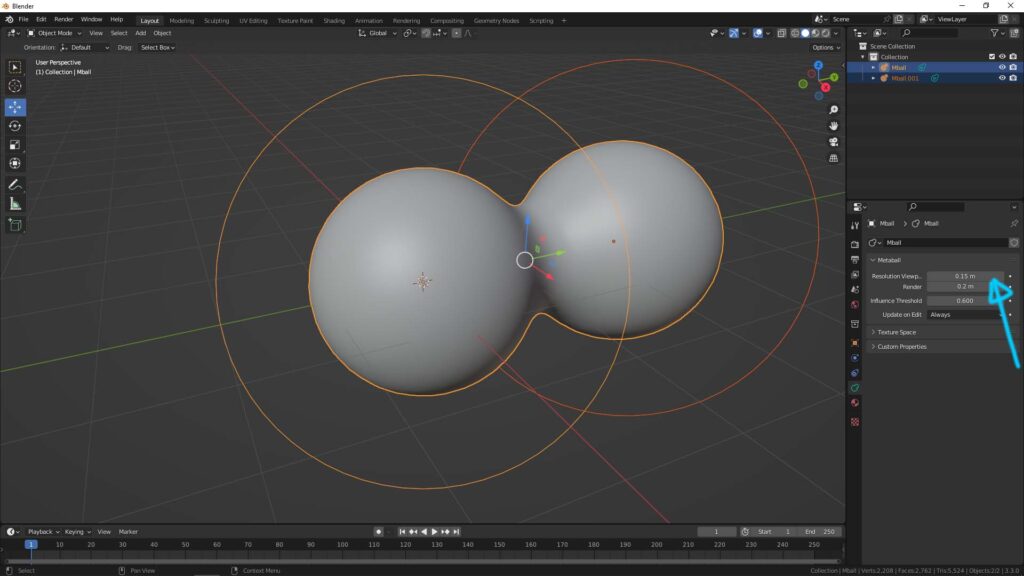
4. To convert Blender metaball to mesh, we can select All metaballs, then go to Object > Convert > Mesh.
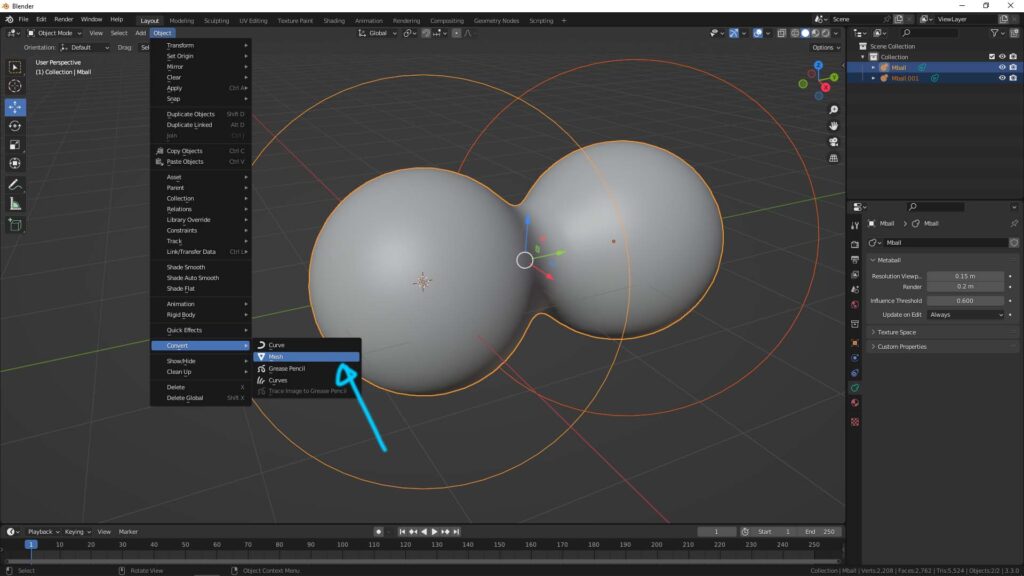
5. Blender metaball to mesh. Done!
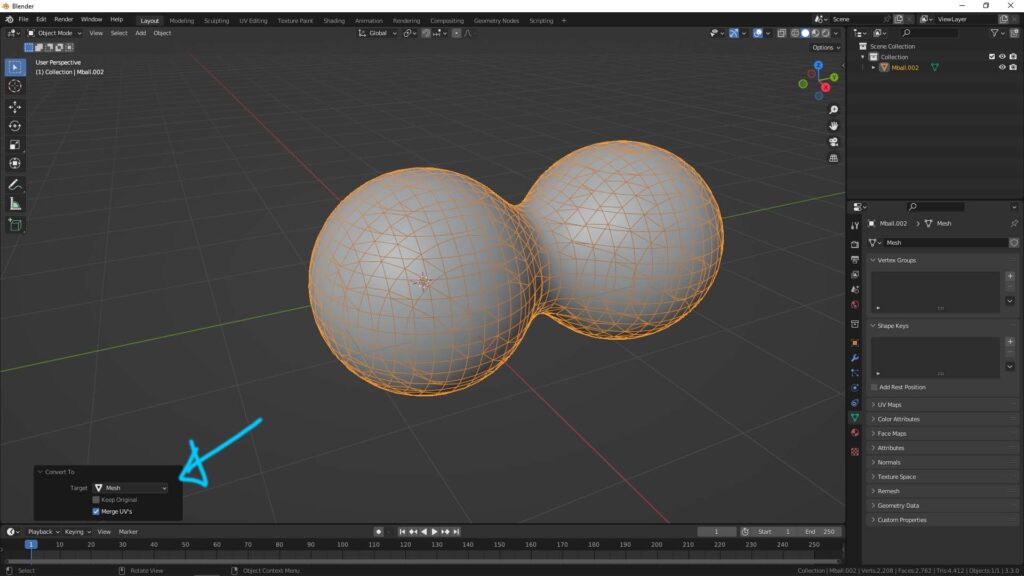
Hope this helps. More Blender Tutorial, Tips and Tricks are available here.
Have fun with CGI, to make it simple.
#cgian #aritstB #b3d #blender
Continues Reading :
3 Ways to make Blender Quad Sphere
Blender – How to Fill Holes in Mesh
How to make Blender smooth mesh preview with Subdivision
How to add Blender Text with Glowing Effect
How to add light to an object in Blender
Blender Volumetric Lighting for Eevee and Cycles
Welcome to share with your friend.
by [email protected]
