In Blender, the default resolution is 1920×1080, which is known as 1080p, Full HD or FHD (full high definition). If we want to make Blender render or animation with better image quality with high resolution like as 4K resolution, we can the presets or we can adjust the render resolution as per below setting and steps.
How to Render 4K Resolution in blender
1. Go to Panel on the Right Bottom, and choose the tag Output Properties
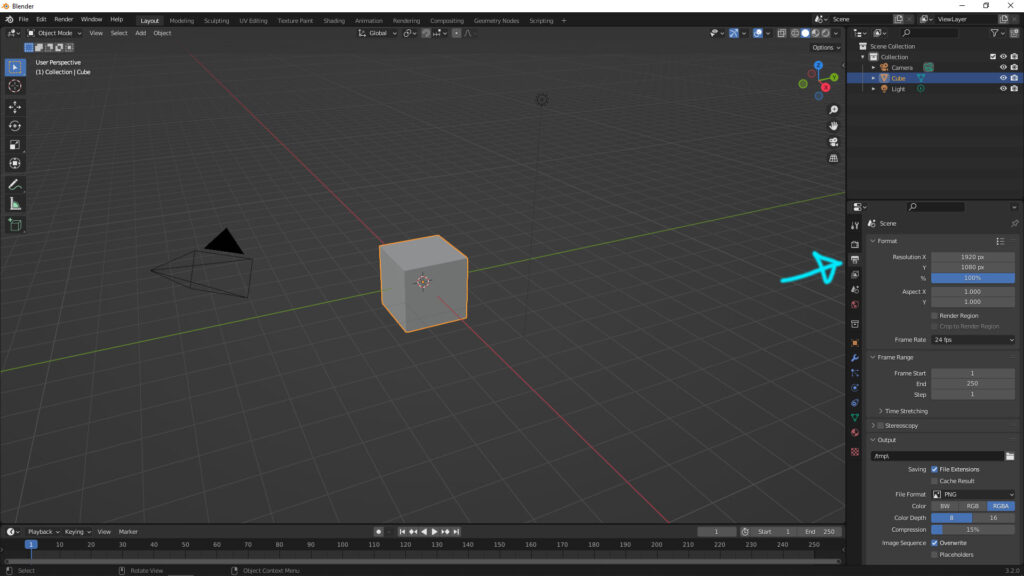
2. In Resolution, the default is 1920×1080, we can change it to 3840×2160 (4K Resolution) and make sure that the % is 100%. And then we can start to render your scene. There are 3 types of 4K solution for different digital displays – 3840 x 2160 pixels (4K UHDTV) ; 4096 x 2160 pixels (4K DCI) ; 3840 x 1600 pixels (4K UW) .
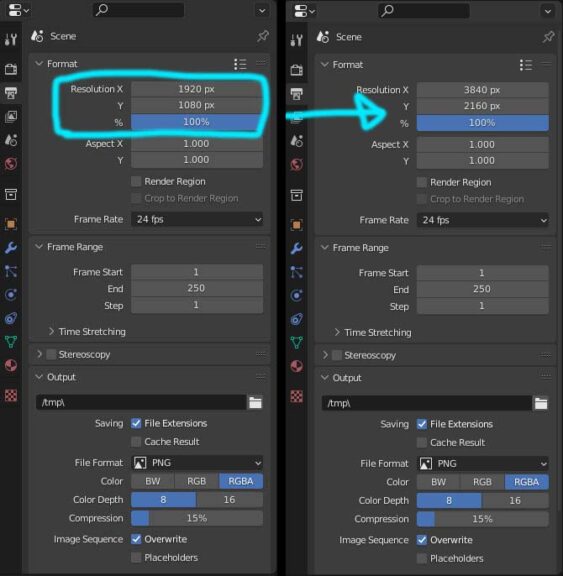
3. Or, we can use the Preset by click 3 Dots Menu.
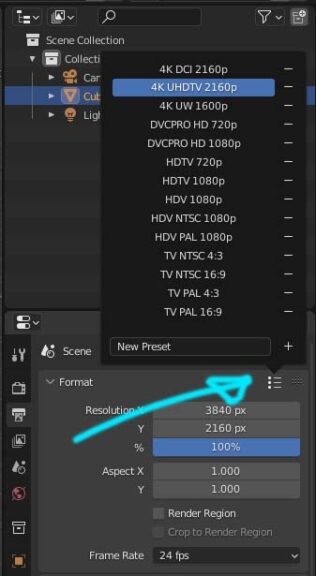
Below video will show how to make Blender render settings, including 4K render resolution.
Watch Blender Tutorial on YouTube.
Hope this helps! Watch More Blender Tutorial Video on YouTube Channel
More Blender Tutorial, Tips and Trick at cgian.com
#b3d #blender #cgian
Continues Reading :
How to export Viewport Animation | Playblast in Blender 3
Blender Color Management – to adjust color, brightness and contrast
How to make Blender HDRI Render with Environment
Welcome to share with your friend through below buttons.
by [email protected]
