Photoshop basics for beginners, to show the steps how to resize image in Photoshop. It is including the image size settings with Image Height and Width, units settings, and image resolution setting. Hope this helps. More Photoshop Tips and Tricks, and Tutorial are available here.
How to Resize image in Photoshop
1. Firstly, open the image in Photoshop, And go to the top mean bar > Image > Image Size … , or we can use shortcut Alt + Ctrl + I .
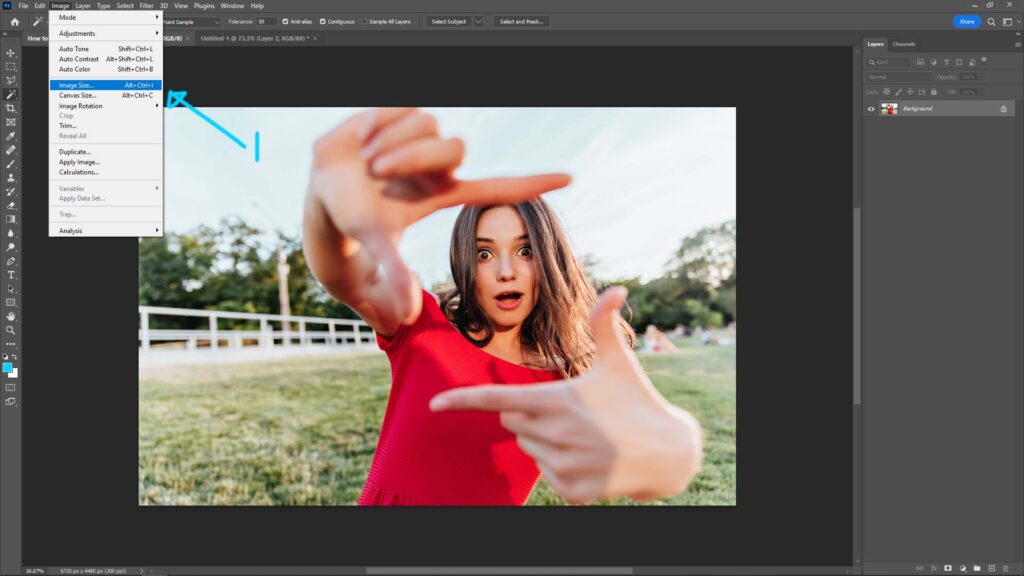
2. Then, we can see the popup window Image Size, we can change Width and Height of image at Arrow 2 pointing, as per screenshot below.
3. We can change the image size unit at the drop down menu Arrow 3 is pointing.
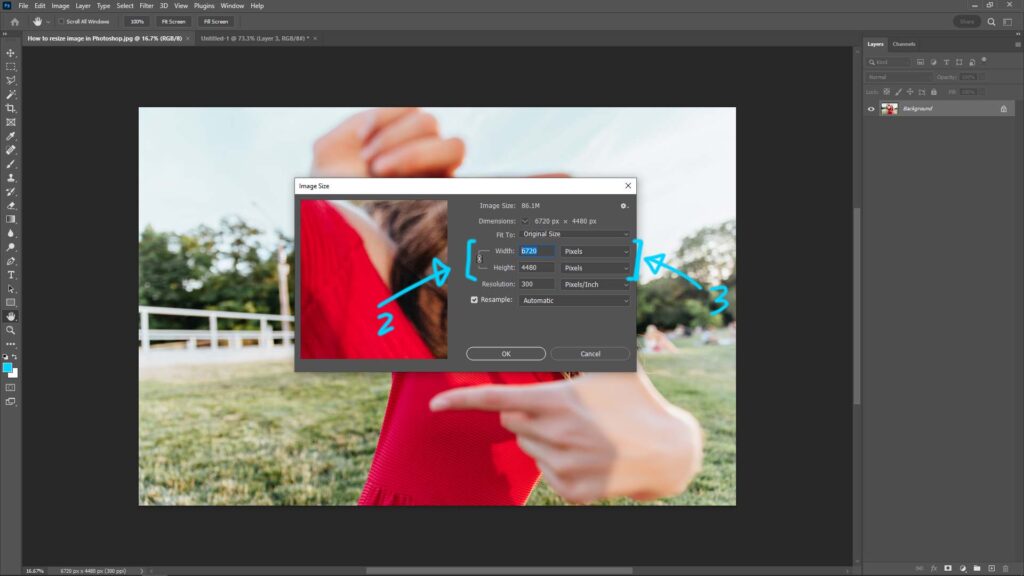
4. Another option to resize image, we can choose the preset, that the can resize the image quickly.
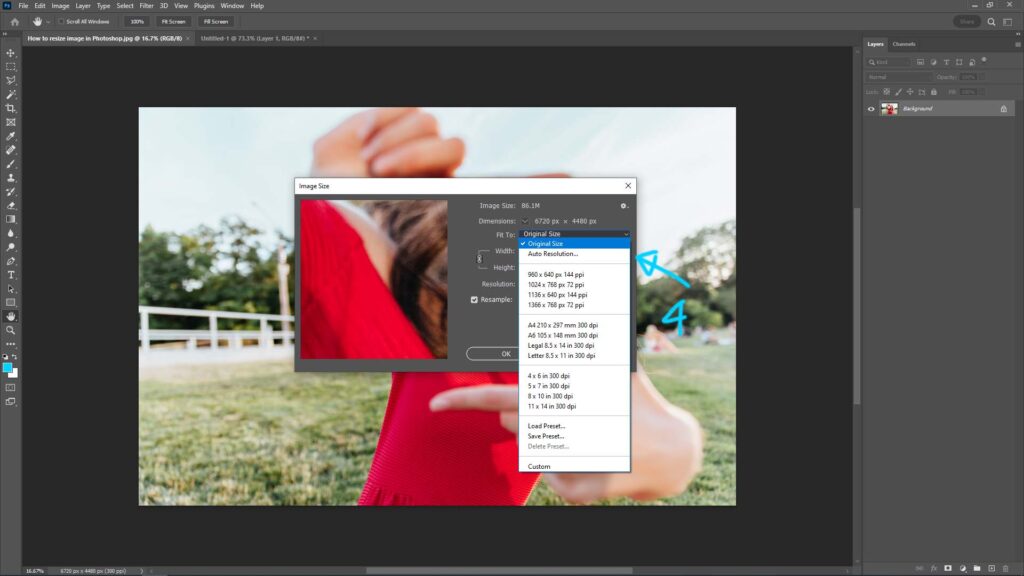
5. There are difference between checking and not checking the box of Resample. If we check the Resample Box, the Resolution will be kept, but the dimensions will be changed; if we uncheck the Resample Box, the Dimensions will be kept, but the Resolution will be changed. The settings will be set if you need to have specified Resolution and Dimensions
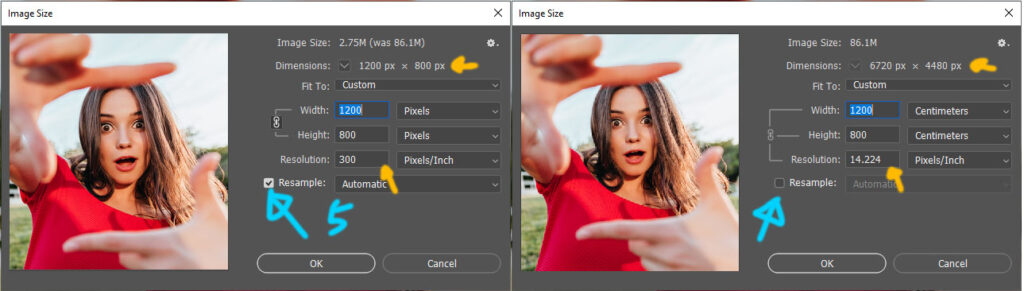
Hope this helps. More Photoshop Tips and Tricks, and Tutorial are available here.
Have fun with CGI, to make it simple.
#cgian #aritstB #adobe #photoshop
Continues Reading :
How to open Photoshop in Computer
How to convert webP file in Photoshop
Way to change color of object in Photoshop
Hide and Show Contextual Task Bar in Photoshop
Welcome to share with your friend using below buttons
by [email protected]
