Blender Basics, there are 2 shortcuts, Delete and X, to delete object, vertex, edge and face in Blender. In Object mode, we can select object and then delete the object. In edit mode, we can select vertex, edge or face to delete them. Below steps show how we can use Delete and X in both Object Mode and Edit Mode.
How to Delete in Object Mode, Blender
In Object Mode, we can delete the object. As below screenshot example, if we select an object such as a cube. Then, we use shortcut Delete or X, we can delete the cube.
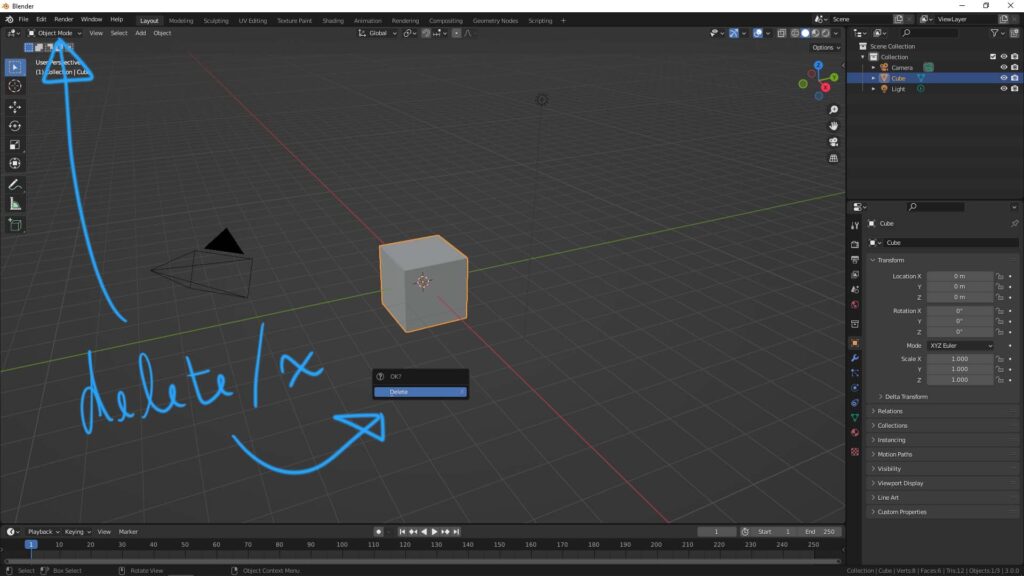
How to Delete in Edit Mode
In Edit Mode, we can delete the vertices, edges and faces. For example as below, after selecting the face, we can press shortcut Delete or X, then delete menu is popped up as below screenshot showed. We can choose Delete Face or Dissolve Faces to remove the face selected.
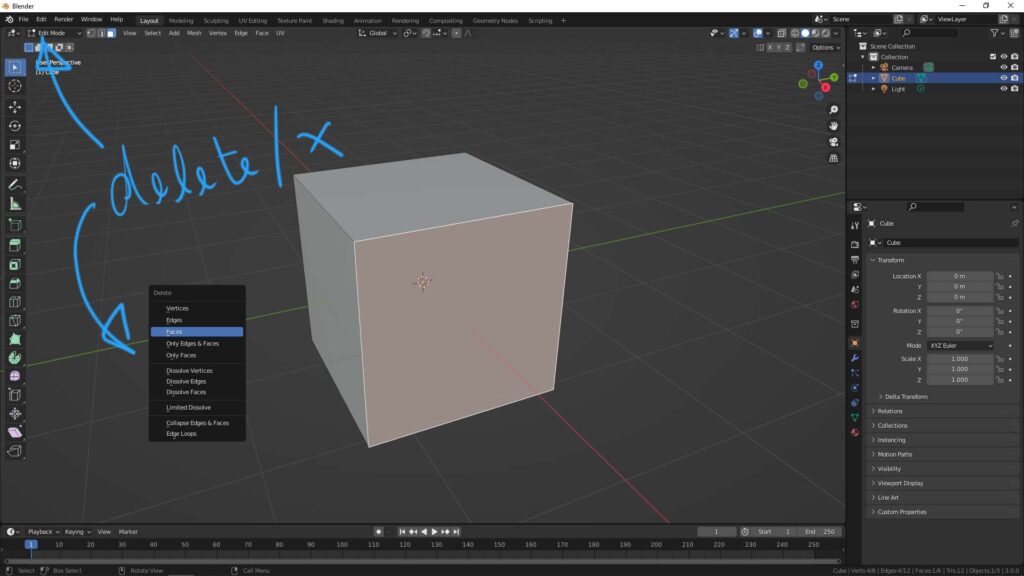
Hope this helps. More Blender Tutorial, Tips and Trick are available here.
#b3d #blender #cgian
Continues Reading:
How to Focus on Object , Blender Basics
How to add objects with shortcut in Blender
Blender How to Mirror
Blender How to delete material
Tips and Tricks
from artist.B
Feel free to share by using below button

