Blender tips for beginners, this is showing the Blender Subdivide Shortcut in Object Mode. We can use Shortcut Ctrl + 1 to add Subdivision Surface Modifier with 1 Level Viewport. Below will show the step by step. Hope this helps. If you are looking forwards to make Subdivision in Edit Mode, please visit here, How to Subdivide in Edit Mode
Blender Subdivide Shortcut in Object Mode
1. Make sure that we are in Object Mode, and then select the object that will be added subdivision.
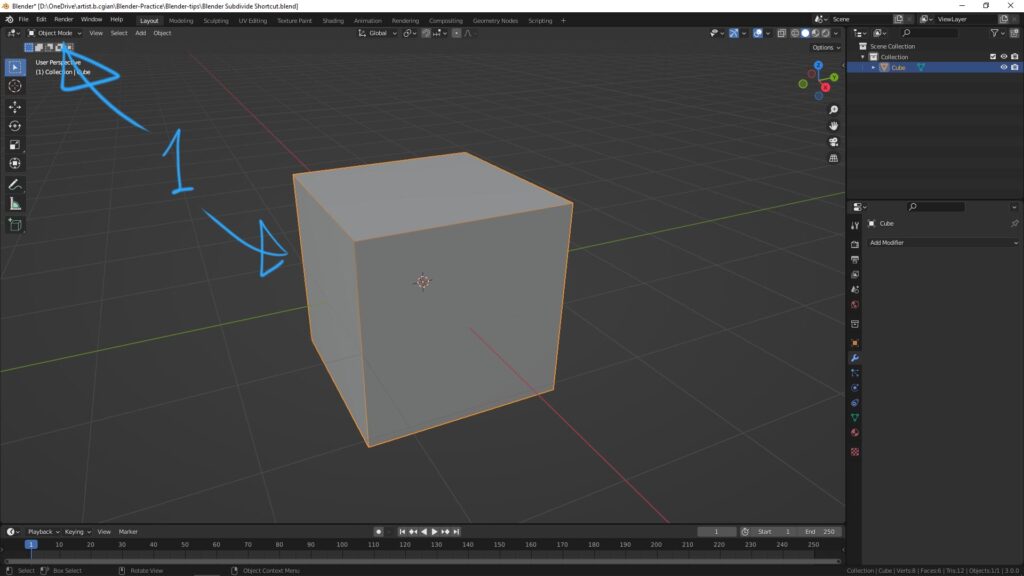
2. Hit Shortcut Ctrl + 1, Subdivision Surface Modifier is added, and the Level Viewport is 1.
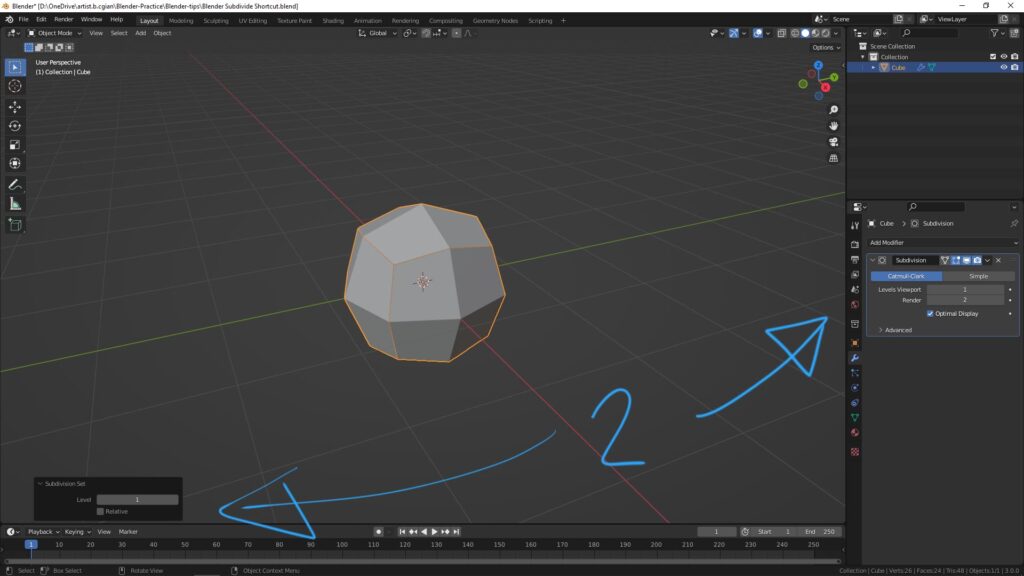
3. If we want to change the Level Viewport, we can press Ctrl + Number (0-5) directly. Below shows Press Shortcut Ctrl + 2 directly.
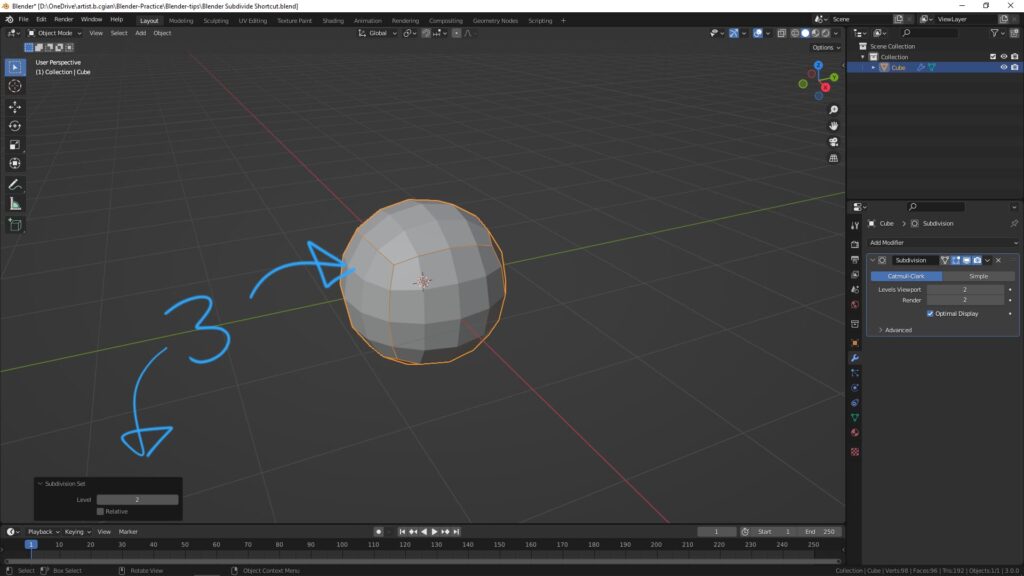
4. Same, we can press Shortcut Ctrl + 0 to go back to 0 in Subdivision 0 Level in Viewport.
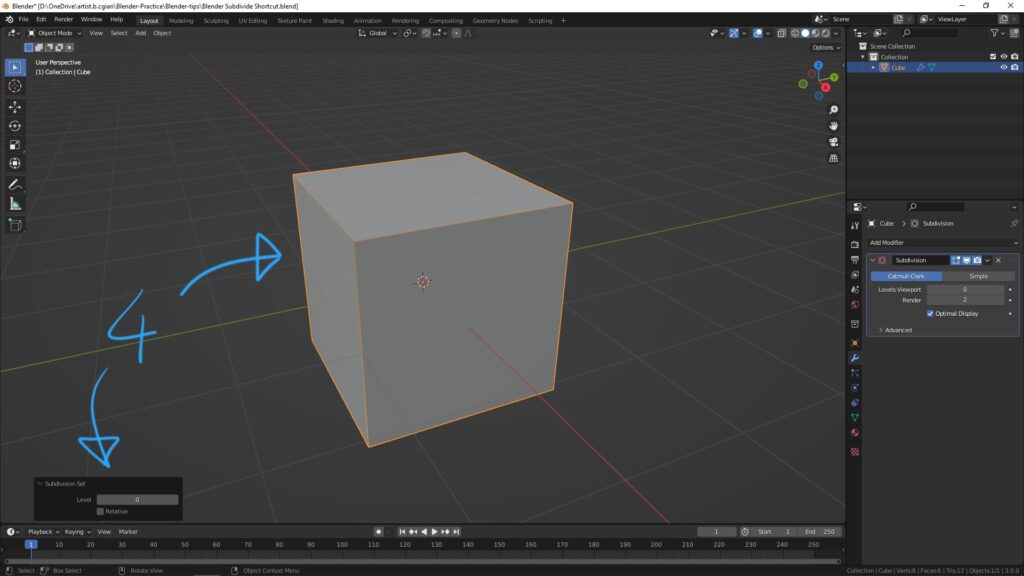
Watch on YouTube Tutorial
See this quick tutorial video, to using Subdivide Shortcut to make cube into Sphere. This video may give better understanding.
Hope this helps. If you are interested to know how to make subdivision in Edit Mode, please watch here, How to Subdivide in Blender .
Let’s play with Blender!
#cgian #aritstB #b3d #blender
Continues Reading :
How to Learn Blender
How to Mirror in Blender
Blender fill quad face to hole
Blender Grid Fill Tutorial
Welcome to share with your friend.
by [email protected]

