In case we have unexpected issues when doing 3D scene with Blender, we should switch on the Autosave to protect our work. The default setting of Autosave has already been switched on, and we could have options to set the time interval to process the Autosave. This is a quick tips to set Blender Autosave, and recover the file in last session or recover the autosave file if crashed. Hope this helps.
How to set Blender Autosave
1. Go to Edit > Preference…
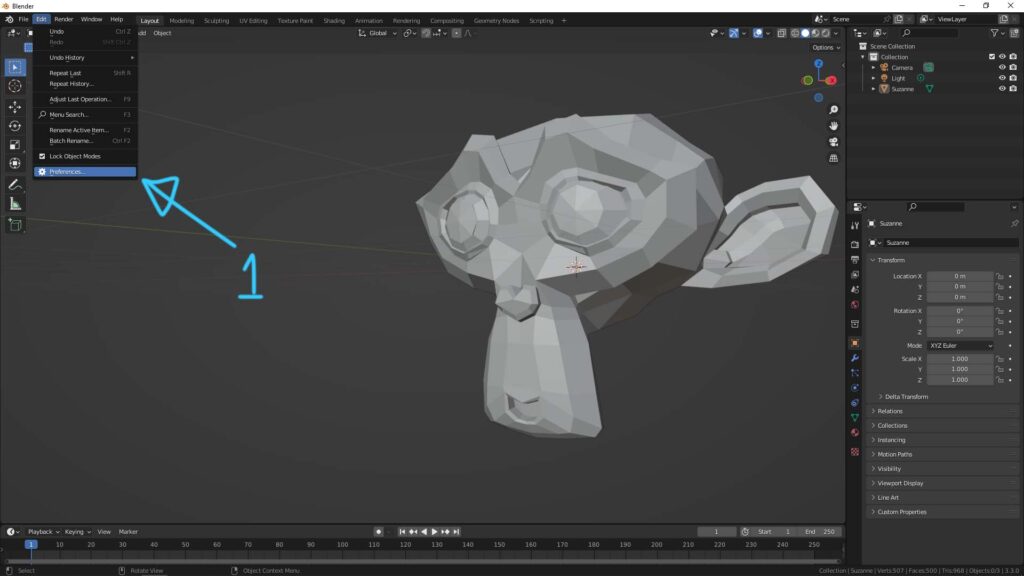
2. Preference Window is then popped up. Go to “Save & Load”. We can activate Autosave by checking the box, and we can set the time interval (minutes) for autosave.
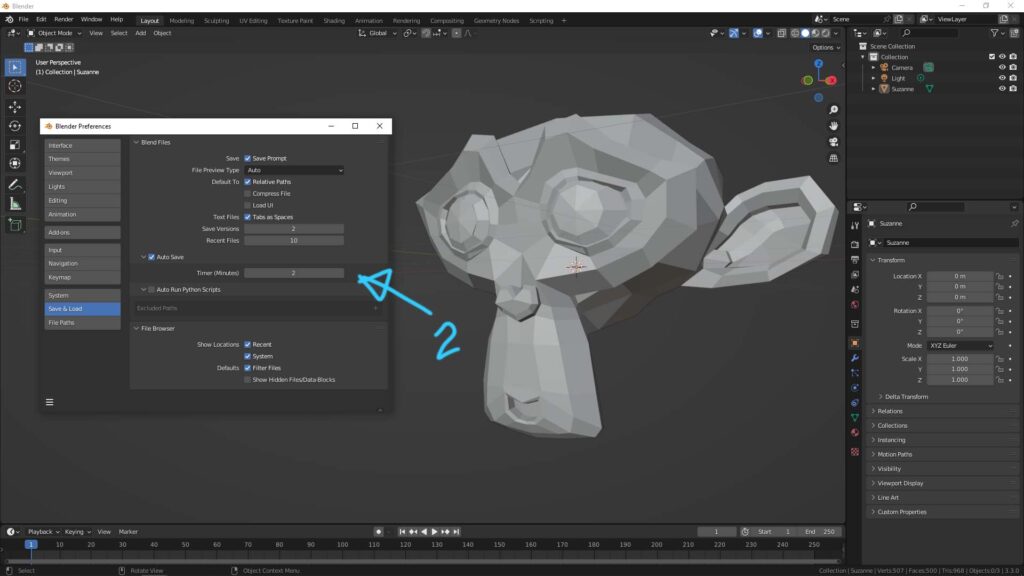
How to recover the file in Blender
3. After checking the box in step 2. In case the file is crashed, we can recover the file. Go to File > Recover. We can choose “Last session” to recover last version of saved file or we can choose Auto Save… and choose the files that autosaved before.
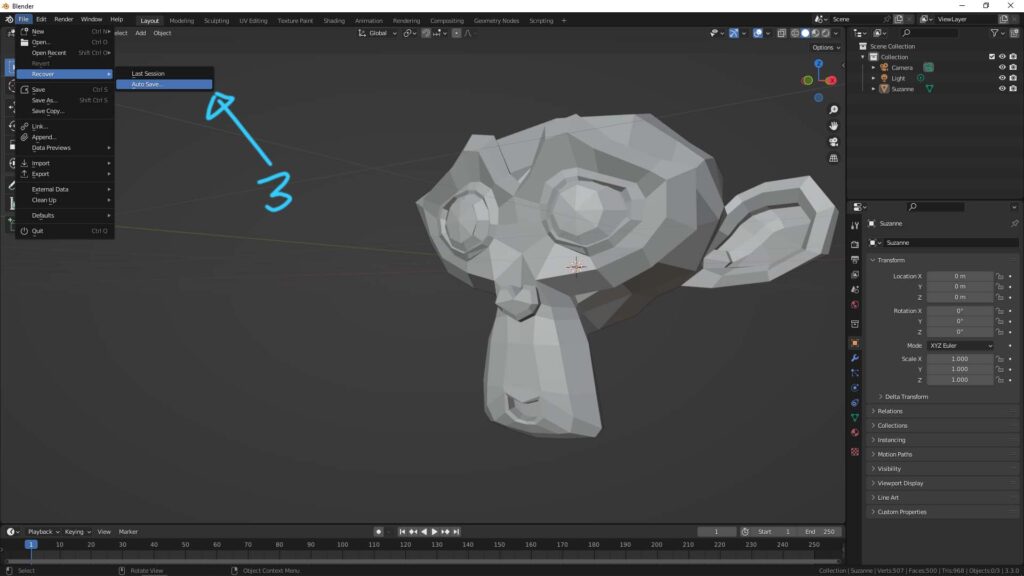
Hope this helps. More Blender Tutorial, Tips and Tricks are available here.
Continues Reading:
How to change language in Blender
How to change render settings and resolution in Blender
Way to use Free Material Library Addon in Blender
Tips and Tricks
from artist.B
Welcome to share by using below buttons.

